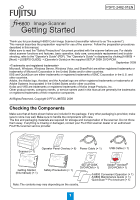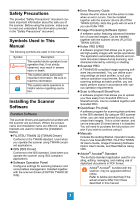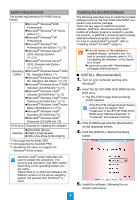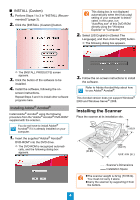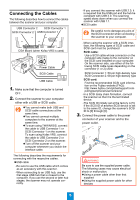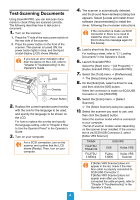Konica Minolta Fujitsu fi-6800 Getting Started - Page 2
Safety Precautions, Symbols Used in This Manual, Installing the Scanner Software, Bundled Software
 |
View all Konica Minolta Fujitsu fi-6800 manuals
Add to My Manuals
Save this manual to your list of manuals |
Page 2 highlights
Safety Precautions The provided "Safety Precautions" document contains important information about the safe use of the scanner. Before using the scanner, make sure to read and understand the information provided in the "Safety Precautions" document. Symbols Used in This Manual The following symbols are used in this manual. Symbol Description This symbol alerts operators to an operation that, if not strictly WARNING observed, may result in severe injury or death. This symbol alerts particularly important information. Be sure to read this information. This symbol alerts operators to helpful advice regarding operation. Installing the Scanner Software Bundled Software The scanner drivers and applications bundled with the scanner are as follows. Where the product name and installation name are different, square brackets are used to indicate the [Installation Name]. z FUJITSU TWAIN 32 [TWAIN Driver] Conforms to the TWAIN standard. Used when you operate the scanner using TWAIN-compliant applications. z ISIS [ISIS Driver] Conforms to the ISIS standard. Used when you operate the scanner using ISIS-compliant applications. z Software Operation Panel Configures settings for scanning behavior and consumables management. Installed together with the scanner drivers (FUJITSU TWAIN 32/ ISIS). z Error Recovery Guide Shows the error status and the action to take when an error occurs. Can be installed together with the scanner drivers (FUJITSU TWAIN 32/ISIS). Note this guide will not work if you use Kofax VRS. z Image Processing Software Option A software option featuring advanced binarization of scanned images. Can be installed together with the scanner drivers (FUJITSU TWAIN 32/ISIS). z Kofax VRS [VRS] A software program that allows you to generate high-quality images with simple operations. The application automatically detects and corrects document skews during scanning, and characters blurred by coloring or shading. z ScandAll PRO A TWAIN/ISIS-compliant image scanning software (recommended). You can define scanning settings as batch profiles, to suit your various operation requirements. By defining scanning settings as batch profiles, you can easily perform scans in accordance with various operation requirements. z Scan to Microsoft SharePoint A software program that allows you to upload your files easily from ScandAll PRO to a SharePoint site. Can be installed together with ScandAll PRO. z QuickScan Pro (trial) A software program for scanning that conforms to the ISIS standard. By using an ISIS scanner driver, you can read scanned documents and create their images. This is a trial version, and can be executed 30 times before it is disabled. You will need to purchase the full product version if you wish to continue using it. z Manuals Includes the Getting Started, Operator's Guide, How to Use ScandAll PRO, FUJITSU TWAIN 32 User's Guide, Image Processing Software Option User's Guide, and Read Before Using VRS. z Adobe® Acrobat® Standard The de-facto standard application used for creating, editing, managing, and making use of digitalized documents in PDF format. Adobe® Acrobat®, bundled with the scanner, may be upgraded without notice. Refer to Adobe Acrobat Help if the actual screens differ from those described in this manual. 2