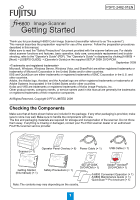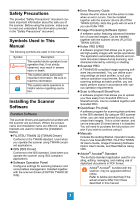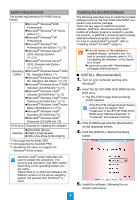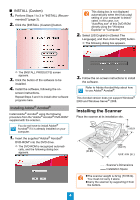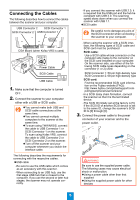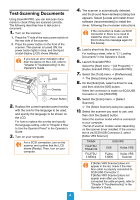Konica Minolta Fujitsu fi-6800 Getting Started - Page 5
Connecting the Cables
 |
View all Konica Minolta Fujitsu fi-6800 manuals
Add to My Manuals
Save this manual to your list of manuals |
Page 5 highlights
Connecting the Cables The following describes how to connect the cables between the scanner and your computer. USB Connector 2 SCSI Connector 1 SCSI Connector 2 USB Connector 1 CGA Board (when Kofax VRS is used) 2 SCSI ID 3 Power Cable SCSI Cable 1 USB Cable 1. Make sure that the computer is turned OFF. 2. Connect the scanner to your computer either with a USB or SCSI cable. zYou cannot make both USB and SCSI cable connections at the same time. zYou cannot connect multiple computers to the scanner at the same time. zTo scan using TWAIN/ISIS, connect the cable to USB Connector 1 or SCSI Connector 1 on the scanner. To scan using Kofax VRS, connect the cable to USB Connector 2 or SCSI Connector 2 on the scanner. zTurn off the scanner and your computer whenever you switch the interface cable. The following describes the requirements for connecting with the respective cables. zUSB cable -Be sure to use the USB cable which comes as an accessory with this scanner. -When connecting to an USB hub, use the first stage USB hub that is closest to the computer. If you use the second or later hub stages, the scanner may not operate correctly. -If you connect the scanner with USB 2.0, it is required that the USB port and the hub be compliant with USB 2.0. The scanning speed slows down when you connect the scanner with USB 1.1. zSCSI cable Be careful not to damage any pins of the SCSI connector when connecting the scanner to your computer. -When using the scanner with a SCSI interface, the following types of SCSI cable and SCSI card must be purchased. SCSI cable: Use a SCSI cable whose connector on the computer side mates to the connector on the SCSI card installed on your computer. On the scanner side, use either of the following SCSI cable types depending on the connector (1 or 2) used: SCSI Connector 1: 50-pin high-density type SCSI Connector 2: 68-pin high-density type SCSI card: Find the recommended SCSI card information on the Fujitsu website (FAQ): http://www.fujitsu.com/global/support/computing/peripheral/scanners/scsi/ -In a SCSI daisy chain formation, connect the scanner so that it is the terminated device. -The SCSI ID initially set at the factory is [5]. If the SCSI ID of another SCSI device is set to the same ID, change the scanner's SCSI ID to [0] through [6]. 3. Connect the power cable to the power connector of your scanner and to the power outlet. WARNING Be sure to use the supplied power cable. The following cases may cause electrical shock or malfunction. zUsing a power cable other than that supplied zUsing the supplied power cable for other devices 5