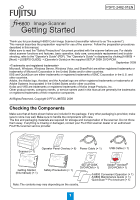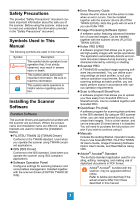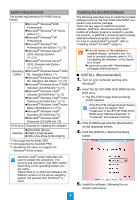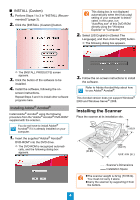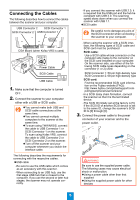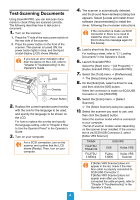Konica Minolta Fujitsu fi-6800 Getting Started - Page 3
System Requirements, Installing the Bundled Software, INSTALL (Recommended)
 |
View all Konica Minolta Fujitsu fi-6800 manuals
Add to My Manuals
Save this manual to your list of manuals |
Page 3 highlights
System Requirements The system requirements for fi-6800 are as follows. zMicrosoft® Windows®2000 Professional zMicrosoft® Windows® XP Home Edition (*1) zMicrosoft® Windows® XP Professional zMicrosoft® Windows® XP Professional x64 Edition (*1) (*3) zMicrosoft® Windows Server® 2003, Standard Edition (*1) (*2) zMicrosoft® Windows Server® 2003, Standard x64 Edition (*1) (*2) (*3) Operating zMicrosoft® Windows Server® 2003 system R2, Standard Edition (*1) zMicrosoft® Windows Server® 2003 R2, Standard x64 Edition (*1) (*3) zMicrosoft® Windows Server® 2008 Standard (32-bit/64-bit) (*1) (*3) zMicrosoft® Windows Vista® Ultimate (32-bit/64-bit) (*1) (*3) zMicrosoft® Windows Vista® Home Premium (32-bit/64-bit) (*1) (*3) zMicrosoft® Windows Vista® Home Basic (32-bit/64-bit) (*1) (*3) zMicrosoft® Windows Vista® Business (32-bit/64-bit) (*3) zMicrosoft® Windows Vista® Enterprise (32-bit/64-bit) (*3) DVD drive Essential for installing the software zUltra-SCSI (50-pin) Interface zUSB2.0 (High-Speed) zVRS (Ultra-Wide-SCSI/USB2.0) *1: Not supported by Kofax VRS. *2: Not supported by ScandAll PRO. *3: QuickScan Pro does not support the Windows® 64-bit version. Windows Vista® screen examples are used to explain the operations. The screens and operations may differ slightly depending on the operating system you are using. Where there is no distinction between the different versions of the above operating system, the general term Windows® is used. Installing the Bundled Software The following describes how to install the bundled software from the "SETUP DISK DVD-ROM" contained in the scanner package. There are two ways to install the bundled software: [INSTALL (Recommended)] which installs all software programs needed to operate the scanner, or [INSTALL (Custom)] which installs selected software programs one at a time. For how to install Adobe® Acrobat®, refer to "Installing Adobe® Acrobat®" (page 4). zIf an old version of the software is installed already, uninstall it first. For how to uninstall software, refer to "A.5 Uninstalling the Software" in the Operator's Guide. zLog on as a user with "Administrator" privileges (Administrators). ■ INSTALL (Recommended) 1. Turn on your computer and log onto Windows®. 2. Insert the SETUP DISK DVD-ROM into the DVD drive. D The [FUJITSU Image Scanner Setup] screen appears. If the [FUJITSU Image Scanner Setup] screen does not appear, find "Install.exe" in the SETUP DISK DVDROM using "Windows Explorer" or "Computer" and execute it directly. 3. Click [fi-6800] and click the [Next] button on the displayed screen. 4. Click the [INSTALL (Recommended)] button. 5. Install the software, following the on- screen instructions. 3