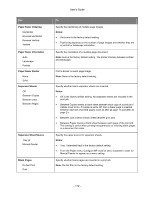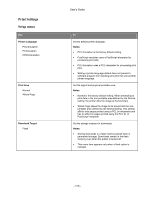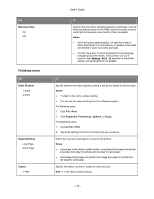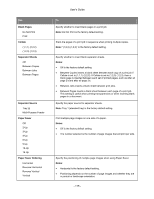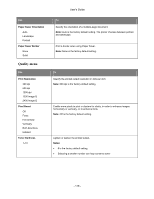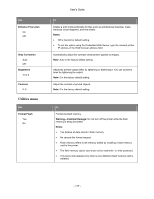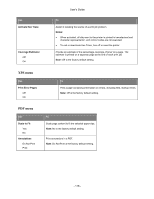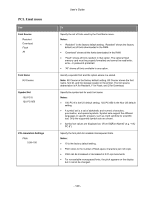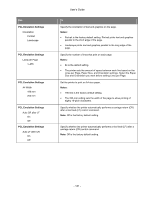Konica Minolta bizhub 4700P bizhub 4000P/4700P User Guide - Page 117
Utilities menu, Enhance Fine Lines, Notes, Gray Correction, Brightness, Contrast, Format Flash
 |
View all Konica Minolta bizhub 4700P manuals
Add to My Manuals
Save this manual to your list of manuals |
Page 117 highlights
Use Enhance Fine Lines On Off Gray Correction Auto Off Brightness -6 to 6 Contrast 0-5 Utilities menu Use Format Flash Yes No User's Guide To Enable a print mode preferable for files such as architectural drawings, maps, electrical circuit diagrams, and flow charts. Notes: • Off is the factory default setting. • To set this option using the Embedded Web Server, type the network printer IP address in the Web browser address field. Automatically adjust the contrast enhancement applied to images. Note: Auto is the factory default setting. Adjust the printed output either by lightening or darkening it. You can conserve toner by lightening the output. Note: 0 is the factory default setting. Adjust the contrast of printed objects. Note: 0 is the factory default setting. To Format the flash memory. Warning-Potential Damage: Do not turn off the printer while the flash memory is being formatted. Notes: • Yes deletes all data stored in flash memory. • No cancels the format request. • Flash memory refers to the memory added by installing a flash memory card in the printer. • The flash memory option card must not be read/write- or write-protected. • This menu item appears only when a non-defective flash memory card is installed. - 117 -