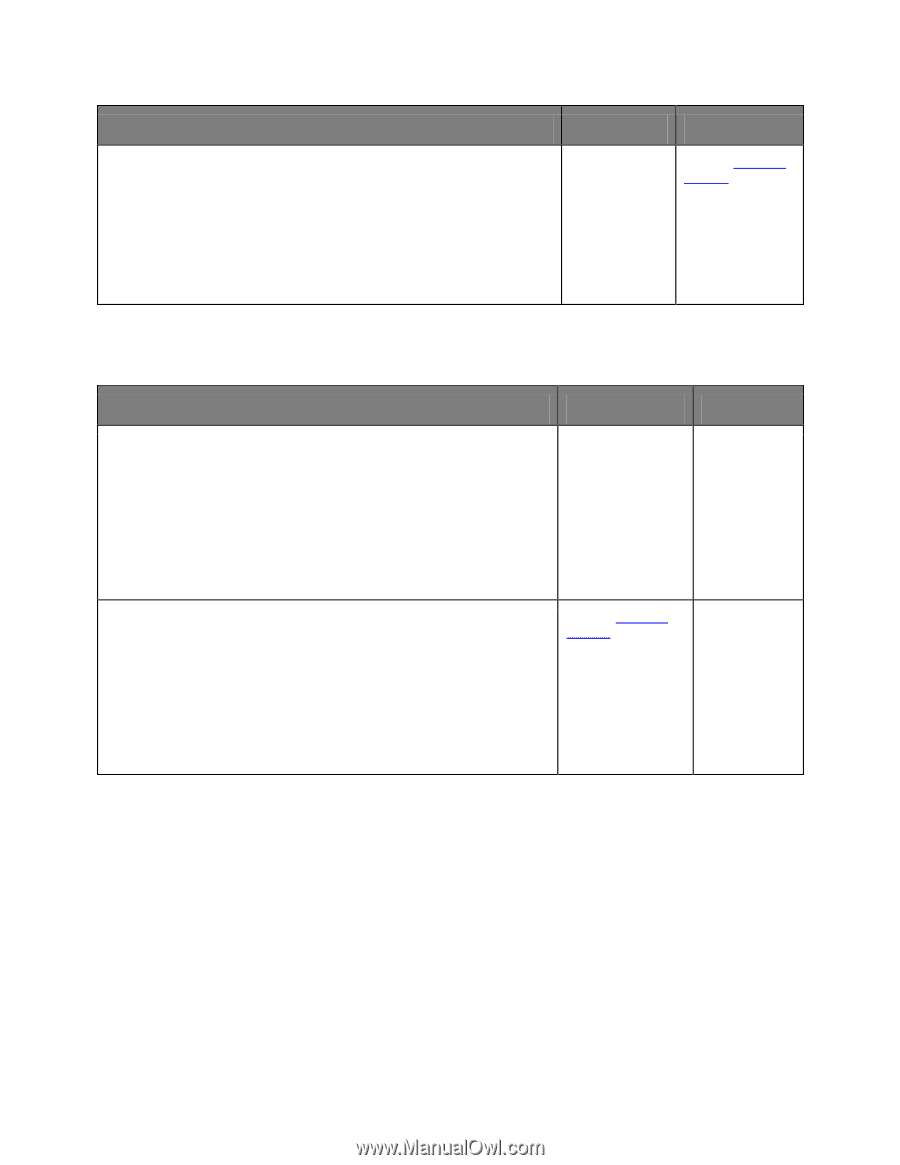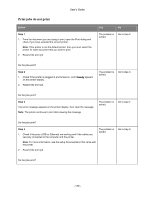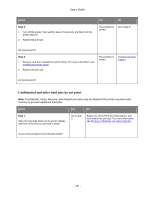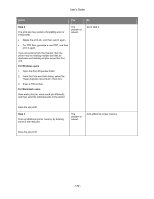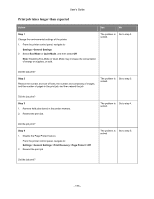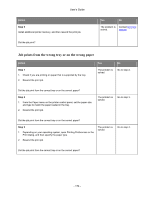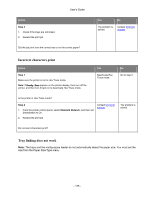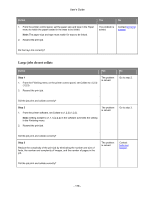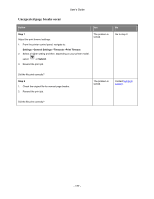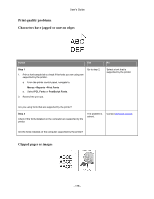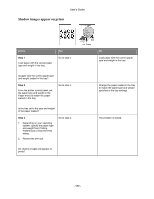Konica Minolta bizhub 4700P bizhub 4000P/4700P User Guide - Page 175
Incorrect characters print, Tray linking does not work, Step 4, Standard Network
 |
View all Konica Minolta bizhub 4700P manuals
Add to My Manuals
Save this manual to your list of manuals |
Page 175 highlights
User's Guide Action Step 4 1. Check if the trays are not linked. 2. Resend the print job. Did the job print from the correct tray or on the correct paper? Yes No The problem is solved. Contact technical support. Incorrect characters print Action Step 1 Make sure the printer is not in Hex Trace mode. Note: If Ready Hex appears on the printer display, then turn off the printer, and then turn it back on to deactivate Hex Trace mode. Yes Deactivate Hex Trace mode. No Go to step 2. Is the printer in Hex Trace mode? Step 2 1. From the printer control panel, select Standard Network, and then set SmartSwitch to On. Contact technical support. 2. Resend the print job. The problem is solved. Do incorrect characters print? Tray linking does not work Note: The trays and the multipurpose feeder do not automatically detect the paper size. You must set the size from the Paper Size/Type menu. - 175 -