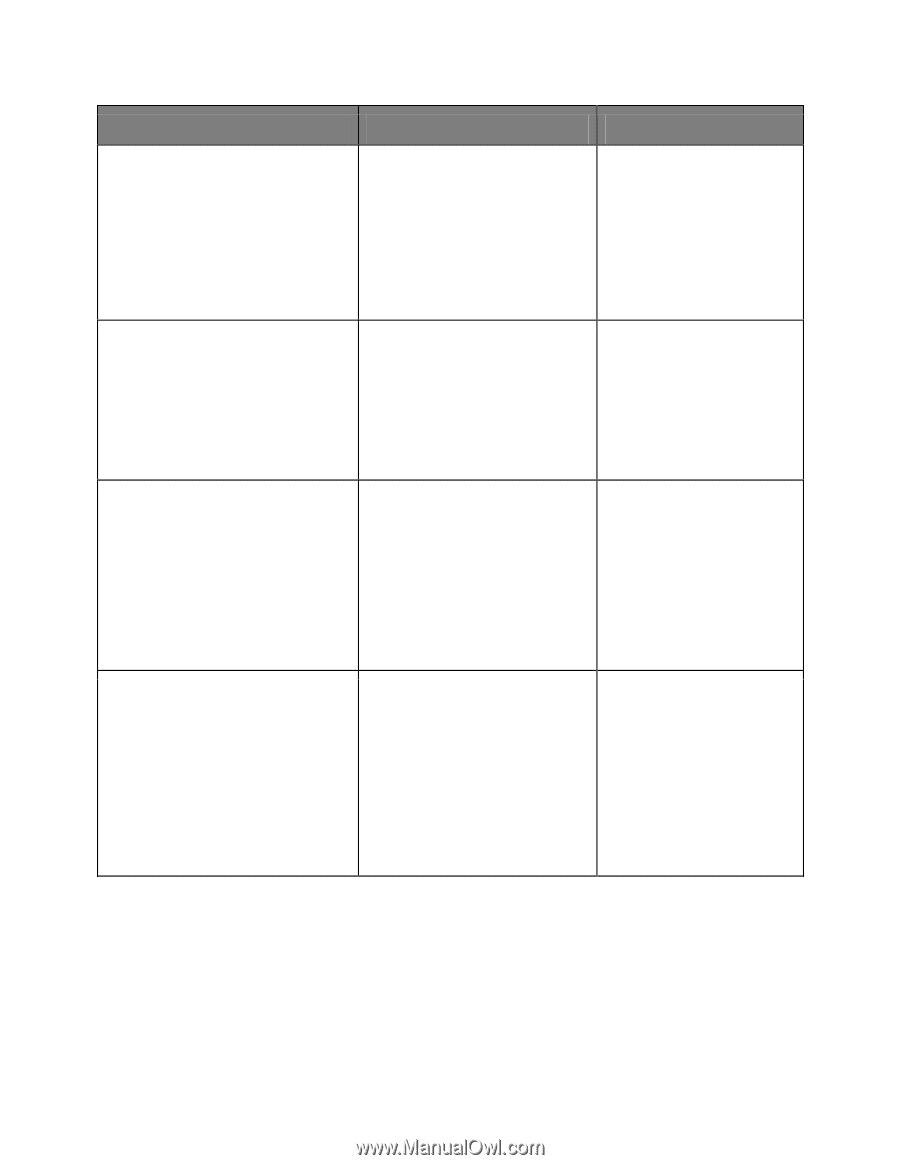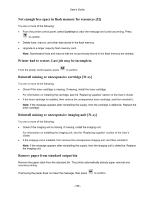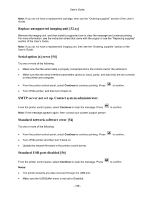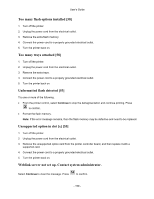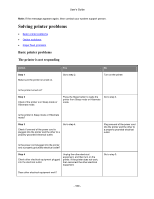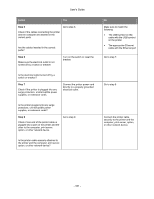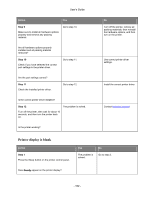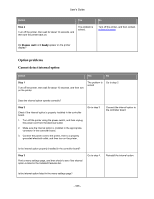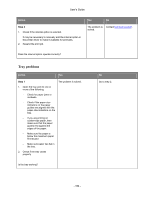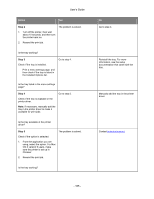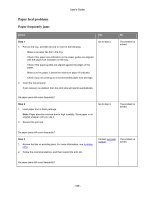Konica Minolta bizhub 4700P bizhub 4000P/4700P User Guide - Page 161
Step 5, The appropriate Ethernet
 |
View all Konica Minolta bizhub 4700P manuals
Add to My Manuals
Save this manual to your list of manuals |
Page 161 highlights
User's Guide Action Yes Step 5 Go to step 6. Check if the cables connecting the printer and the computer are inserted in the correct ports. Are the cables inserted in the correct ports? Step 6 Make sure the electrical outlet is not turned off by a switch or breaker. Turn on the switch or reset the breaker. Is the electrical outlet turned off by a switch or breaker? Step 7 Check if the printer is plugged into any surge protectors, uninterruptible power supplies, or extension cords. Connect the printer power cord directly to a properly grounded electrical outlet. Is the printer plugged into any surge protectors, uninterruptible power supplies, or extension cords? Step 8 Check if one end of the printer cable is plugged into a port on the printer and the other to the computer, print server, option, or other network device. Go to step 9. Is the printer cable securely attached to the printer and the computer, print server, option, or other network device? No Make sure to match the following: • The USB symbol on the cable with the USB symbol on the printer • The appropriate Ethernet cable with the Ethernet port Go to step 7. Go to step 8. Connect the printer cable securely to the printer and the computer, print server, option, or other network device. - 161 -