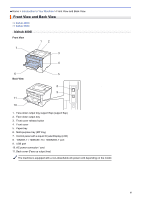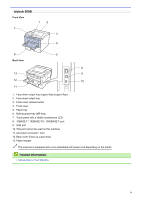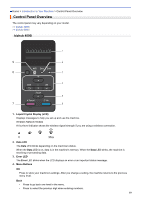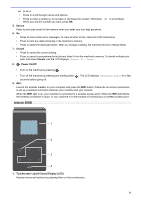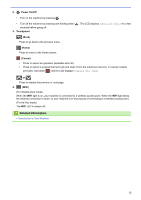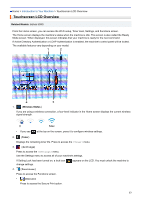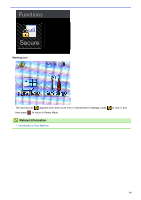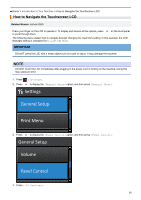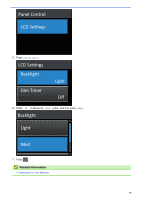Konica Minolta bizhub 5000i bizhub 5000i/4000i User Guide - Page 15
Secure, Cancel, Power On/Off, Touchscreen Liquid Crystal Display LCD, The LCD displays
 |
View all Konica Minolta bizhub 5000i manuals
Add to My Manuals
Save this manual to your list of manuals |
Page 15 highlights
a or b (+ or -) • Press to scroll through menus and options. • Press to enter a number or to increase or decrease the number. Hold down a or b to scroll faster. When you see the number you want, press OK. 5. Secure Press to print jobs saved in the memory when you enter your four-digit password. 6. Go • Press to clear certain error messages. To clear all other errors, follow the LCD instructions. • Press to print any data remaining in the machine's memory. • Press to select the displayed option. After you change a setting, the machine returns to Ready Mode. 7. Cancel • Press to cancel the current setting. • Press to cancel a programmed print job and clear it from the machine's memory. To cancel multiple print jobs, hold down Cancel until the LCD displays [Cancel All Jobs]. 8. Power On/Off • Turn on the machine by pressing . • Turn off the machine by pressing and holding down . The LCD displays [Shutting Down] for a few seconds before going off. 9. WiFi Launch the wireless installer on your computer and press the WiFi button. Follow the on-screen instructions to set up a wireless connection between your machine and your network. When the WiFi light is on, your machine is connected to a wireless access point. When the WiFi light blinks, the wireless connection is down, or your machine is in the process of connecting to a wireless access point. bizhub 5000i 1. Touchscreen Liquid Crystal Display (LCD) Access menus and options by pressing them on the touchscreen. 11