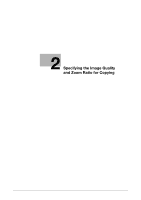Konica Minolta bizhub C3110 bizhub C3110 Copy Functions User Guide - Page 11
Copying multiple s on the same side of a single sheet [Combine]
 |
View all Konica Minolta bizhub C3110 manuals
Add to My Manuals
Save this manual to your list of manuals |
Page 11 highlights
3 Copying multiple pages on the same side of a single sheet ([Combine]) Multiple pages (such as two or four pages) can be reduced and copied on the same side of a single sheet, enabling you to reduce paper consumption. You can select the page layout when copying a 4-page image onto the same side of one sheet. This example describes the operation flow to copy a 1-sided original of multiple pages while reducing two pages onto the same side of one sheet. 1 Load the original. 2 On the main screen (Copy mode), press the + or , key to select the current setting of [Combine], then press the Select key. 3 Select [2IN1], then press the Select key. % To copy four pages on the same side of a single sheet, select [4in1 Horizontal] or [4in1 Vertical], taking into account the layout. % The zoom ratio is automatically set to fit the specified paper size. If necessary, change the zoom ratio. For details on how to specify the zoom ratio, refer to page 2-3. % You can specify whether or not to automatically set the zoom ratio according to the specified paper size. To configure settings: [UTILITY] - [User Settings] - [Copier Settings] - [Auto Zoom Combine] 4 Press the Start key. If the original is loaded on the ADF, it is scanned, and copying starts. If you load the original on the Original Glass, go to Step 5. 5 Load the next original, then press the Start key. % If necessary, select [Change Settings] to change the option settings according to the new original. 6 After all originals have been scanned, select [Finish], then press the Select key. Copying begins. dReference You can further reduce paper consumption by combining with the 2-Sided copy function. For details on how to configure the 2-Sided copy function, refer to page 3-2. [Copy Functions] 3-3