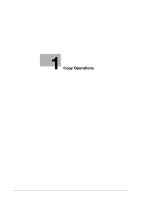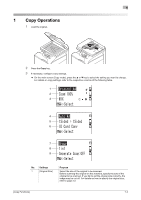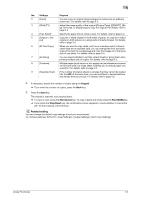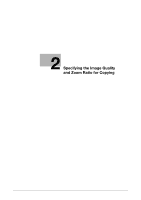Konica Minolta bizhub C3110 bizhub C3110 Copy Functions User Guide - Page 7
Specifying the Image Quality and Zoom Ratio for, Copying
 |
View all Konica Minolta bizhub C3110 manuals
Add to My Manuals
Save this manual to your list of manuals |
Page 7 highlights
2 2 Specifying the Image Quality and Zoom Ratio for Copying Selecting the appropriate image quality level for the contents of the original ([Original Type]) Select the optimum settings for the original to copy it at the optimum image quality level. 1 On the main screen (Copy mode), press the + or , key to select the current setting of [Quality], then press the Select key. 2 Select [Original Type], then press the Select key. 3 Select the optimal setting for the contents of the original. Settings [MIX] [TEXT] [PHOTO] [FINE/MIX] [FINE/TEXT] [FINE/PHOTO] Description Copy an original consisting of text and photos at the optimum image quality level. This function sharpens the edges of the text, and reproduces smoother photos. Copy an original containing a large amount of text at the optimum image quality level. This function sharpens the edges of each character, creating easy-to read images. Copy an original consisting of only photos at the optimum image quality level. Copy an original consisting of text and photos with a higher resolution than that of [MIX]. Copy an original containing a large amount of text with a higher resolution than that of [TEXT]. Copy an original consisting of only photos with a higher resolution than that of [PHOTO]. Adjusting the copy density ([DENSITY]) Adjust the density of a copy image. 1 On the main screen (Copy mode), press the + or , key to select the current setting of [Quality], then press the Select key. 2 Select [DENSITY], then press the Select key. 3 Press the * or ) key to adjust the density of the copy image. Adjusting the background density of the original ([Bkgd. Removal]) Adjust the background density of an original with the colored background such as newspaper or an original made with recycled paper. 1 On the main screen (Copy mode), press the + or , key to select the current setting of [Quality], then press the Select key. 2 Select [Bkgd. Removal], then press the Select key. 3 Press the * or ) key to adjust the background density. [Copy Functions] 2-2