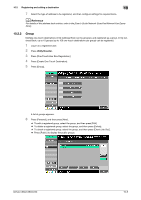Konica Minolta bizhub C360 bizhub C220/C280/C360 Advanced Function Operations - Page 106
Copying destinations from My Address Book to the public address book
 |
View all Konica Minolta bizhub C360 manuals
Add to My Manuals
Save this manual to your list of manuals |
Page 106 highlights
10.3 Copying destinations between address books 10 10.3.2 Copying destinations from My Address Book to the public address book Destinations registered in My Address Book can be copied to the public address book. 1 Display [Create One-Touch Destination]. 2 Press [Address Book (Personal)]. A list of personal one-touch destinations appears. 3 Select an address to be copied, and then press [Copy to Shared Addr.]. 4 Select [Yes] on the confirmation screen, and then press [OK]. The selected address is copied. bizhub C360/C280/C220 10-8

bizhub C360/C280/C220
10-8
10.3
Copying destinations between address books
10
10.3.2
Copying destinations from My Address Book to the public address book
Destinations registered in My Address Book can be copied to the public address book.
1
Display [Create One-Touch Destination].
2
Press [Address Book (Personal)].
A list of personal one-touch destinations appears.
3
Select an address to be copied, and then press [Copy to Shared Addr.].
4
Select [Yes] on the confirmation screen, and then press [OK].
The selected address is copied.