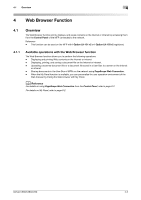Konica Minolta bizhub C360 bizhub C220/C280/C360 Advanced Function Operations - Page 23
Configuring settings to enable use of the Web browser
 |
View all Konica Minolta bizhub C360 manuals
Add to My Manuals
Save this manual to your list of manuals |
Page 23 highlights
4.3 Configuring settings to enable use of the Web browser 4 4.3 Configuring settings to enable use of the Web browser If you do not want to allow use of the Web browser in the MFP, you can restrict its use without disabling the license kit. Also, you can restrict use of the Web browser for each user. 4.3.1 Restricting the use of the Web browser in the MFP If you do not want to allow use of the Web browser, you can restrict its use without disabling the license kit. [Web Browser Setting] 1 Press Utility/Counter to display [Utility]. 2 Press [Administrator Settings]. 3 Enter the administrator password, and then press [OK]. 4 Press [Network Settings]. 5 In [Network Settings] (2/2), press [Web Browser Setting]. 6 Select [Invalid], and then press [OK]. Reference - If [Web Browser Setting] is set to [Invalid], [Web Browser] is hidden in the [Application Menu]. bizhub C360/C280/C220 4-5