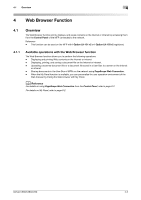Konica Minolta bizhub C360 bizhub C220/C280/C360 Advanced Function Operations - Page 25
Restricting the use of local contents, Web browser contents access]
 |
View all Konica Minolta bizhub C360 manuals
Add to My Manuals
Save this manual to your list of manuals |
Page 25 highlights
4.3 Configuring settings to enable use of the Web browser 4 4.3.3 Restricting the use of local contents If the Web browser is used through the use of an application that interacts with the Web browser, you can access the files (pre-installed contents, image files, help files, etc.) saved in the HDD of the MFP from the Web browser. The administrator can restrict the use of files saved in the HDD of the MFP from the Web browser as required. Reference - For details on the application that interacts with the Web browser, contact your service representative. [Web browser contents access] 1 Press Utility/Counter to display [Utility]. 2 Press [Administrator Settings]. 3 Enter the administrator password, and then press [OK]. 4 Press [Security Settings]. 5 Press [Security Details]. 6 In [Security Details] (4/4), specify [Web browser contents access] to [Restrict], and press [OK]. bizhub C360/C280/C220 4-7