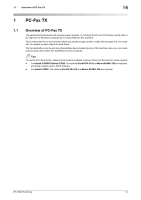Konica Minolta bizhub C3850FS bizhub C3850FS/C3850/C3350 PC-Fax Functions User - Page 10
Before installing the fax driver (for administrators), Checking a LAN cable for connection
 |
View all Konica Minolta bizhub C3850FS manuals
Add to My Manuals
Save this manual to your list of manuals |
Page 10 highlights
2.2 Before installing the fax driver (for administrators) 2 2.2 Before installing the fax driver (for administrators) Connecting this machine to the network Checking a LAN cable for connection Checking the network settings % Check that an IP address has been assigned to this machine. Set up the PC-Fax operating environment. When using the Normal Printing (at Port 9100) % Make sure that the RAW port number has been set. (Usually, you can use the default settings.) Use Normal Printing (Port 9100) unless otherwise specified. When using the Internet Printing (IPP) % Check the IPP operating environment. (Usually, you can use the default settings.) When using the Secure Printing (IPPS) % Set up the IPPS operating environment. Establish the communication with SSL encryption between this machine and the computer. Preparation finished Checking a LAN cable for connection Check that a LAN cable is connected to the LAN port of this machine. For details on the cable connection port, refer to page 1-4. Checking the network settings Print out the Configuration Page, then check that an IP address is assigned to this machine. To print out the Configuration Page, select [Utility] - [User Settings] - [Printer Settings] - [Print Reports] - [Configuration Page]. dReference If no IP address is displayed, you need to set up the network. For details, refer to [Quick Start Guide]. [PC-FAX Functions] 2-3