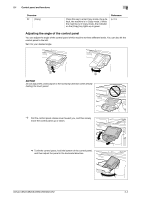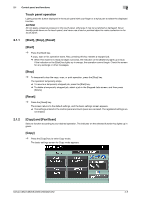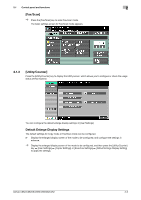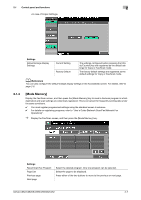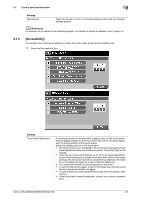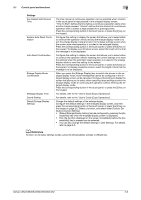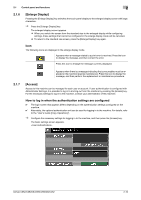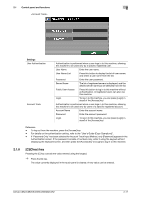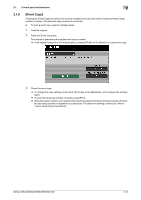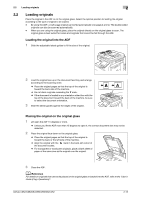Konica Minolta bizhub C552 bizhub C452/C552/C552DS/C652/C652DS Enlarge Display - Page 17
Reference
 |
View all Konica Minolta bizhub C552 manuals
Add to My Manuals
Save this manual to your list of manuals |
Page 17 highlights
2.1 Control panel and functions 2 Settings Key Repeat Start/Interval Time System Auto Reset Confirmation Auto Reset Confirmation Enlarge Display Mode Confirmation Message Display Time Sound Setting Default Enlarge Display Settings The time interval of continuous operation can be specified when a button in the touch panel is kept pressed in the enlarged display screen. "Time To Start" defines the time before a continuous operation starts when a button is kept pressed. "Interval" defines the time interval of a continuous operation when a button is kept pressed for a prolonged time. Press the corresponding button in the touch panel, or press the [2] key on the keypad. Configure this setting to display the screen that allows you to select either to continue the operation without exiting the enlarge display mode or to exit the enlarge display mode and return to the basic settings screen when the system auto reset operation is invoked in the enlarged display. Press the corresponding button in the touch panel, or press the [3] key on the keypad. To display a confirmation screen, select the length of time that the message is to be displayed. Configure this setting to display the screen that allows you to select either to continue the operation without resetting the current settings or to reset the settings when the automatic reset operation is invoked in the enlarge display mode to reset the setting to the default. Press the corresponding button in the touch panel, or press the [4] key on the keypad. To display a selection screen, select the length of time that the message is to be displayed. When you press the [Enlarge Display] key to switch the screen to the enlarged display mode, those settings that cannot be configured in the enlarged display screen will be canceled. Configure this setting to display the screen that allows you to select either canceling those settings to enter the enlarge display mode or continuing the operation without entering the enlarged display mode. Press the corresponding button in the touch panel, or press the [5] key on the keypad. For details, refer to the "User's Guide [Copy Operations]". For details, refer to the "User's Guide [Copy Operations]". Change the default settings of the enlarge display. Configure the default settings in the enlarged display screen, and then press the corresponding button in the touch panel, or press the [3] key on the keypad in page 2/2. Select a function, and select either [Factory Default] or [Current Setting]. • [Default Enlarge Display Setting] can be configured by pressing the [Ac- cessibility] key when the enlarged display screen is displayed. • Only the function displayed on the screen immediately before the [Ac- cessibility] key is pressed can be selected. • You can also change the default settings in User Settings. For details, refer to page 2-6. d Reference To return to the basic settings screen, press the [Accessibility], [Close], or [Reset] key. bizhub C652/C652DS/C552/C552DS/C452 2-9