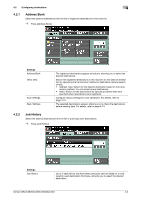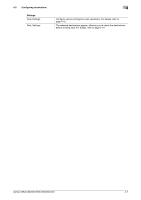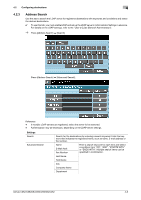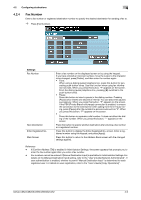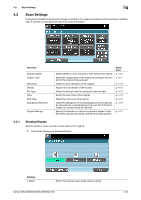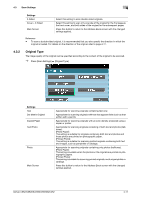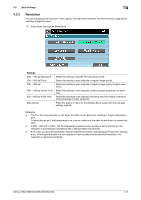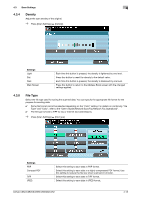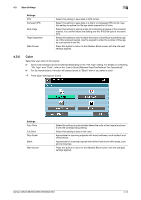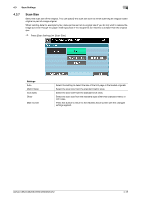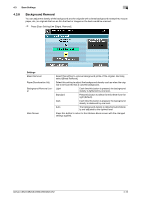Konica Minolta bizhub C552 bizhub C452/C552/C552DS/C652/C652DS Enlarge Display - Page 51
Scan Settings, Settings
 |
View all Konica Minolta bizhub C552 manuals
Add to My Manuals
Save this manual to your list of manuals |
Page 51 highlights
4.3 Scan Settings 4 Settings 2-Sided Cover + 2-Sided Main Screen Select this setting to scan double-sided originals. Select this setting to scan only one side of the original for the first page as the front cover, and both sides of the original for the subsequent pages. Press this button to return to the Address Book screen with the changed settings applied. Reference - To scan a double-sided original, it is recommended that you also specify the direction in which the original is loaded. For details on the direction of the original, refer to page 4-17. 4.3.2 Original Type The image quality of the original can be specified according to the content of the original to be scanned. % Press [Scan Settings] ö [Original Type]. Settings Text Dot Matrix Original Copied Paper Text/Photo Photo Main Screen Appropriate for scanning originals containing text only. Appropriate for scanning originals with text that appears faint (such as that written with a pencil). Appropriate for scanning originals with an even density produced using a copier or printer. Appropriate for scanning originals consisting of both text and photos (halftones). [Photo Paper]: This setting is suitable for originals containing both text and photos and those photos are printed on photographic paper. [Printed Photo]: This setting is suitable for scanning printed originals containing both text and images, such as pamphlets or catalogs. Appropriate for scanning originals containing only photos (halftones). [Photo Paper]: This setting is suitable when the photos on the originals are printed on photographic papers. [Printed Photo]: This setting is suitable for scanning printed originals, such as pamphlets or catalogs. Press this button to return to the Address Book screen with the changed settings applied. bizhub C652/C652DS/C552/C552DS/C452 4-11