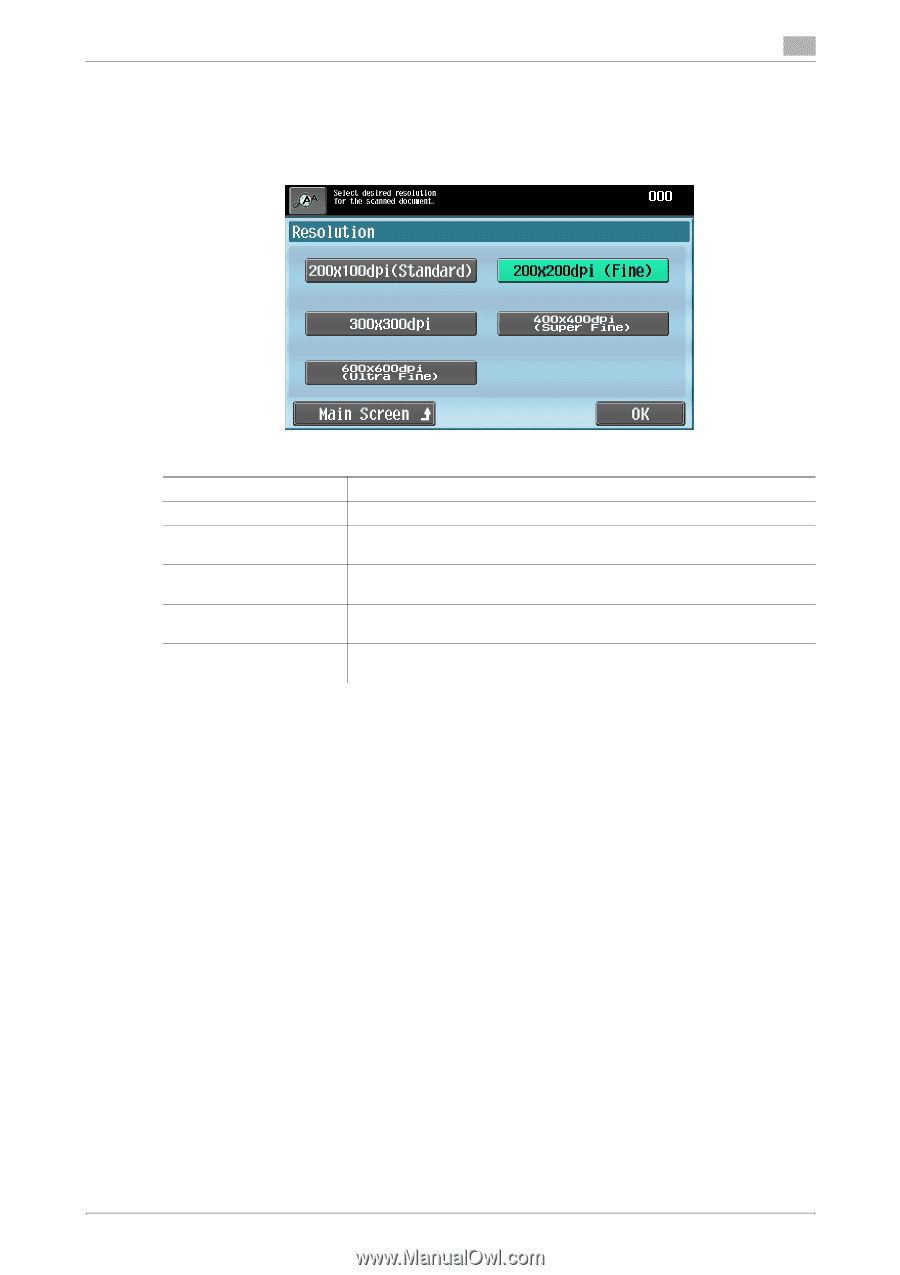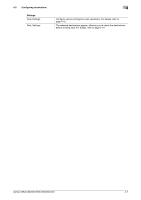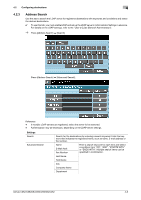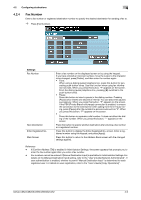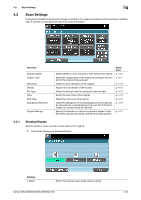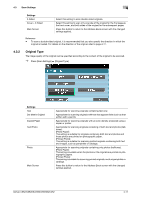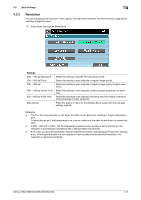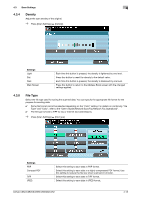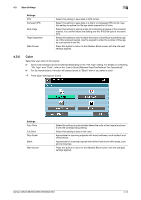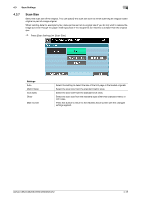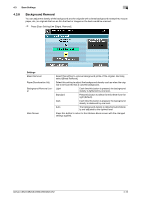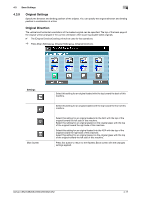Konica Minolta bizhub C552 bizhub C452/C552/C552DS/C652/C652DS Enlarge Display - Page 52
Resolution
 |
View all Konica Minolta bizhub C552 manuals
Add to My Manuals
Save this manual to your list of manuals |
Page 52 highlights
4.3 Scan Settings 4 4.3.3 Resolution You can configure scan resolution of the original. The higher the resolution, the finer the scan image will be, resulting in larger file sizes. % Press [Scan Settings] ö [Resolution]. Settings 200 e 100 dpi (Standard) 200 e 200 dpi (Fine) 300 e 300 dpi 400 e 400 dpi (Super Fine) 600 e 600 dpi (Ultra Fine) Main Screen Select this setting to shorten the transmission time. Select this setting to scan originals of regular image quality. Select this setting to scan originals of regular image quality in higher resolution. Select this setting to scan originals containing small typefaces and drawings. Select this setting to scan originals containing ultra fine images comprised of fine drawings or small typefaces. Press this button to return to the Address Book screen with the changed settings applied. Reference - The finer the scan resolution is, the larger the data volume becomes, resulting in longer transmission time. To send data as an E-mail attachment or to a server, make sure the data volume does not exceed the limit. - If [300 e 300 dpi] or [200 e 100 dpi (Standard)] is selected when sending a G3 or Internet fax, the resolution is automatically changed to 200 e 200 dpi before transmission. - Even when you have selected [600 e 600 dpi (Ultra Fine)] or [400 e 400 dpi (Super Fine)] when sending a fax, if the recipient machine is not capable of receiving data with the specified resolution, the resolution is reduced accordingly. bizhub C652/C652DS/C552/C552DS/C452 4-12