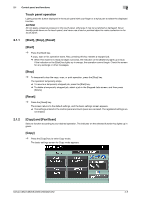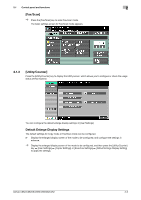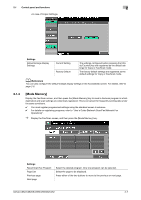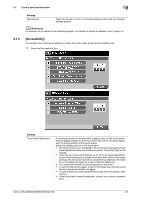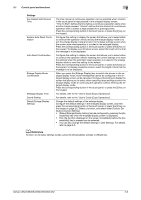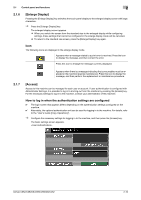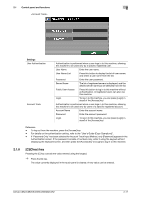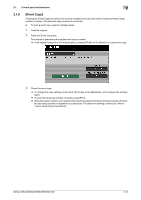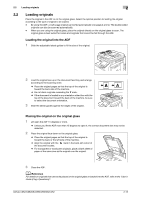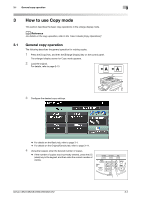Konica Minolta bizhub C552 bizhub C452/C552/C552DS/C652/C652DS Enlarge Display - Page 18
Enlarge Display], Access], How to log in when the authentication settings are con d
 |
View all Konica Minolta bizhub C552 manuals
Add to My Manuals
Save this manual to your list of manuals |
Page 18 highlights
2.1 Control panel and functions 2 2.1.6 [Enlarge Display] Pressing the [Enlarge Display] key switches the touch panel display to the enlarged display screen with large characters. % Press the [Enlarge Display] key. The enlarged display screen appears. % When you switch the screen from the standard size to the enlarged display while configuring settings, those settings that cannot be configured in the enlarge display mode will be canceled. % To return to the standard size screen, press the [Enlarge Display] key again. Icon The following icons are displayed in the enlarge display mode. Appears when a message related to a print error is received. Press the icon to display the message, and then correct the error. Press this icon to enlarge the message currently displayed. Appears when there is a message indicating that consumables must be replaced or the machine requires maintenance. Press this icon to display the message, and then perform the replacement or maintenance procedure. 2.1.7 [Access] Access to this machine can be managed for each user or account. If user authentication is configured with Administrator Settings, it is possible to log in to and log out from the machine by pressing the [Access] key. For the necessary settings to log in to the machine, contact your administrator of this machine. How to log in when the authentication settings are configured 0 The login screen that appears differs depending on the authentication settings configured on the machine. 0 Alternately, the optional authentication unit can be used for logging in to the machine. For details, refer to the "User's Guide [Copy Operations]". % Configure the necessary settings for logging in to the machine, and then press the [Access] key. The basic settings screen appears. bizhub C652/C652DS/C552/C552DS/C452 2-10