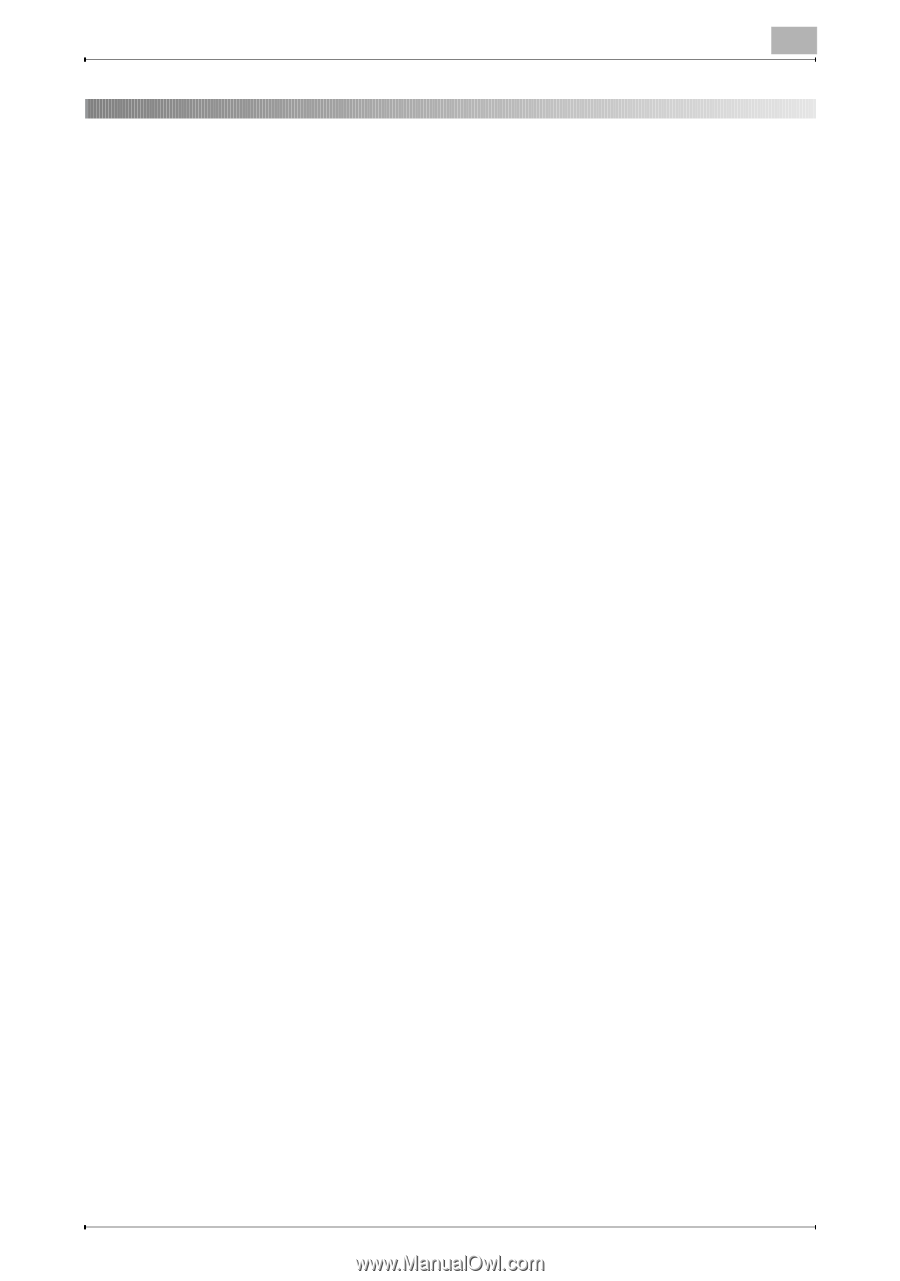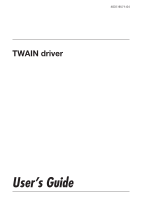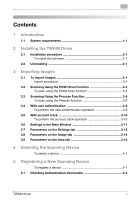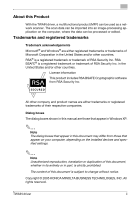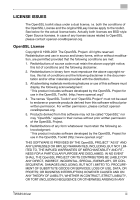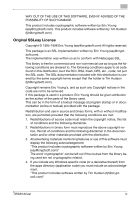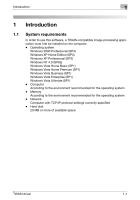Konica Minolta bizhub C552 bizhub C452/C552/C652 Twain Driver User Manual - Page 2
Contents, Introduction, Installing the TWAIN Driver, Importing Images, Selecting the Scanning Device
 |
View all Konica Minolta bizhub C552 manuals
Add to My Manuals
Save this manual to your list of manuals |
Page 2 highlights
Contents 1 Introduction 1.1 System requirements 1-1 2 Installing the TWAIN Driver 2.1 Installation procedure 2-1 To install the software 2-1 2.2 Uninstalling 2-1 3 Importing Images 3.1 To import images 3-1 Import procedure 3-1 3.2 Scanning Using the PUSH Scan Function 3-4 To scan using the PUSH Scan function 3-4 3.3 Scanning Using the Prescan Function 3-6 To scan using the Prescan function 3-6 3.4 With user authentication 3-8 To perform the user authentication operation 3-8 3.5 With account track 3-10 To perform the account track operation 3-10 3.6 Settings in the Main Window 3-11 3.7 Parameters on the Settings tab 3-12 3.8 Parameters on the Image tab 3-14 3.9 Parameters on the Area tab 3-15 4 Selecting the Scanning Device To select a device 4-1 5 Registering a New Scanning Device To register a device 5-1 5.1 Checking Authentication Information 5-4 TWAIN driver i