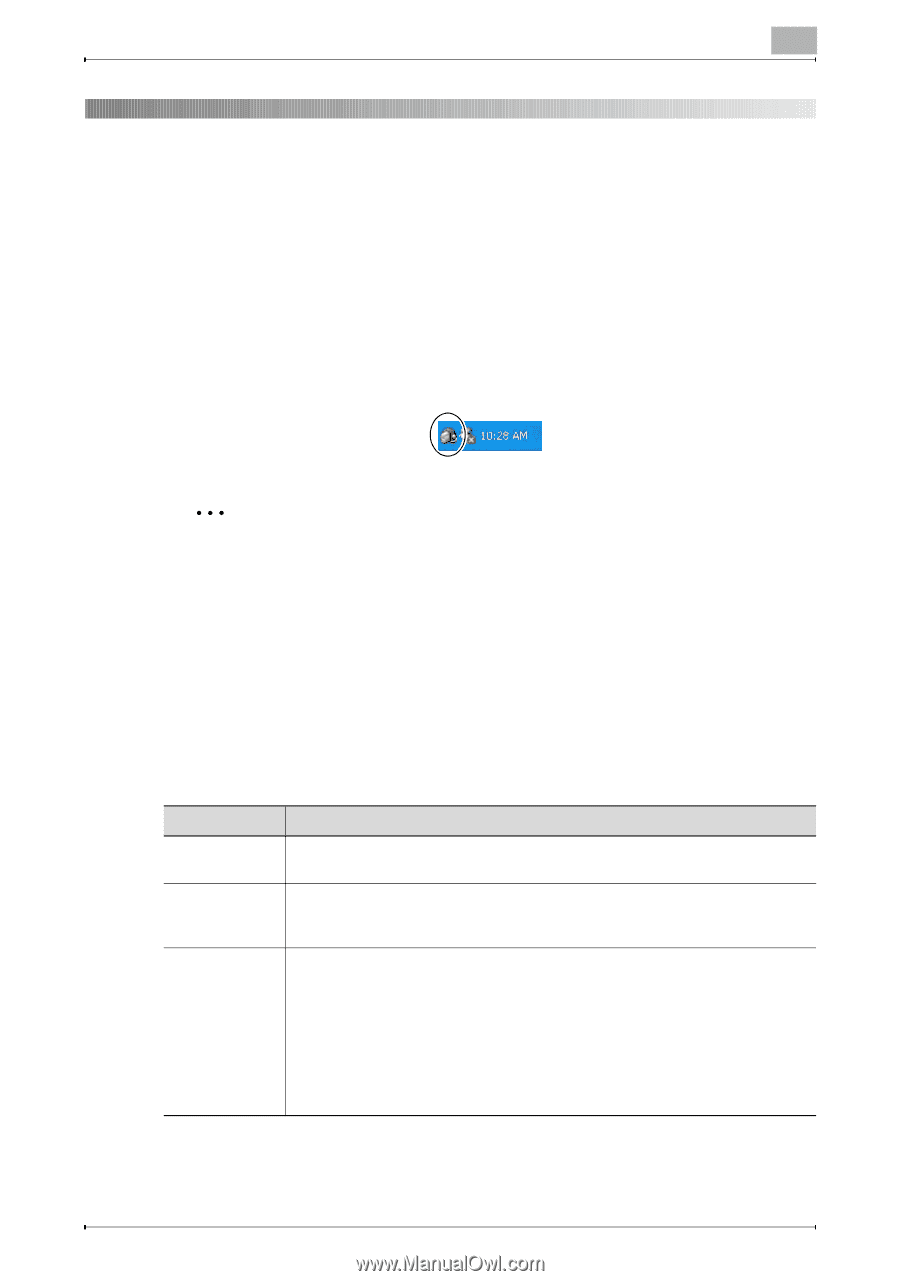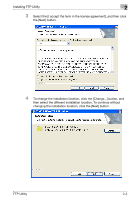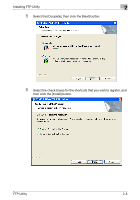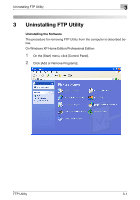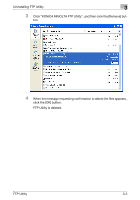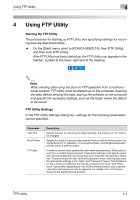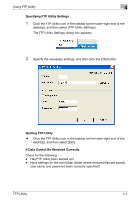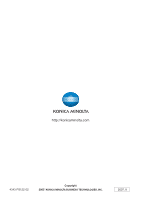Konica Minolta bizhub C650 FTP Utility User Manual - Page 10
Using FTP Utility
 |
View all Konica Minolta bizhub C650 manuals
Add to My Manuals
Save this manual to your list of manuals |
Page 10 highlights
Using FTP Utility 4 4 Using FTP Utility Starting Up FTP Utility The procedures for starting up FTP Utility and specifying settings for receiving data are described below. % On the [Start] menu, point to [KONICA MINOLTA], then [FTP Utility], and then click [FTP Utility]. After FTP Utility has been started up, the FTP Utility icon appears in the taskbar, located at the lower-right end of the desktop. 2 Note When sending data using the Scan to FTP operation from a multifunctional product, FTP Utility must be started up on the computer receiving the data. Before sending the data, start up the software on the computer and specify the necessary settings, such as the folder where the data is to be saved. FTP Utility Settings In the FTP Utility Settings dialog box, settings for the following parameters can be specified. Parameter TCP Port Root Folder FTP User Description Specify the port for receiving the data. Normally, this setting will not need to be changed. Specify the folder for saving data received from a multifunctional product using the Scan to FTP operation. To change the folder, click the [Browse] button, and the select a different folder. In order to receive data, specify the user name and password. When data is sent from a multifunctional product, these same settings must also be specified. To receive data from an anonymous user, select the "Anonymous" check box. To authenticate the user name and password when receiving data, type the appropriate settings in the "User" and "Password" boxes. The limitations on the number of characters that can be entered in the "User" and "Password" boxes differ depending on the multifunctional product, and a specific user name and password may be required. For details, refer to the User's Guide for the multifunctional product. FTP Utility 4-1