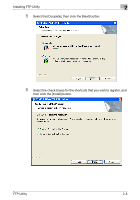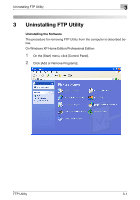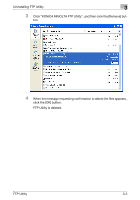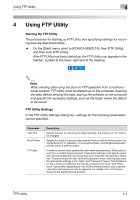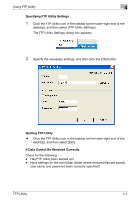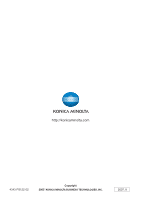Konica Minolta bizhub C650 FTP Utility User Manual - Page 11
Specifying FTP Utility Settings, Quitting FTP Utility, If Data Cannot Be Received Correctly
 |
View all Konica Minolta bizhub C650 manuals
Add to My Manuals
Save this manual to your list of manuals |
Page 11 highlights
Using FTP Utility 4 Specifying FTP Utility Settings 1 Click the FTP Utility icon in the taskbar (at the lower-right end of the desktop), and then select [FTP Utility Settings]. The FTP Utility Settings dialog box appears. 2 Specify the necessary settings, and then click the [OK] button. Quitting FTP Utility % Click the FTP Utility icon in the taskbar (at the lower-right end of the desktop), and then select [Exit]. If Data Cannot Be Received Correctly Check for the following. - Has FTP Utility been started up? - Have settings for the root folder (folder where received files are saved), user name, and password been correctly specified? FTP Utility 4-2
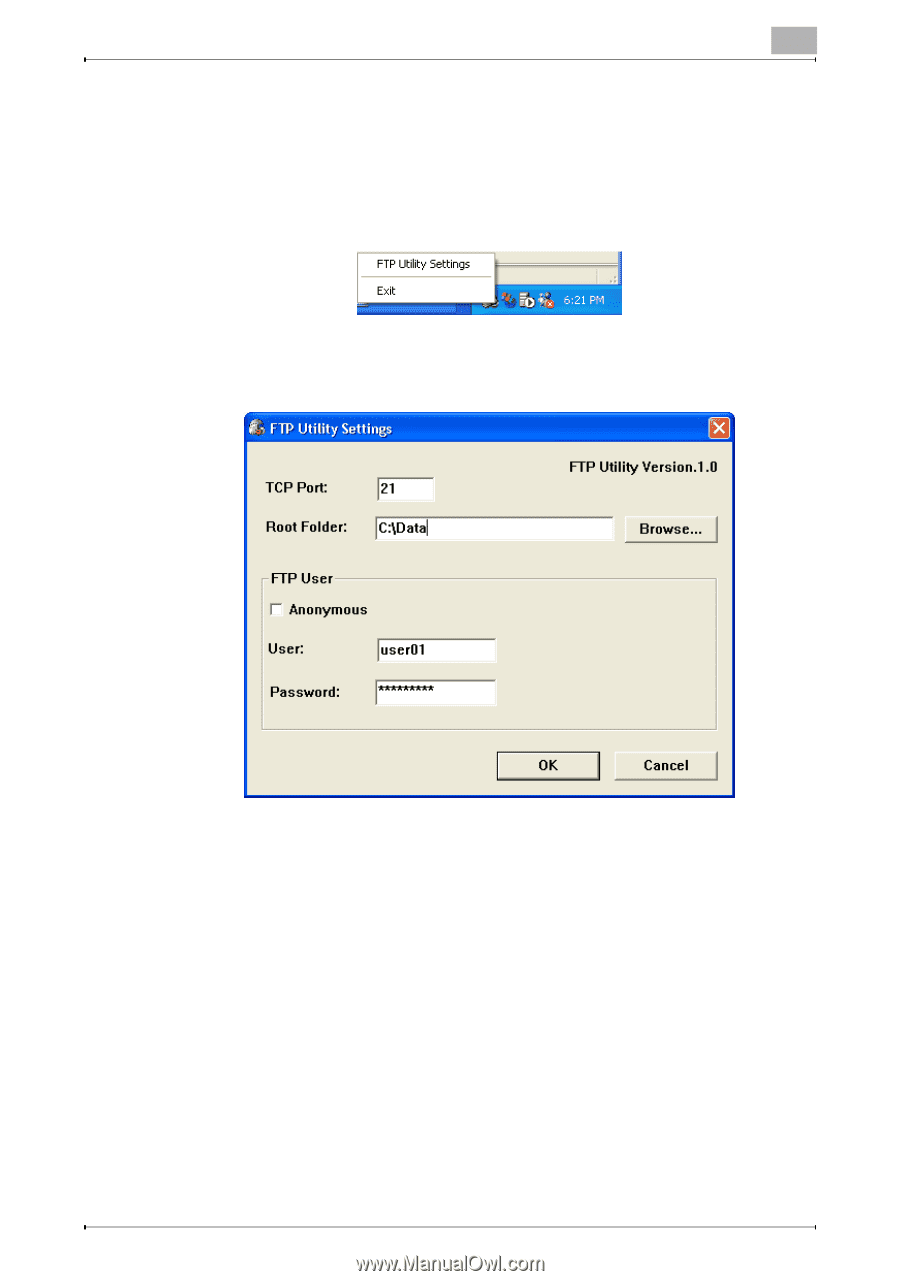
Using FTP Utility
4
FTP Utility
4-2
Specifying FTP Utility Settings
1
Click the FTP Utility icon in the taskbar (at the lower-right end of the
desktop), and then select [FTP Utility Settings].
The FTP Utility Settings dialog box appears.
2
Specify the necessary settings, and then click the [OK] button.
Quitting FTP Utility
%
Click the FTP Utility icon in the taskbar (at the lower-right end of the
desktop), and then select [Exit].
If Data Cannot Be Received Correctly
Check for the following.
-
Has FTP Utility been started up?
-
Have settings for the root folder (folder where received files are saved),
user name, and password been correctly specified?