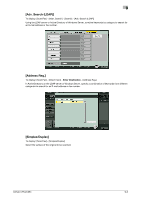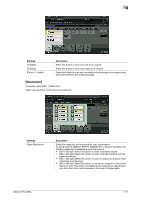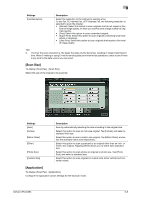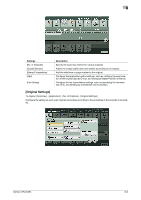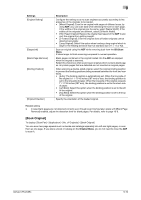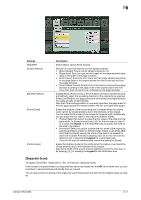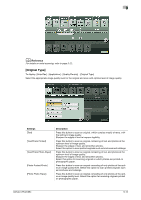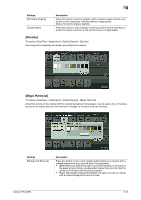Konica Minolta bizhub C754 bizhub C654/C754 Fax Operations User Guide - Page 107
[Scan Size], [Application], To use Fax TX, Internet Fax, or IP Address Fax
 |
View all Konica Minolta bizhub C754 manuals
Add to My Manuals
Save this manual to your list of manuals |
Page 107 highlights
9 Settings [Fax Resolution] Description Select the resolution of the original for sending a fax. To use Fax TX, Internet Fax, or IP Address Fax, the following resolution is selected to scan the original. • [Normal]: Select this option to scan originals that do not require a fine level of image quality, or when you want to send a large number of originals quickly. • [Fine]: Select this option to scan a standard original. • [Super Fine]: Select this option to scan originals containing small characters or drawings. • [Ultra Fine]: Select this option to scan originals that require a fine level of image quality. Tips - The finer the scan resolution is, the larger the data volume becomes, resulting in longer transmission time. When E-mailing or using E-mail for sending data as in Internet fax operations, check to see if there is any limit to the data volume you can send. [Scan Size] To display: [Scan/Fax] - [Scan Size] Select the size of the original to be scanned. Settings [Auto] [Inches] [Metric Sizes] [Other] [Photo Size] [Custom Size] Description Scan by automatically selecting the size according to the original size. Select this option to scan an inch-size original. Tap [Inches], and select a standard inch size. Select this option to scan a metric-size original. Tap [Metric Sizes], and select the standard metric size respectively. Select this option to scan a postcard or an original other than an inch- or metric-size original. Tapping [Other] allows you to select each standard size. Select this option to scan photos or originals in photo size. Tap [Photo Size], and select a standard size. Select this option to scan originals in custom size. Enter vertical and horizontal values. [Application] To display: [Scan/Fax] - [Application] Configure the application option settings for the fax/scan mode. bizhub C754/C654 9-8