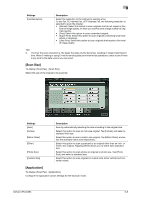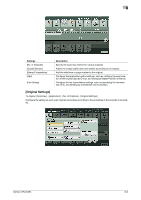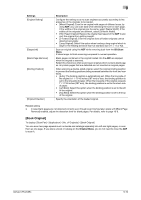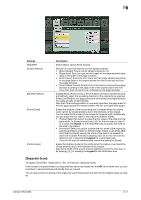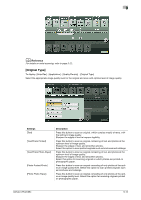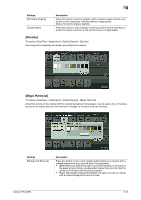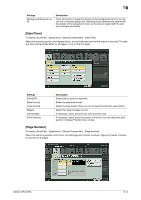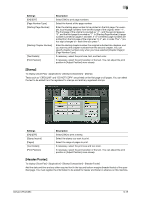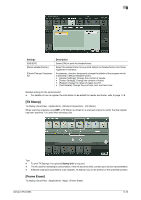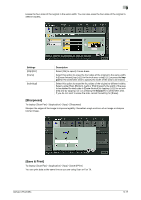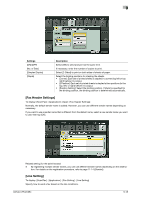Konica Minolta bizhub C754 bizhub C654/C754 Fax Operations User Guide - Page 112
[Density], [Bkgd. Removal]
 |
View all Konica Minolta bizhub C754 manuals
Add to My Manuals
Save this manual to your list of manuals |
Page 112 highlights
9 Settings [Dot Matrix Original] [Copied Paper] Description Press this button to scan an original, which consists mostly of texts such as thin or faint characters, with the optimum image quality. Darken the text to improve legibility. Press this button to scan originals containing uniform density and that are printed on copier or printer, at the optimum level of image quality. [Density] To display: [Scan/Fax] - [Application] - [Quality/Density] - [Density] Scan originals by adjusting the density according to the original. [Bkgd. Removal] To display: [Scan/Fax] - [Application] - [Quality/Density] - [Bkgd. Removal] Adjust the density of the original with the colored background (newspaper, recycle paper, etc.) or the background of an original that is so thin that text or images on the back would be scanned. Settings [Background Removal] Description Press this button to scan a thin double-sided original or an original with a colored background at an optimal level of image quality. • [Bleed Removal]: Select this option to prevent bleeding of the back of the paper when printing a double-sided original that is so thin that the contents of the back side would be scanned. • [Paper Discoloration Adjustment]:Select this option to scan an original with a colored background such as a map. bizhub C754/C654 9-13