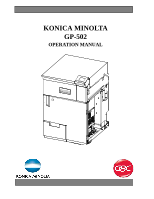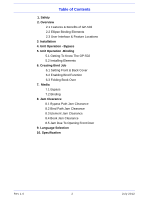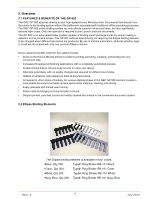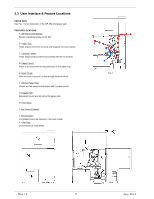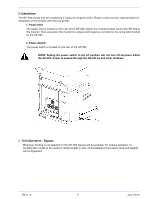Konica Minolta bizhub PRESS 1250 GP-502 Operation Manual
Konica Minolta bizhub PRESS 1250 Manual
 |
View all Konica Minolta bizhub PRESS 1250 manuals
Add to My Manuals
Save this manual to your list of manuals |
Konica Minolta bizhub PRESS 1250 manual content summary:
- Konica Minolta bizhub PRESS 1250 | GP-502 Operation Manual - Page 1
KONICA MINOLTA GP-502 OPERATION MANUAL Rev 1.0 February 2012 - Konica Minolta bizhub PRESS 1250 | GP-502 Operation Manual - Page 2
Table of Contents 1. Safety 2. Overview 2.1 Features & Benefits of GP-502 2.2 Ellipse Binding Elements 2.3 User Interface & Feature Locations 3. Installation 4. Unit Operation - Bypass 5. Unit Operation -Binding 5.1 Getting To Know The GP-502 5.2 Installing Elements 6. Creating Bind Job 6.1 Setting - Konica Minolta bizhub PRESS 1250 | GP-502 Operation Manual - Page 3
voltage. NEVER remove the screwed on covers. ALWAYS refer service • Use the GP-502 only for its intended purpose of punching and binding books using paper and covers according to the indicated specifications. • Retain this Operation Instructions manual for future use. CAUTION: THE PRINTER ON/OFF - Konica Minolta bizhub PRESS 1250 | GP-502 Operation Manual - Page 4
small are all created with only one common Ellipse element. Some customer benefits noted for this system include: • Docks to the Konica Minolta printer to combine printing, punching, collating, and binding into one convenient step. • Increases throughput of finishing applications with a completely - Konica Minolta bizhub PRESS 1250 | GP-502 Operation Manual - Page 5
2.3 User Interface & Feature Locations PAPER PATH See Fig. 1 for an illustration of the GP-502 bind paper path. FEATURE LOCATIONS: A. GP-502 screen/display: Shows operational status of GP-502 B. Paper Tray: Holds sheets until book is bound and dropped into book drawer. C. Element Feeder: Holds - Konica Minolta bizhub PRESS 1250 | GP-502 Operation Manual - Page 6
3. Installation The GP-502 should only be installed by a Customer Engineer (CE). Please contact service representative for installation of this finisher with the host printer. 1. Power Inlet: The power inlet is located on the rear of the GP-502. Attach - Konica Minolta bizhub PRESS 1250 | GP-502 Operation Manual - Page 7
5. Unit Operation - Binding 5.1 GETTING TO KNOW THE GP-502 HIDING SPINE OF BINDING ELEMENT 3 To improve the appearance of the bound book, flip the rear cover over after the book is bound. This will cause the spine of the bound book to be hidden between the rear cover and the last page of the book - Konica Minolta bizhub PRESS 1250 | GP-502 Operation Manual - Page 8
and the front door closed. 3. Element Feeder Drawer: Before operating the GP-502 binding elements must be installed into the element feeder drawer. For detailed instructions on this process see section 5.2. The GP-502 will alert the operator when the element feeder drawer is empty or when it is open - Konica Minolta bizhub PRESS 1250 | GP-502 Operation Manual - Page 9
. 3. Press the elements firmly into place to secure the adhesive to the element drawer. Failure to perform this task could lead to element feeding trouble within the GP-502. 4. A maximum of 115 elements can be installed into the element drawer. To install additional elements place them on top of - Konica Minolta bizhub PRESS 1250 | GP-502 Operation Manual - Page 10
5.2 INSTALLING ELEMENTS INTO THE GP-502 5. When installing additional elements into the element drawer ensure that each set of elements is aligned with the previous set. Precise alignment is not required, yet severe misalignment should be corrected. The photo on the right shows an acceptable amount - Konica Minolta bizhub PRESS 1250 | GP-502 Operation Manual - Page 11
6. Creating Bind Job 6.1 SETTING FRONT & BACK COVER The GP-502 requires that a front and back cover be used. Refer to the media section of this manual for a list of approved cover weights. Refer to the printers display, then perform the following: 1. Check the GP-502 screen and ensure that is states - Konica Minolta bizhub PRESS 1250 | GP-502 Operation Manual - Page 12
7. Media 7.1 Bypass For bypass operation no consideration needs to be made for media weight or size, all acceptable printer paper sizes and weights can be bypassed. 7.2 Binding When binding a book with the GP-502, be certain to only use the approved paper sizes and weights. Using the incorrect media - Konica Minolta bizhub PRESS 1250 | GP-502 Operation Manual - Page 13
8. Jam Clearance The red dotted line parts or rectangular parts in the figures below show the place of the paper jam. 8.1 Bypass Path Jam Clearance Jam Area A When the GP-502 is operating in bypass mode and a jam occurs paper may be left in the GP-502 bypass path. If a sheet remains in the bypass - Konica Minolta bizhub PRESS 1250 | GP-502 Operation Manual - Page 14
Jam Area C When the GP-502 displays the screen as shown in (Fig. 1), follow the steps given below. Open the front door, then rotate the knob marked (GP3) counter-clockwise to drive the sheet into the paper tray. (Fig.2) It is also acceptable to rotate the (GP3) roller clockwise. This will cause the - Konica Minolta bizhub PRESS 1250 | GP-502 Operation Manual - Page 15
8.3 Element Jam Clearance If while binding, the GP-502 jams, then the binding element that jammed and the sheets will need to be removed by the operator. When this type of jam occurs the GP-502 will display the screen shown in (Fig. 1). Begin by opening the top cover and the front door. Remove the - Konica Minolta bizhub PRESS 1250 | GP-502 Operation Manual - Page 16
text in five different languages, of which are list below: •...English •...French •...German •...Italian •...Spanish To change the languages follow the below instructions. 1. Select the [INFO] button on the GP-502 home screen. See (Fig. 1). 2. The screen shown in (Fig. 2) should now be displayed - Konica Minolta bizhub PRESS 1250 | GP-502 Operation Manual - Page 17
10. Specifications Speed Bind Sheet Size Bind Media W eight, Covers Bind Media W eight, Body Bind, Clear Covers Bind, Tabs Bypass Sheet Size Bypass W eight Electrical Safety Dimensions W eight Shipping W eight Manufactured 115VAC, LTR SIZE 230VAC, A4 Size (U.S. Market) Up to 125 sheets per
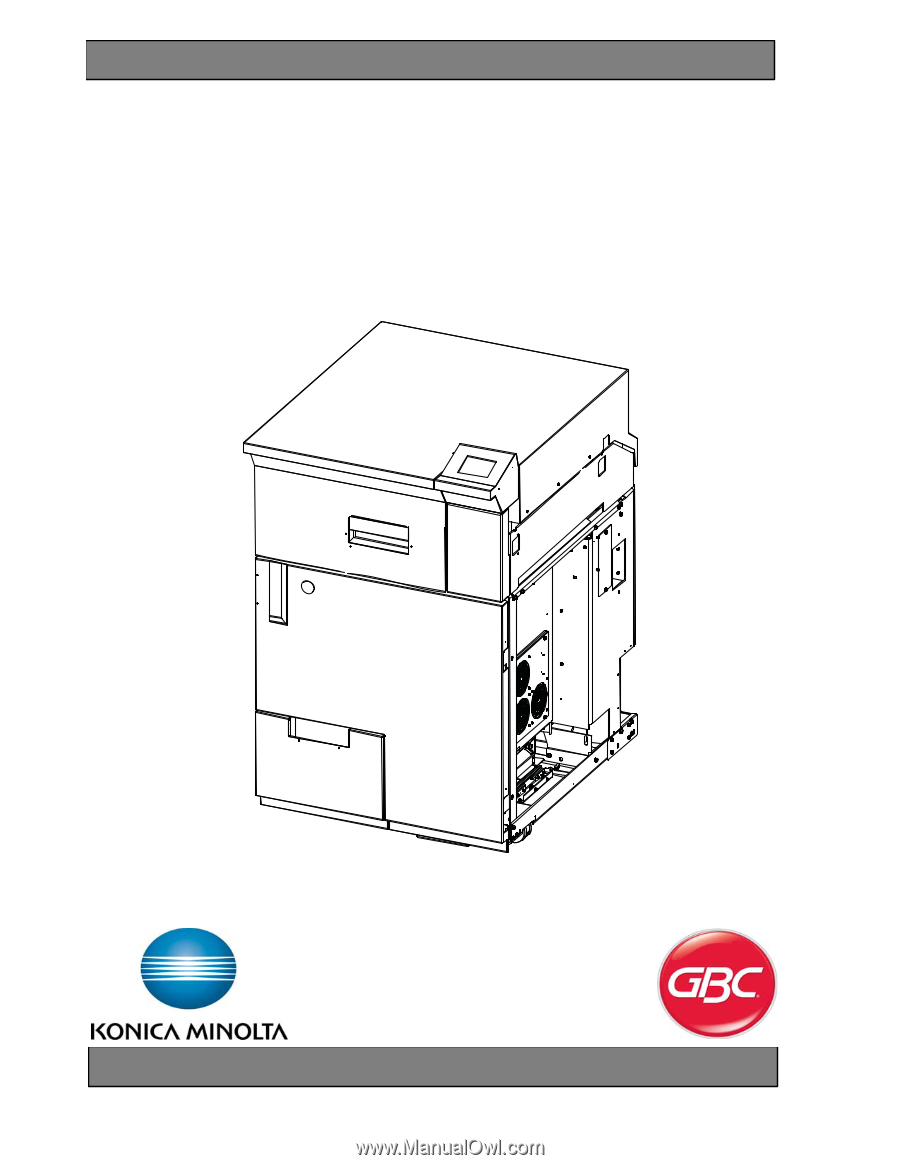
KONICA MINOLTA
GP-502
OPERATION MANUAL
Rev 1.0
February
2012