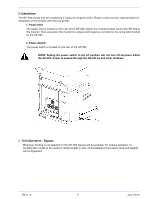Konica Minolta bizhub PRESS 1250 GP-502 Operation Manual - Page 11
Creating Bind Job, Refer to the printers display, then perform the, following, Refer to the printers
 |
View all Konica Minolta bizhub PRESS 1250 manuals
Add to My Manuals
Save this manual to your list of manuals |
Page 11 highlights
6. Creating Bind Job 6.1 SETTING FRONT & BACK COVER The GP-502 requires that a front and back cover be used. Refer to the media section of this manual for a list of approved cover weights. Refer to the printers display, then perform the following: 1. Check the GP-502 screen and ensure that is states ready. See Fig. 1 2. Navigate to the (Copy) menu. Select (Application). See Fig. 2 3. Select (Insert Sheet). See Fig. 3 Fig. 1 Fig. 2 Fig. 3 4. Select an approved cover type for both the front and back cover. See Fig. 4 6.2 ENABLING BIND FUNCTION Refer to the media section of this manual for a list of approved paper weights for the book body. Refer to the printers display, then perform the following: Fig. 4 1. Navigate to the (Copy) menu. Then select (Output Setting). See Fig. 4 2. Select the (Ring Bind) function. See Fig. 5 Fig. 4 Fig. 5 R e v 1 . 0 1.1. . . .111111111111111 J u ly 2 0 1 2