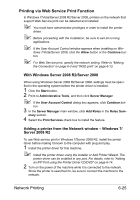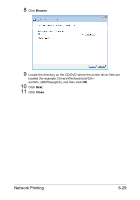Konica Minolta magicolor 4750EN/4750DN magicolor 4750EN/magicolor 4750DN Refer - Page 205
Adding a printer from the Network window - Windows Vista/Server 2008, Network discovery
 |
View all Konica Minolta magicolor 4750EN/4750DN manuals
Add to My Manuals
Save this manual to your list of manuals |
Page 205 highlights
3 To use Web Service print, check that Network discovery is enabled in Network and Sharing Center on the computer. 4 Open the Network window. - In Windows Vista/Server 2008, click Start, and Network. - In Windows 7/Server 2008 R2, open Computer and click Network. If Network is not displayed in Computer, click the Network and Internet category on the Control Panel, and also click View network computers and devices. 5 Select the device name of this printer, and then click Install on the toolbar. 6 Check that the icon for the added printer appears in the Devices and Printers dialog box. Adding a printer from the Network window - Windows Vista/Server 2008 1 Turn on the power of the machine while it is connected to the network. Since the printer is searched for, be sure to connect the machine to the network. 2 To use Web Service print, check that Network discovery is enabled in Network and Sharing Center on the computer. 3 Open the Network window. - In Windows Vista/Server 2008, click Start, and Network. If Network is not displayed in Computer, click the Network and Internet category on the Control Panel, and also click View network computers and devices. 6-26 Network Printing