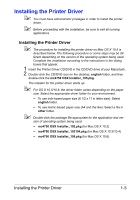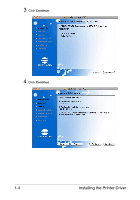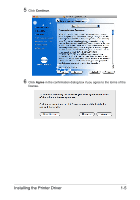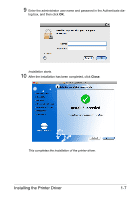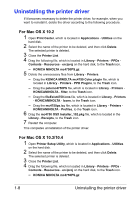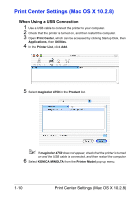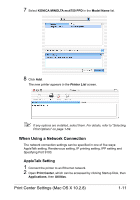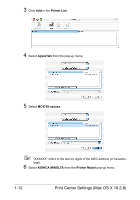Konica Minolta magicolor 4750EN/4750DN magicolor 4750EN/magicolor 4750DN Refer - Page 33
Uninstalling the printer driver, For Mac OS X 10.2
 |
View all Konica Minolta magicolor 4750EN/4750DN manuals
Add to My Manuals
Save this manual to your list of manuals |
Page 33 highlights
Uninstalling the printer driver If it becomes necessary to delete the printer driver, for example, when you want to reinstall it, delete the driver according to the following procedure. For Mac OS X 10.2 1 Open Print Center, which is located in Applications - Utilities on the hard disk. 2 Select the name of the printer to be deleted, and then click Delete. The selected printer is deleted. 3 Close the Printer List. 4 Drag the following file, which is located in Library - Printers - PPDs - Contents - Resources - en.lproj on the hard disk, to the Trash icon. - KONICA MINOLTA mc4750PS.gz 5 Delete the unnecessary files from Library - Printers. - Drag the KONICA MINOLTA mc4750 Color.plugin file, which is located in Library - Printers - PPD Plugins, to the Trash icon. - Drag the pstomc4750PS file, which is located in Library - Printers - KONICAMINOLTA - filter, to the Trash icon. - Drag the fileExist4750.icns file, which is located in Library - Printers - KONICAMINOLTA - Icons, to the Trash icon. - Drag the mc4750ps.icc file, which is located in Library - Printers - KONICAMINOLTA - Profiles, to the Trash icon. 6 Drag the mc4750 OSX Installer_102.pkg file, which is located in the Library - Receipts, to the Trash icon. 7 Restart the computer. This completes uninstallation of the printer driver. For Mac OS X 10.3/10.4 1 Open Printer Setup Utility, which is located in Applications - Utilities on the hard disk. 2 Select the name of the printer to be deleted, and then click Delete. The selected printer is deleted. 3 Close the Printer List. 4 Drag the following file, which is located in Library - Printers - PPDs - Contents - Resources - en.lproj on the hard disk, to the Trash icon. - KONICA MINOLTA mc4750PS.gz 1-8 Uninstalling the printer driver