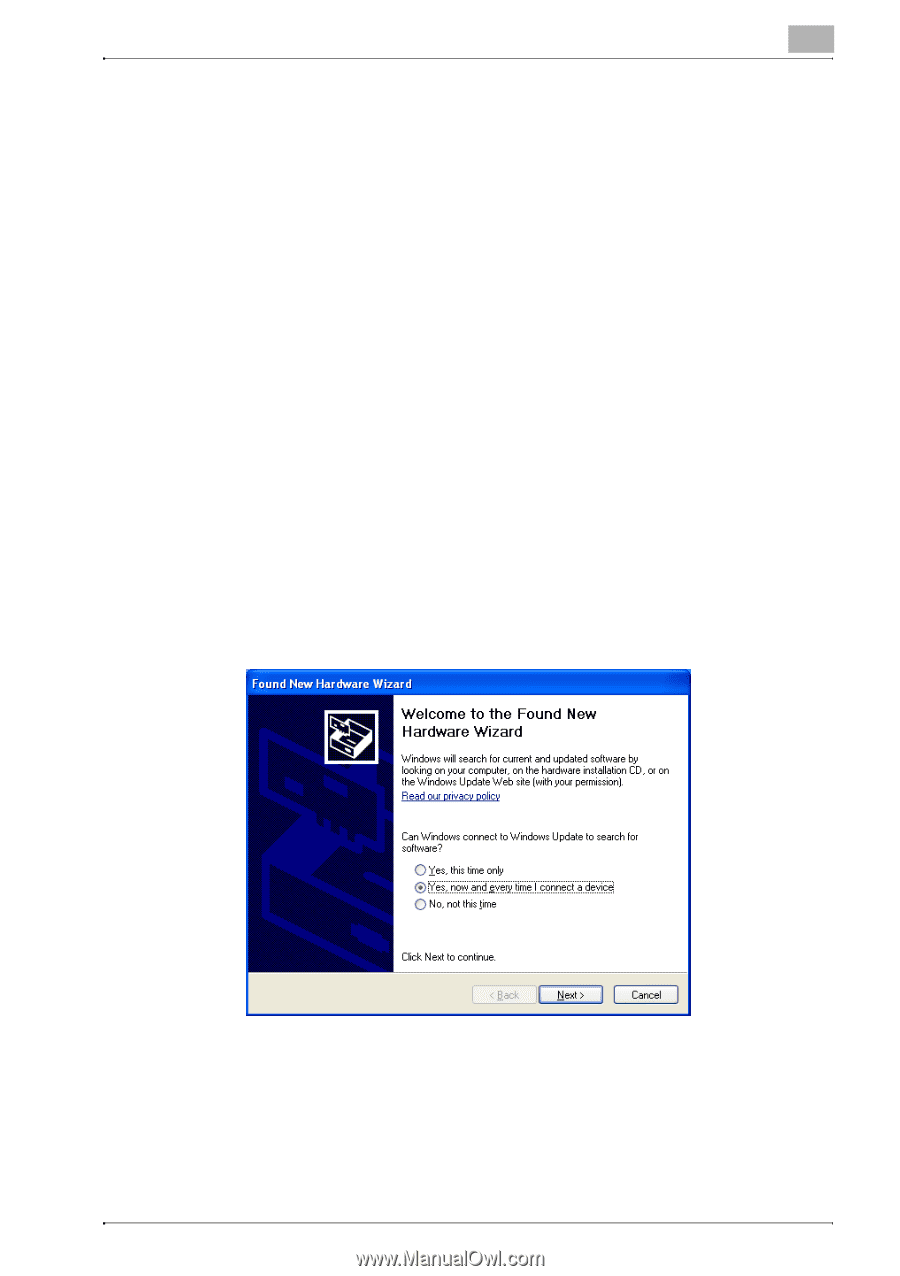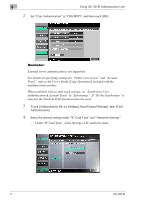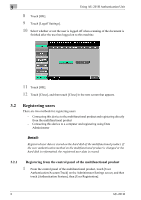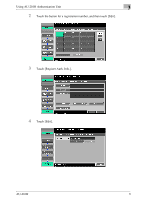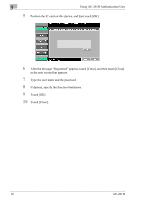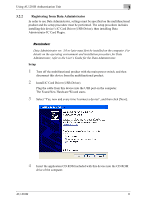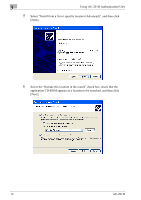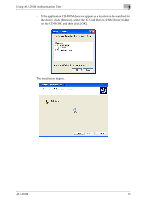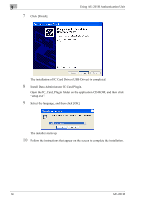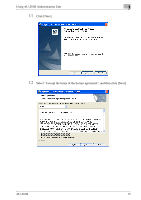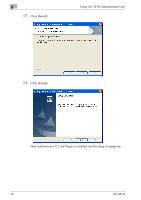Konica Minolta bizhub 421 AU-201H User Guide - Page 11
Registering from Data Administrator, The Found New Hardware Wizard starts. - driver
 |
View all Konica Minolta bizhub 421 manuals
Add to My Manuals
Save this manual to your list of manuals |
Page 11 highlights
Using AU-201H Authentication Unit 3 3.2.2 Registering from Data Administrator In order to use Data Administrator, settings must be specified on the multifunctional product and the setup procedure must be performed. The setup procedure includes installing this device's IC Card Driver (USB-Driver), then installing Data Administrator IC Card Plugin. Reminder: Data Administrator ver. 3.0 or later must first be installed on the computer. For details on the operating environment and installation procedure for Data Administrator, refer to the User's Guide for the Data Administrator. Setup 1 Turn off the multifunctional product with the main power switch, and then disconnect this device from the multifunctional product. 2 Install IC Card Driver (USB-Driver). Plug the cable from this device into the USB port on the computer. The Found New Hardware Wizard starts. 3 Select "Yes, now and every time I connect a device", and then click [Next]. 4 Insert the application CD-ROM included with this device into the CD-ROM drive of the computer. AU-201H 11