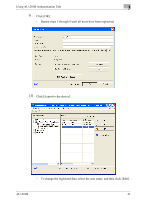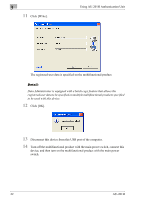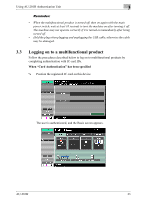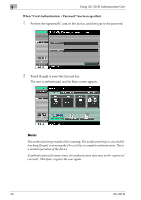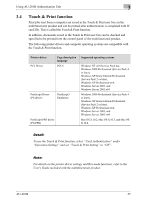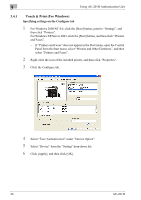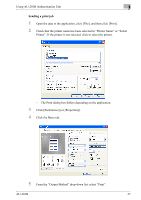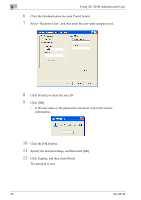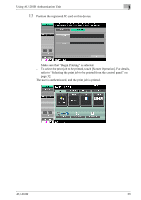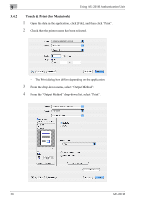Konica Minolta bizhub 421 AU-201H User Guide - Page 26
Touch & Print (For Windows), Select User Authentication under Device Option. - printer
 |
View all Konica Minolta bizhub 421 manuals
Add to My Manuals
Save this manual to your list of manuals |
Page 26 highlights
3 Using AU-201H Authentication Unit 3.4.1 Touch & Print (For Windows) Specifying settings on the Configure tab 1 For Windows 2000/NT 4.0, click the [Start] button, point to "Settings", and then click "Printers". For Windows XP/Server 2003, click the [Start] button, and then click "Printers and Faxes". - If "Printers and Faxes" does not appear in the Start menu, open the Control Panel from the Start menu, select "Printers and Other Hardware", and then select "Printers and Faxes". 2 Right-click the icon of the installed printer, and then click "Properties". 3 Click the Configure tab. 4 Select "User Authentication" under "Device Option". 5 Select "Device" from the "Setting" drop-down list. 6 Click [Apply], and then click [OK]. 26 AU-201H
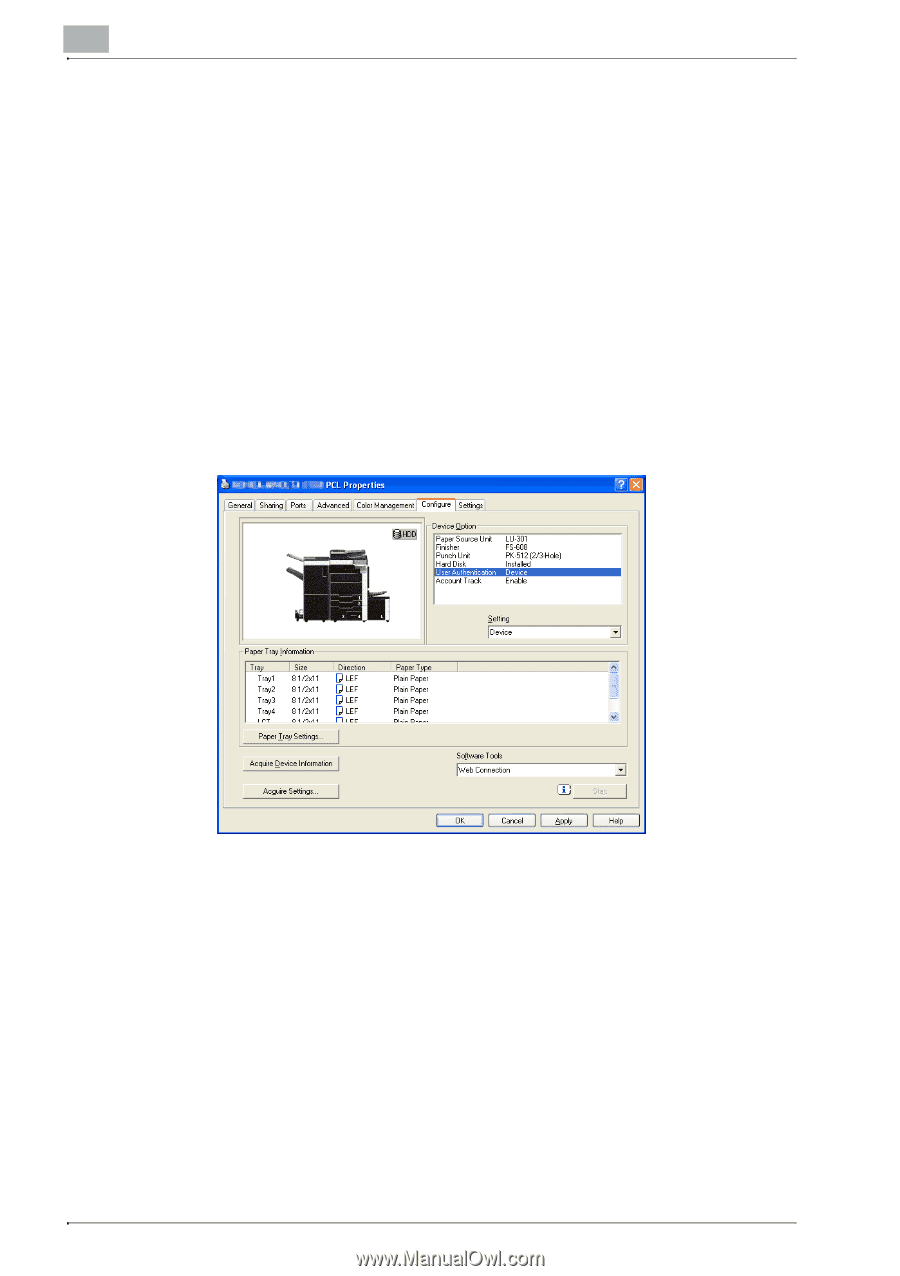
3
Using AU-201H Authentication Unit
26
AU-201H
3.4.1
Touch & Print (For Windows)
Specifying settings on the Configure tab
1
For Windows 2000/NT 4.0, click the [Start] button, point to “Settings”, and
then click “Printers”.
For Windows XP/Server 2003, click the [Start] button, and then click “Printers
and Faxes”.
–
If “Printers and Faxes” does not appear in the Start menu, open the Control
Panel from the Start menu, select “Printers and Other Hardware”, and then
select “Printers and Faxes”.
2
Right-click the icon of the installed printer, and then click “Properties”.
3
Click the Configure tab.
4
Select “User Authentication” under “Device Option”.
5
Select “Device” from the “Setting” drop-down list.
6
Click [Apply], and then click [OK].