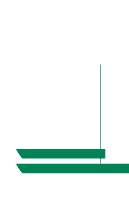Kyocera Ai3010 Printing System H Operation Guide - Page 4
NetWare 2.x & 3.x Configuration, Queues Serviced By Printer
 |
View all Kyocera Ai3010 manuals
Add to My Manuals
Save this manual to your list of manuals |
Page 4 highlights
NetWare 2.x & 3.x Configuration 1. Login as Supervisor and start PCONSOLE. 2. Define the Print Queue. • If a Print Queue already exists for the printer, skip to step 3. • Select Print Queue Information from the Available Options menu. • Press INSERT, type a name for the new queue to be serviced by the NIC and press ENTER. Press ESCAPE to go to the Available Options Menu. 3. Define the Print Server • Select Print Server Information from the Available Options menu. • Press INSERT, type the NIC Print Server name and press ENTER. The default Print Server name is OTS_ followed by the six-digit serial number of the NIC, (e.g., OTS_161523). The serial number is listed on the bottom of the NIC and is displayed on the NIC box. If the NIC has already been installed, the Novell Print Server Name can be found on the power-up network status page under Novell Network Information. 4. Define the Printer. • Press ENTER with the new Print Server Highlighted, select Print Server Configuration, then select Printer Configuration. • Select Printer 0 and define a more meaningful name for the printer if desired. The printer name is displayed in various NetWare printing messages such as when notifying users that their job is completed. • Set the TYPE field to Remote/Other Unknown. • Press ESCAPE to exit and select Yes to save the changes. Press ESCAPE again to return to the Printer Server Configuration menu. 5. Assign the Print Queue. • Select Queues Serviced By Printer, highlight the desired printer on the Defined Printers list and press ENTER. • Press INSERT to display the Available Queues List. Select the desired queue and assign a Priority level (recommended choice is 1). • Press ESCAPE when finished and continue pressing ESCAPE to exit PCONSOLE. 4