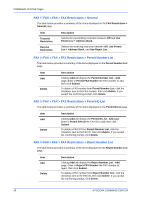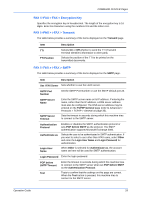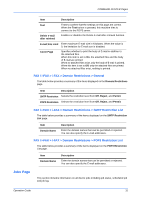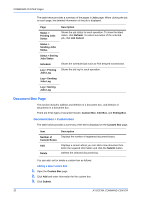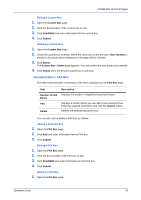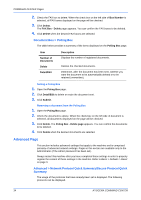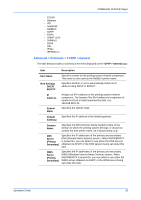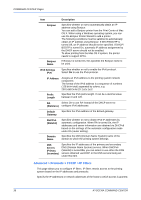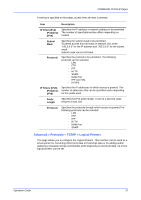Kyocera C8100DN Command Center Guide - Page 36
Document Box Document Box > Custom Box
 |
View all Kyocera C8100DN manuals
Add to My Manuals
Save this manual to your list of manuals |
Page 36 highlights
COMMAND CENTER Pages The table below provides a summary of the pages in Jobs page. When clicking the job on each page, the detailed information of the job is displayed. Page Description Status > Printing Jobs Status Shows the job status for each operation. To show the latest status, click Refresh. To cancel execution of the selected job, click Job Cancel. Status > Sending Jobs Status Status > Storing Jobs Status Schedule Shows the scheduled job such as FAX delayed transmission. Log > Printing Jobs Log Shows the job log for each operation. Log > Sending Jobs Log Log > Storing Jobs Log Document Box Page This section includes addition and deletion of a document box, and deletion of documents in a document box. There are three types of document boxes: Custom Box, FAX Box, and Polling Box. Document Box > Custom Box The table below provides a summary of the items displayed on the Custom Box page. Item Number of Custom Boxes Add Delete Description Displays the number of registered document boxes. Displays a screen where you can add a new document box. Enter the required information and click the Submit button. Deletes the selected document box. You can add, edit or delete a custom box as follows: Adding a New Custom Box 1. Open the Custom Box page. 2. Click Add and enter information for the custom box. 3. Click Submit. 32 KYOCERA COMMAND CENTER