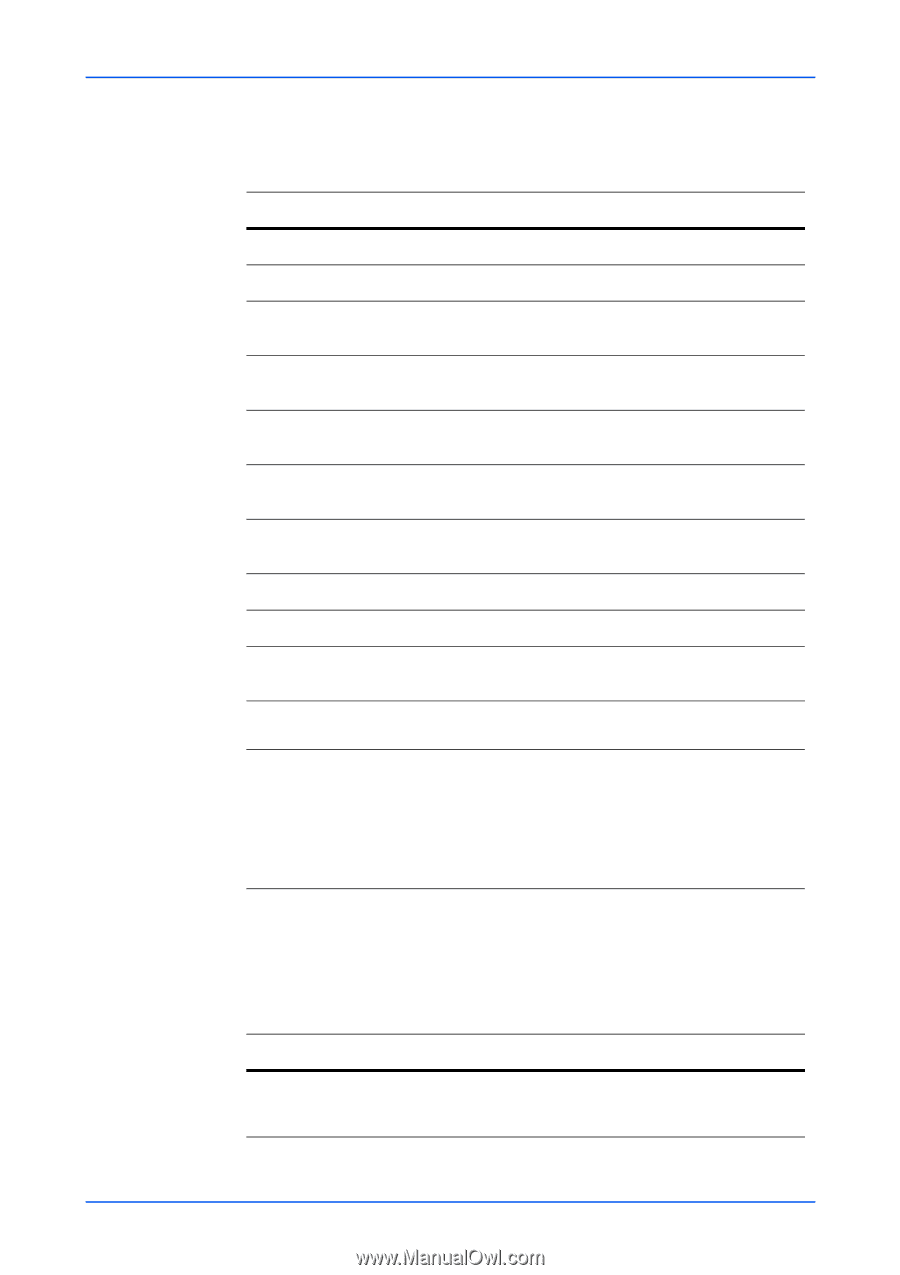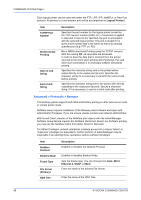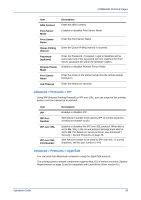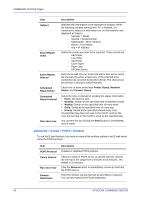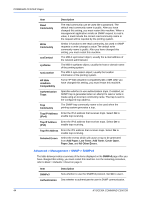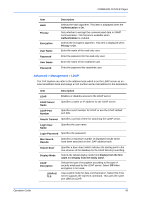Kyocera C8100DN Command Center Guide - Page 47
Advanced > E-mail > POP3 > User, Advanced > Management > SNMP > SNMPv1/v2c
 |
View all Kyocera C8100DN manuals
Add to My Manuals
Save this manual to your list of manuals |
Page 47 highlights
COMMAND CENTER Pages Advanced > E-mail > POP3 > User # This page allows you to set the POP3 user account and information on the POP3 server. Up to three users can be set. Item Description User Profile # Enables or disables this user number. E-mail Address Enter the E-mail address. POP3 Server Name Enter the POP3 server name or IP address. POP3 Port Number Enter the POP3 port number or use the default port number 110. POP3 Server Timeout Enter the timeout in seconds during which this machine tries to connect to the POP3 server. Login User Name Enter the login name of the user. Login Password Enter the password for connecting to the user name above. Use APOP Enables or disables APOP. Test This will test one transmission for each press. Delete e-mail after retrieval Enables or disables the Delete E-mail after retrieval function. E-mail size limit Enter maximum E-mail size in Kilobytes. When the value is 0, the limitation for E-mail size is disabled. Cover Page Specifies whether to print the body of E-mail in addition to the attached files. When this item is set to On, the attached files and the body of E-mail are printed. When no attached files exist, only the body of E-mail is printed. When this item is set to Off, only the attached files are printed. When no attached files exist, nothing is printed. Advanced > Management > SNMP > SNMPv1/v2c The SNMP protocol is used for providing and transferring management information within the network environment. Should an error occur such as Add Paper, the printing system automatically generates a trap, an error message sent to up to two predetermined trap recipients. Item SNMPv1/v2c Description Sets whether to use the SNMPv1/v2c protocol. Set On to use it. After you have changed this setting, you must restart this machine. Operation Guide 43