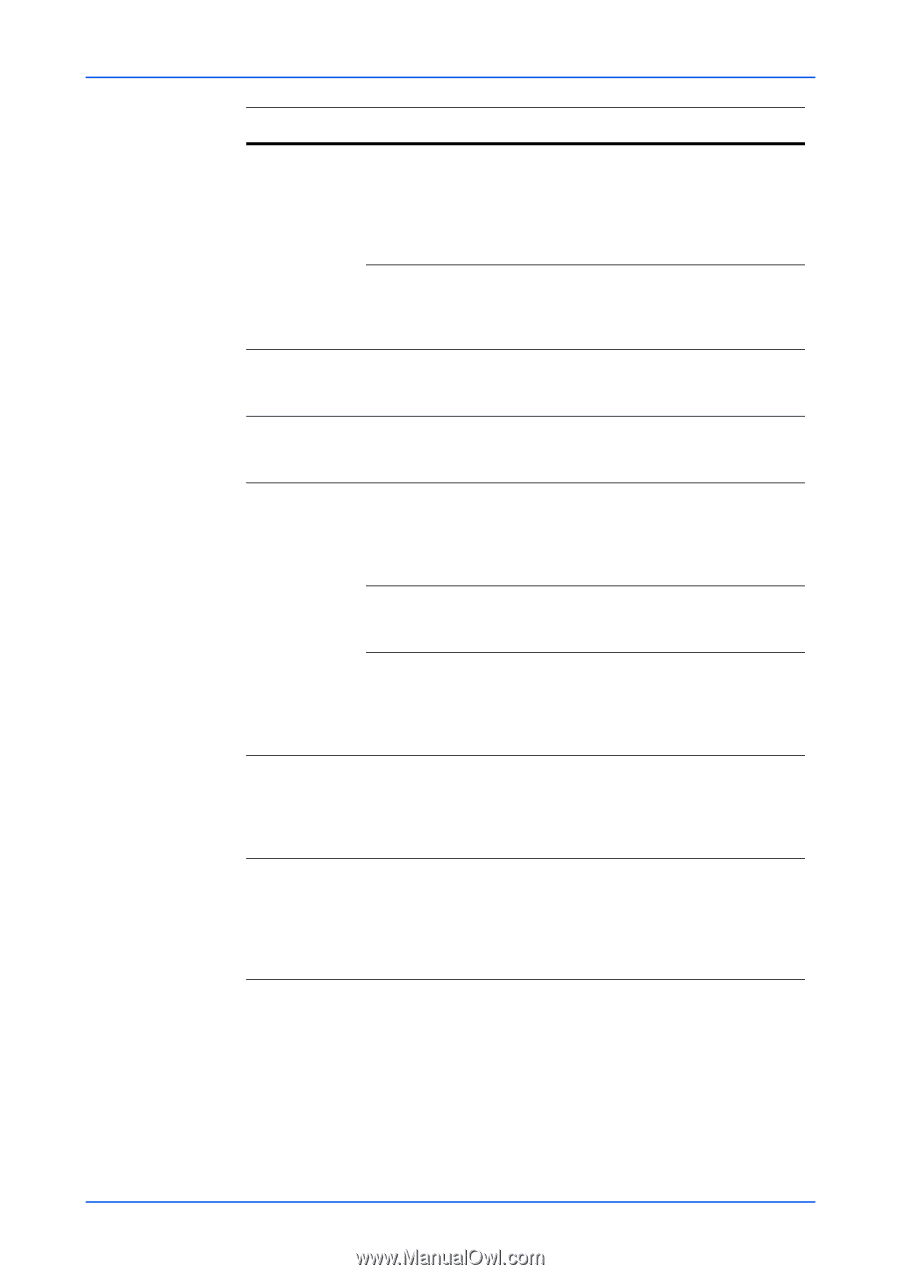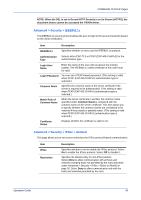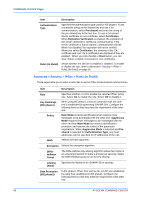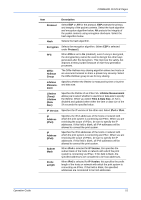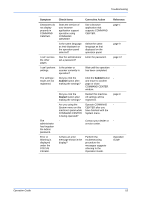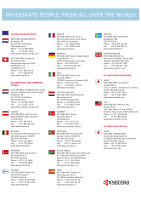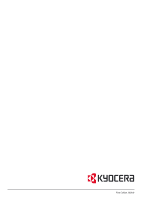Kyocera C8100DN Command Center Guide - Page 57
Submit, Restart, Symptom, Check Items, Corrective Action, Reference, Troubleshooting, Operation Guide
 |
View all Kyocera C8100DN manuals
Add to My Manuals
Save this manual to your list of manuals |
Page 57 highlights
Troubleshooting Symptom Check Items Corrective Action Reference Characters do not display properly in COMMAND CENTER. I can't access the other pages. I can't perform settings. The settings I made are not registered. Does the version of your browser application support operation using COMMAND CENTER? Is the same language as that displayed on the operation panel selected? Has the administrator set a password? Is the printer or scanner currently in operation? Did you click the Submit button after making the settings? Use a browser application that supports COMMAND CENTER. Select the same language as that displayed on the operation panel. Enter the password. Wait until the operation has been completed. Click the Submit button and move to another page or close COMMAND CENTER window. page 1 page 9 page 12 - The administrator has forgotten the Admin password. Error or Warning is displayed under the STATUS indicator. Did you click the Restart button after making the settings? Are you using the System menu on this machine's panel while COMMAND CENTER is being operated? - Restart this machine. All settings will be registered. Operate COMMAND CENTER after you have finished with the System menu. Contact your dealer or service center. Is there an error message shown in the display? Perform the troubleshooting procedure the messages suggests referring to the Operation Guide. page 9 - - Operation Guide Operation Guide 53