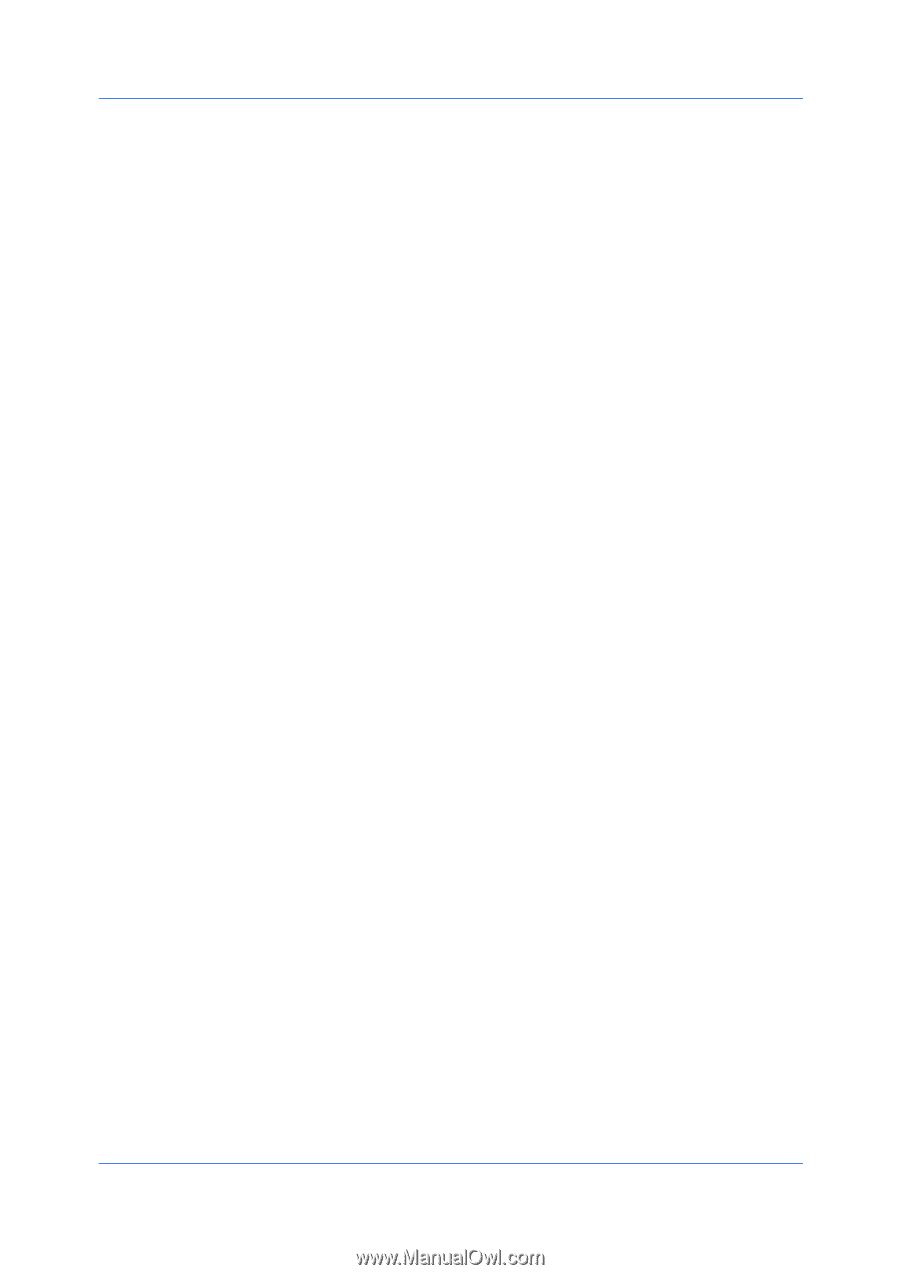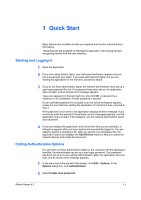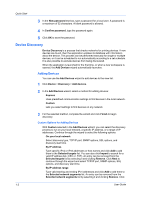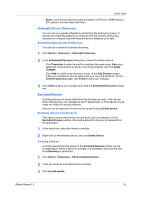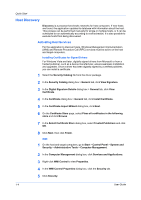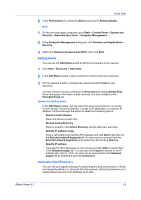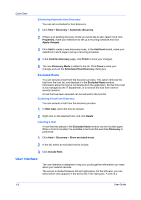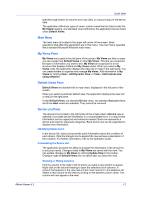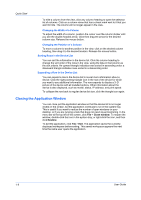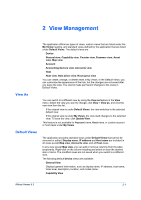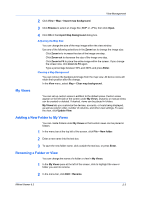Kyocera FS-1135MFP KM-NET Viewer Operation Guide Rev-5.3 2011.7 - Page 12
Scheduling Automatic Host Discovery, Excluded Hosts, Excluding a Host from Discovery, Including a Host
 |
View all Kyocera FS-1135MFP manuals
Add to My Manuals
Save this manual to your list of manuals |
Page 12 highlights
Quick Start Scheduling Automatic Host Discovery You can set a schedule for host discovery. 1 Click Host > Discovery > Automatic discovery. 2 If there is an existing discovery mode you would like to edit, select it and click Properties, make your selections to set up a recurring schedule and click Apply changes. 3 Click Add to create a new discovery mode. In the Add Host wizard, make your selections in each page to set up a recurring schedule. 4 In the Confirm discovery page, click Finish to save your changes. 5 The new Discovery Mode is added to the list. Click Close to save your changes and exit the Scheduled Host Discovery dialog box. Excluded Hosts You can exclude a host from the discovery process. This option removes the host from the host list, and displays it in the Excluded Hosts window. Information about the host is not deleted from the application. Do this if the host is not managed by the IT department, or to remove the host from view for security reasons. A host that has been excluded can be restored to the host list. Excluding a Host from Discovery You can exclude a host from the discovery process. 1 In Host view, select the host to exclude. 2 Right-click on the selected host, and click Delete. Including a Host A host that was placed in the Excluded Hosts window can be included again. When a host is included, it is available to be found the next time Discovery is performed. 1 Click Host > Discovery > Show excluded hosts. 2 In the list, select an excluded host to include. 3 Click Include Host. User Interface The user interface is designed to help you quickly get the information you need about your network devices. The screen is divided between left and right panes. On the left pane, you can select which view appears in the device list in the right pane. A view is a 1-6 User Guide