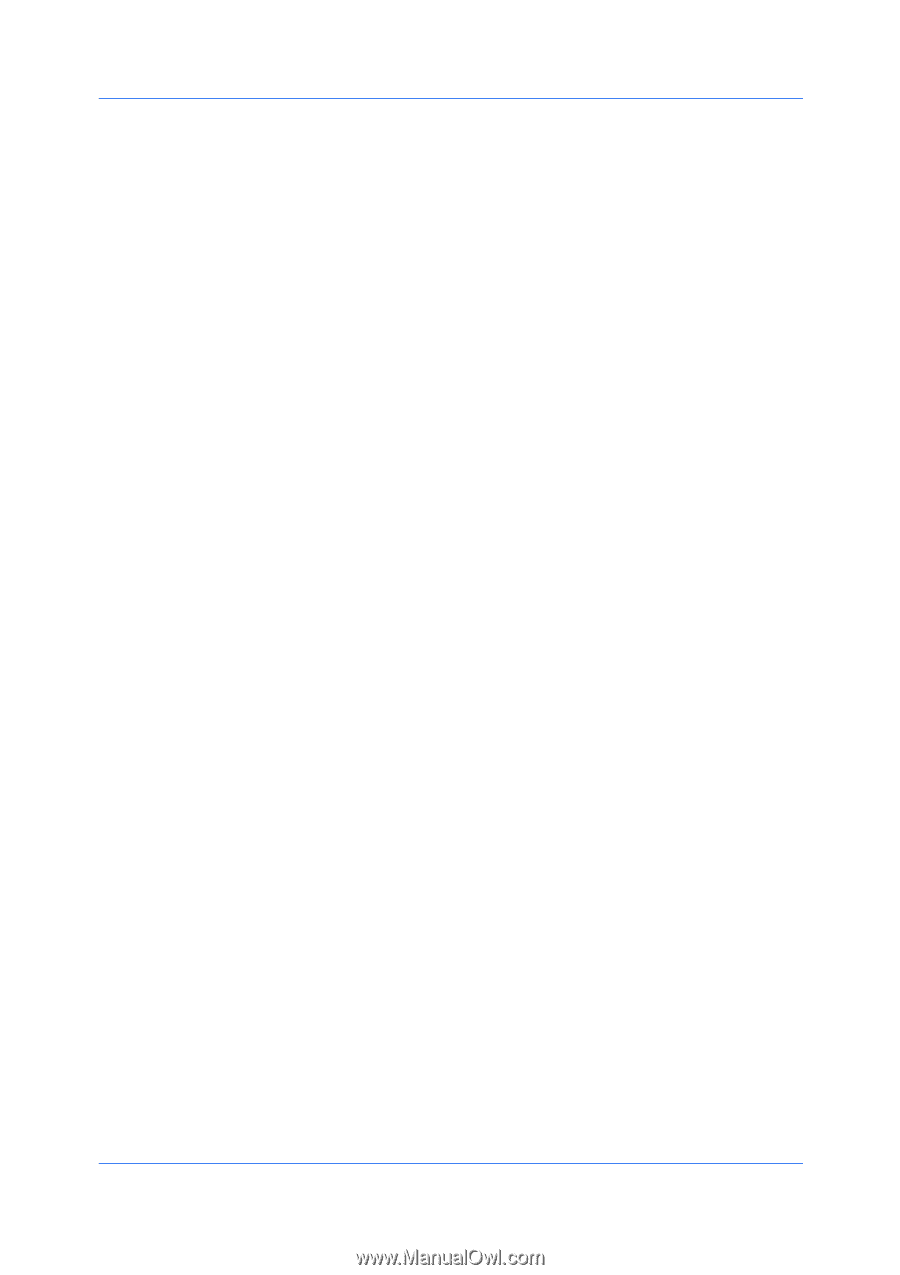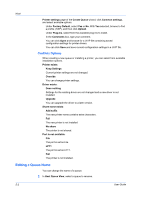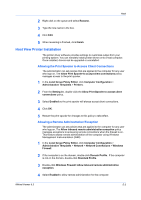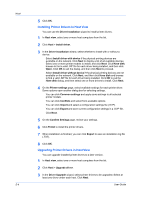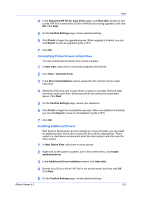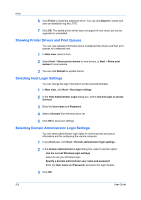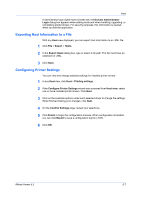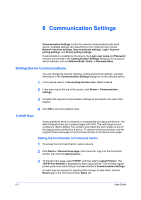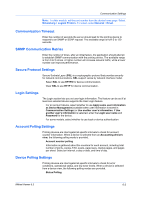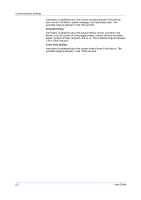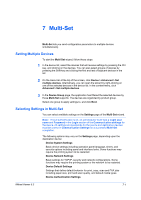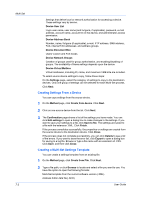Kyocera FS-1135MFP KM-NET Viewer Operation Guide Rev-5.3 2011.7 - Page 67
Exporting Host Information to a File, Configuring Printer Settings, Domain Administrator, Login
 |
View all Kyocera FS-1135MFP manuals
Add to My Manuals
Save this manual to your list of manuals |
Page 67 highlights
Host If administrator login rights have not been set, the Domain Administrator Login dialog box appears when adding hosts and when installing, upgrading, or uninstalling printer drivers. For security purposes, this information is cleared when you exit the application. Exporting Host Information to a File With any Host view displayed, you can export host information to an .XML file. 1 Click File > Export > Hosts. 2 In the Export Hosts dialog box, type or select a file path. The file must have an extension of .XML. 3 Click Save. Configuring Printer Settings You can view and change selected settings for installed printer drivers. 1 In any Host view, click Host > Printing settings. 2 If the Configure Printer Settings wizard was accessed from Host view, select one or more installed printer drivers. Click Next. 3 Click on the available options under each selected driver to change the settings. When finished making your changes, click Next. 4 On the Confirm Settings page, review your selections. 5 Click Finish to begin the configuration process. When configuration is finished, you can click Export to save a configuration log file (.TXT). 6 Click OK. KMnet Viewer 5.3 5-7