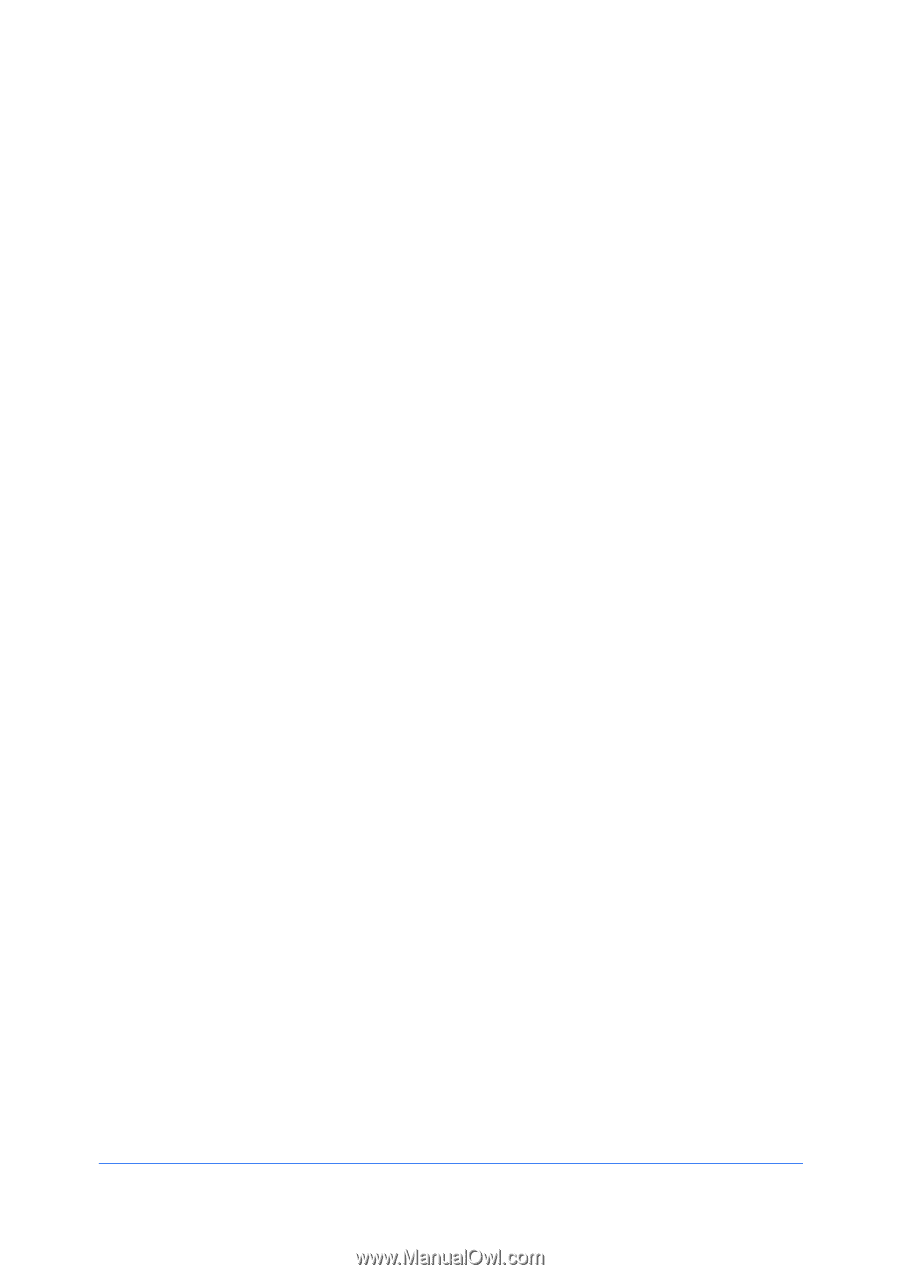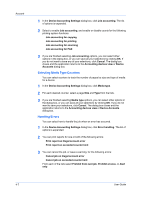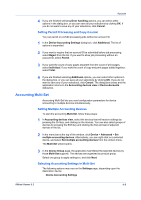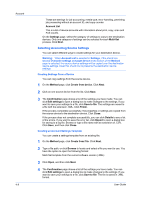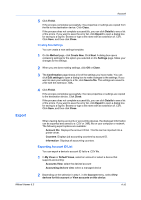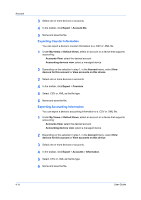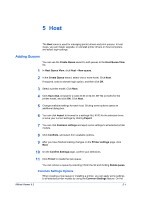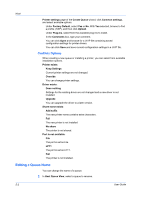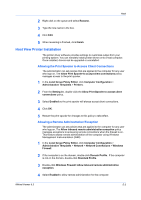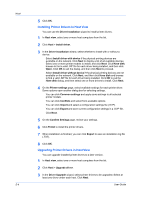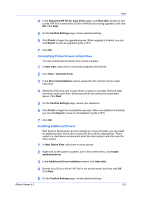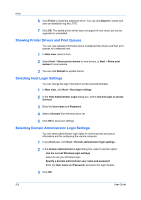Kyocera FS-1135MFP KM-NET Viewer Operation Guide Rev-5.3 2011.7 - Page 61
Host, Adding Queues, Common Settings Options
 |
View all Kyocera FS-1135MFP manuals
Add to My Manuals
Save this manual to your list of manuals |
Page 61 highlights
5 Host The Host menu is used for managing printer drivers and print queues. In host views, you can install, upgrade, or uninstall printer drivers on host computers, and select login settings. Adding Queues You can use the Create Queue wizard to add queues to the Host Queue View list. 1 In Host Queue View, click Host > New queue. 2 In the Create Queue wizard, select one or more hosts. Click Next. If required, select a domain login option, and then click OK. 3 Select a printer model. Click Next. 4 Click Have disk, browse for a valid 32-bit or 64-bit .INF file (or both) for the printer model, and click OK. Click Next. 5 Change available settings for each host. Clicking some options opens an additional dialog box. 6 You can click Import to browse for a settings file (.KVP) for the selected driver, or save your current settings by clicking Export. 7 You can click Common settings and apply some settings to all selected printer models. 8 Click Conflicts, and select from available options. 9 After you have finished making changes on the Printer settings page, click Next. 10 On the Confirm Settings page, confirm your selections. 11 Click Finish to create the new queue. You can remove a queue by selecting it from the list and clicking Delete queue. Common Settings Options When creating a new queue or installing a printer, you can apply some settings to all selected printer models by using the Common Settings feature. On the KMnet Viewer 5.3 5-1