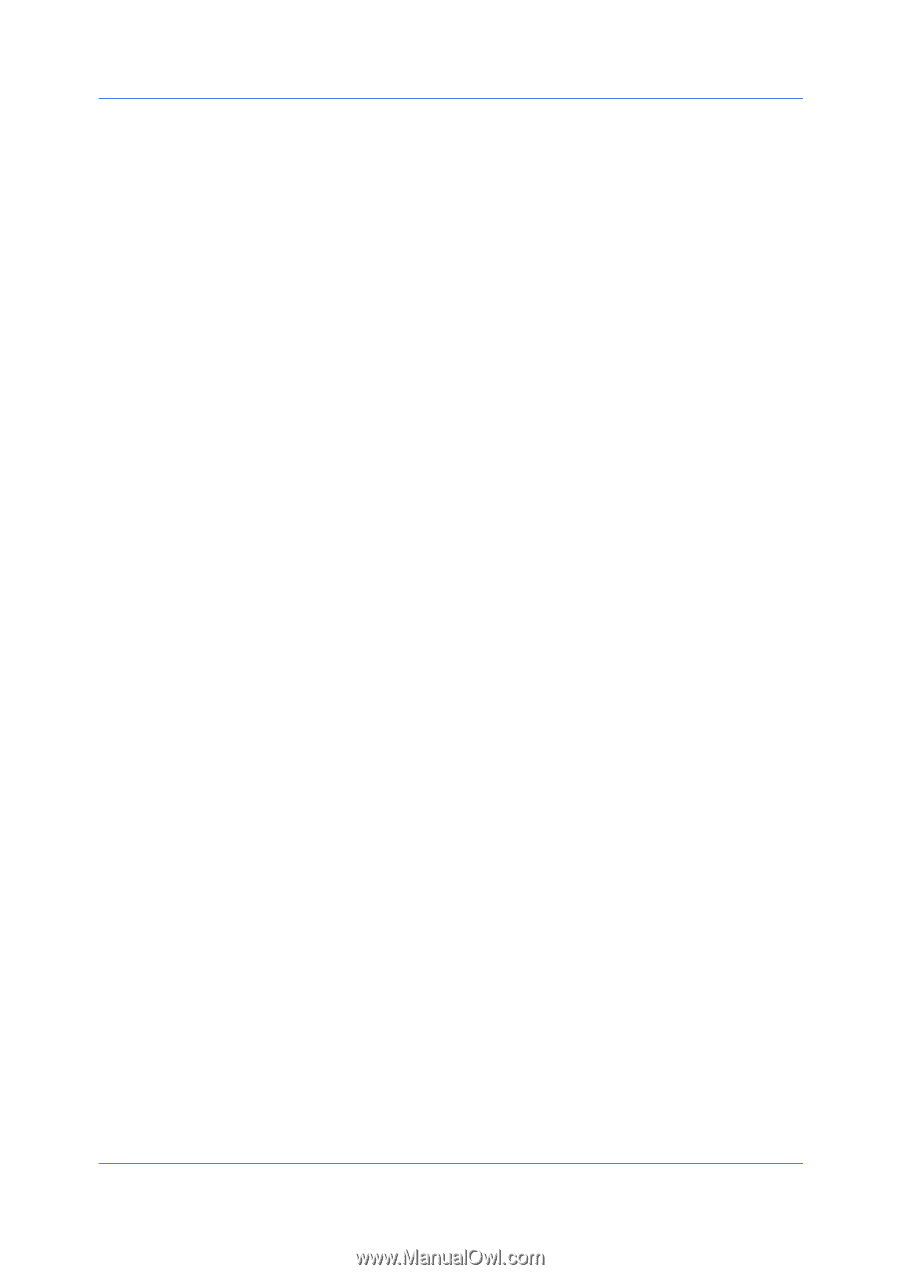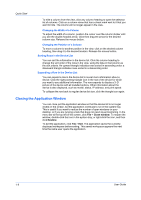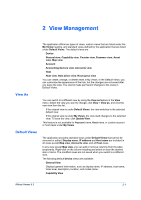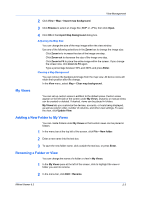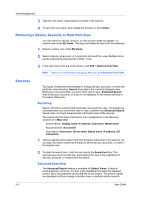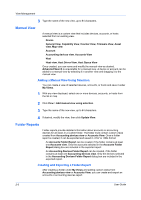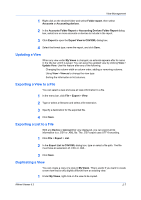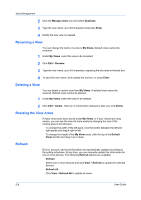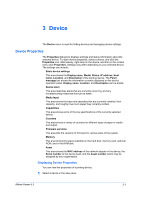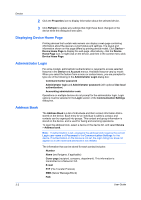Kyocera FS-1135MFP KM-NET Viewer Operation Guide Rev-5.3 2011.7 - Page 19
Dynamic View, Adding a Dynamic View - firmware
 |
View all Kyocera FS-1135MFP manuals
Add to My Manuals
Save this manual to your list of manuals |
Page 19 highlights
View Management 1 Select a default view. 2 Click Edit > Advanced search. 3 In the Advanced Search dialog box, select a search logic: Match all criteria This option searches for devices, accounts, or hosts that meet all the search terms specified under Criteria. Match any criteria This option searches for devices, accounts, or hosts that meet at least one of the search terms specified under Criteria. 4 Under Criteria, select features or properties to find in the search. Left column Select one property per property list. There are six property lists available. Properties vary by device model. Middle column Available conditions depend on the selected property. Right column Type or select a value in the box. 5 Click OK. The application searches through all devices, accounts, or hosts, and displays those that match the selected Criteria. In Map view, the search result devices appear in their saved position in the office map. Dynamic View A dynamic view is a copy of a default or custom view that you create under My Views. A dynamic view matches the current display in the right pane: Device General View, Capability View, Counter View, Firmware View, Asset view, Map view Account Accounting devices view, Accounts View Host Host view, Host driver view, Host Queue View Once created, you can name and modify the dynamic view as desired. A dynamic view cannot be created when a manual view is selected under My Views. Adding a Dynamic View You can modify an existing view and save it as a custom view under My Views. 1 Select a view under Default Views or My Views, except a manual view. 2 Modify the view as desired, then click View > Add Dynamic View. KMnet Viewer 5.3 2-5