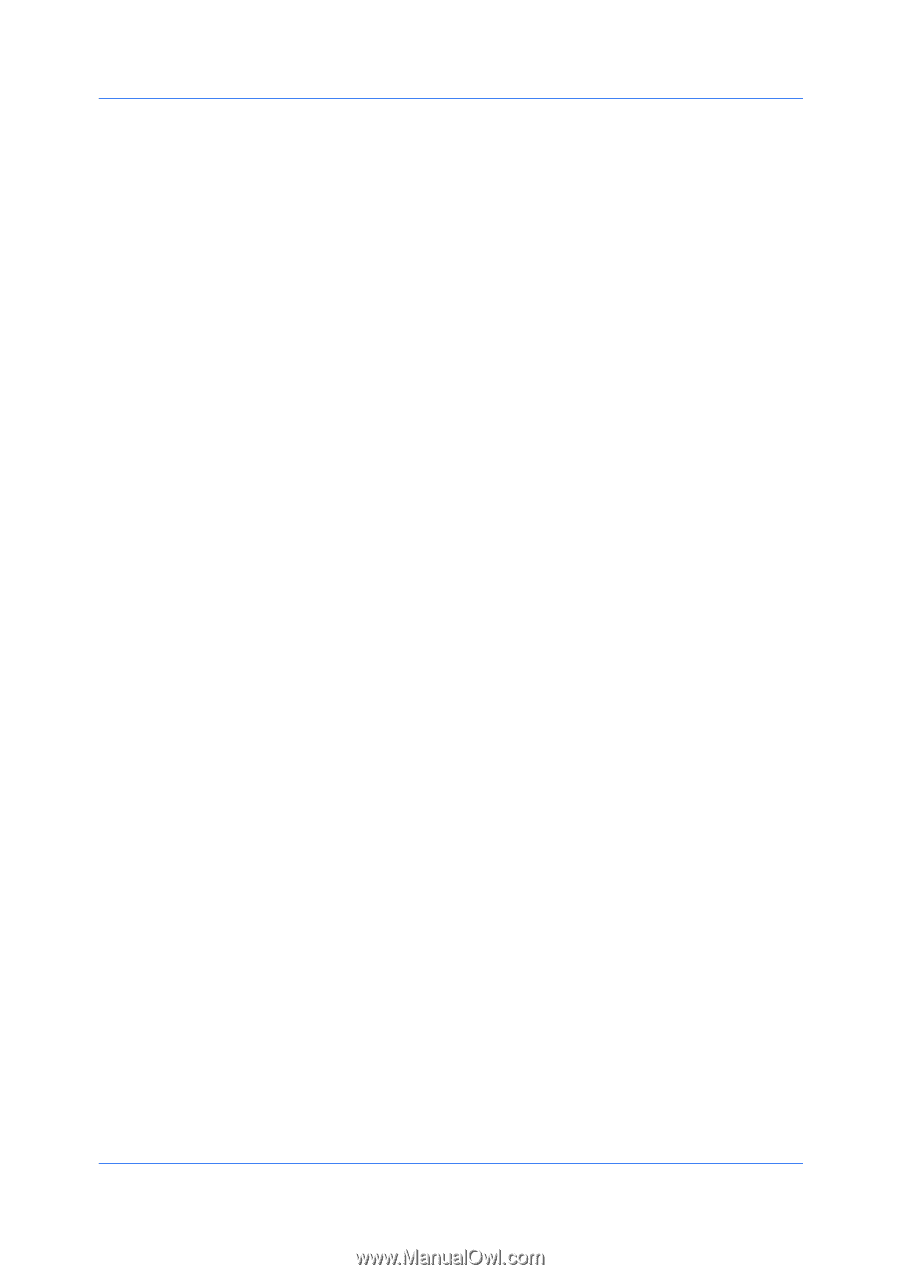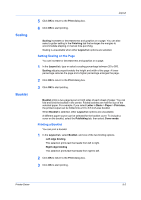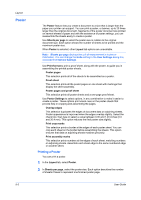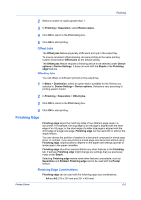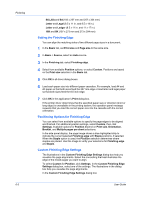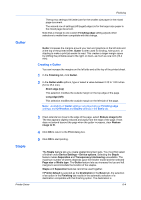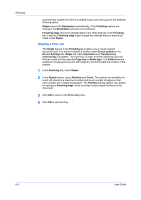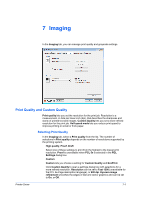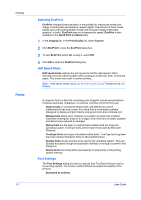Kyocera FS-6525MFP FS-6525MFP/6530MFP Printer Driver Guide - Page 55
Offset Jobs, Finishing Edge, Finishing Edge Combinations
 |
View all Kyocera FS-6525MFP manuals
Add to My Manuals
Save this manual to your list of manuals |
Page 55 highlights
Finishing 2 Select a number of copies greater than 1. 3 In Finishing > Separation, select Rotate copies. 4 Click OK to return to the Print dialog box. 5 Click OK to start printing. Offset Jobs The Offset jobs feature physically shifts each print job in the output tray. To ensure consistent offset stacking, all users printing to the same printing system should select Offset jobs as the default setting. The Offset jobs feature requires a finishing device to be selected under Device options in Device Settings. It does not work with the Staple or the Finishing edge features. Offsetting Jobs You can offset, or shift each print job in the output tray. 1 In Basic > Destination, select an option that is available for the finisher you selected in Device Settings > Device options. Selections vary according to printing system model. 2 In Finishing > Separation > Offset jobs. 3 Click OK to return to the Print dialog box. 4 Click OK to start printing. Finishing Edge Finishing edge aligns the matching sides of two different page sizes in a document. For example, the long edge of an A4 page is aligned with the short edge of an A3 page; or the short edge of a letter size page is aligned with the short edge of a legal size page. Finishing edge can be used with or without the staple feature. You can choose the position of staples in a document composed of mixed page sizes. In contrast, if you are printing a mixed page size document without using Finishing edge, staple positions depend on the paper size settings (portrait or landscape) in the paper cassettes. Finishing edge should be selected before any other features in the Finishing tab. If set last, Finishing edge might change any settings that you previously made under Staple. Selecting Finishing edge makes some other features unavailable, such as Separation and Rotated. Finishing edge cannot be used with the Poster feature. Finishing Edge Combinations Finishing edge can be used with the following page size combinations: A4 and A3 (210 x 297 mm and 297 x 420 mm) Printer Driver 6-2