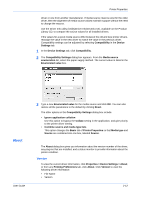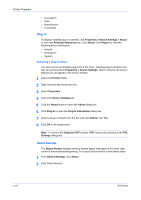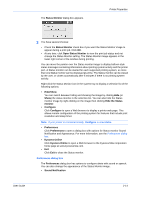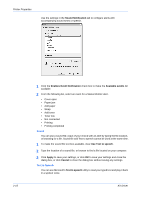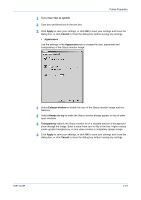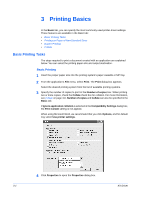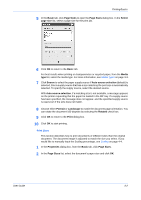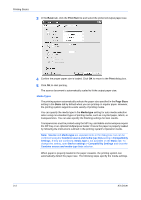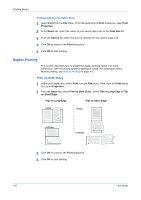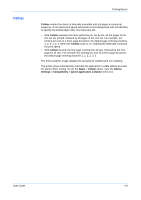Kyocera FS-C5100DN FS-C5100DN/C5200DN/C5300DN KX Driver User Guide Ver. 7.7 - Page 30
Printing Basics, Basic Printing Tasks, Basic Printing
 |
UPC - 632983010280
View all Kyocera FS-C5100DN manuals
Add to My Manuals
Save this manual to your list of manuals |
Page 30 highlights
Printing Basics 3 Printing Basics In the Basic tab, you can specify the most commonly used printer driver settings. These features are available in the Basic tab: • Basic Printing Tasks • Printing on Paper of Non-Standard Sizes • Duplex Printing • Collate Basic Printing Tasks The steps required to print a document created with an application are explained below. You can select the printing paper size and output destination. Basic Printing 1 Insert the proper paper size into the printing system's paper cassette or MP tray. 1 2 From the application's File menu, select Print. The Print dialog box appears. 2 Select the desired printing system from the list of available printing systems. 3 3 Specify the number of copies to print in the Number of copies box. When printing two or more copies, check the Collate check box for collation. For more information, see Collate on page 3-6. Number of copies and Collate can also be specified in the Basic tab. 4 If Ignore application collation is selected in the Compatibility Settings dialog box, the Print Collate setting is not applied. When using Microsoft Word, we recommend that you click Options, and for default tray select Use printer settings. 4 Click Properties to open the Properties dialog box. 3-1 5 KX Driver