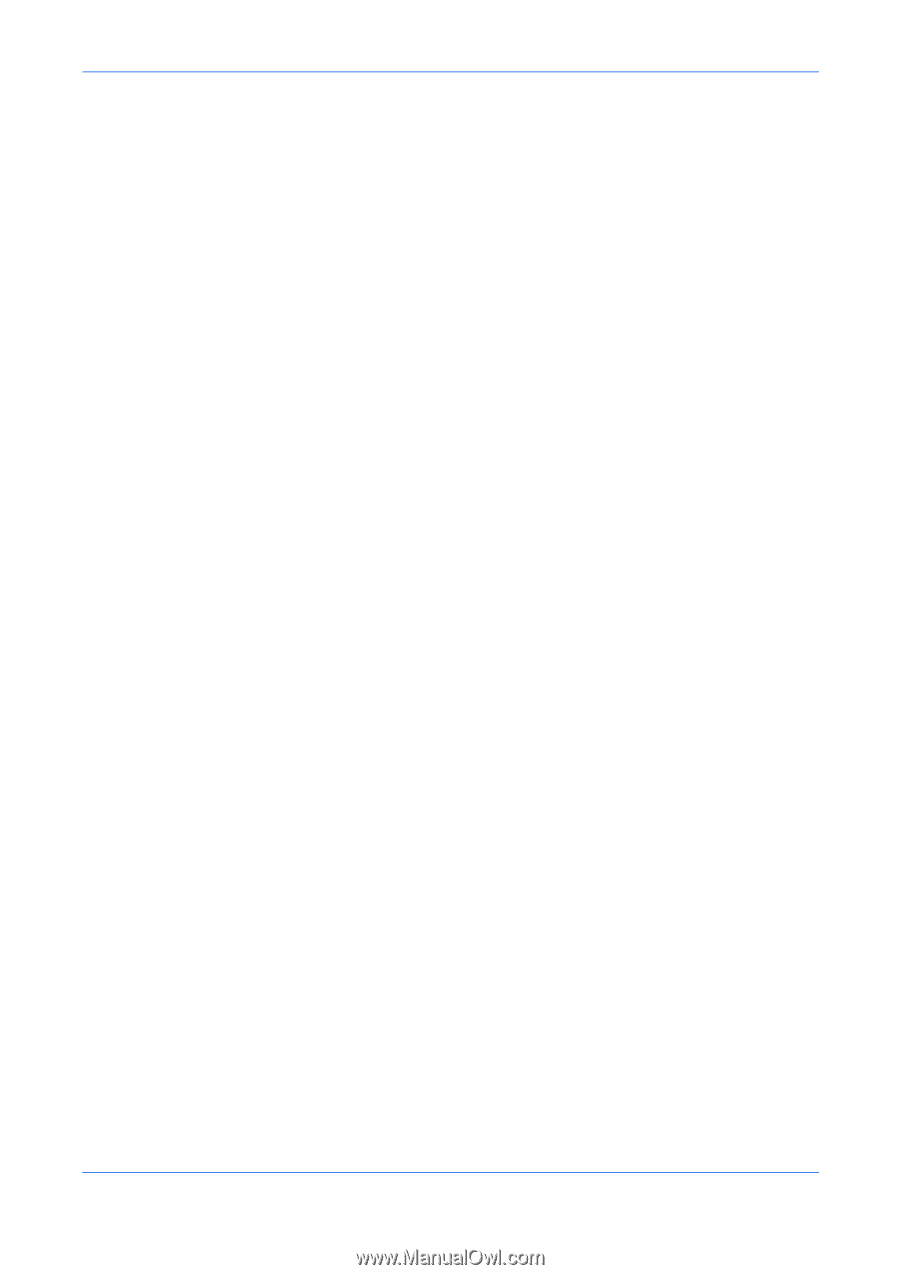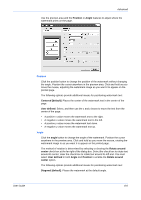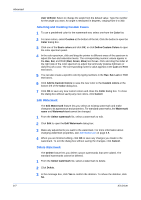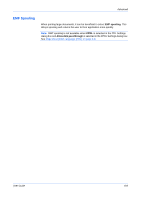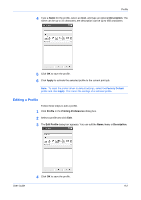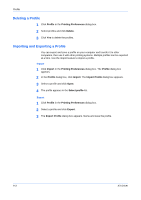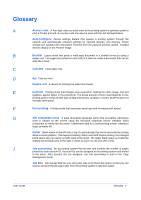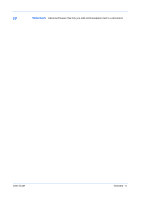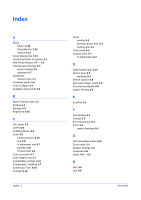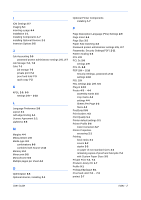Kyocera FS-C5100DN FS-C5100DN/C5200DN/C5300DN KX Driver User Guide Ver. 7.7 - Page 74
Deleting a Profile, Importing and Exporting a Profile, Import, Export, Profile, Printing Preferences
 |
UPC - 632983010280
View all Kyocera FS-C5100DN manuals
Add to My Manuals
Save this manual to your list of manuals |
Page 74 highlights
Profile Deleting a Profile 1 Click Profile in the Printing Preferences dialog box. 1 2 Select profiles and click Delete. 2 3 Click Yes to delete the profiles. 3 Importing and Exporting a Profile You can export and save a profile on your computer and transfer it to other computers, then use it with other printing systems. Multiple profiles can be exported at a time. Use the import feature to import a profile. Import 1 Click Import in the Printing Preferences dialog box. The Profile dialog box appears. 1 2 In the Profile dialog box, click Import. The Import Profile dialog box appears. 2 3 Select a profile and click Open. 3 4 The profile appears in the Select profile list. 4 Export 1 Click Profile in the Printing Preferences dialog box. 1 2 Select a profile and click Export. 2 3 The Export Profile dialog box appears. Name and save the profile. 3 9-3 KX Driver