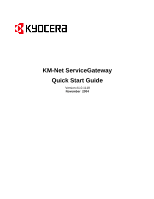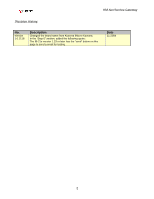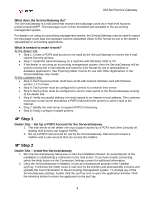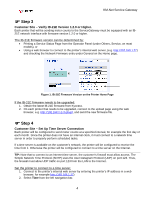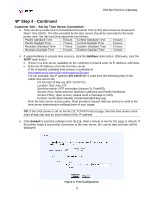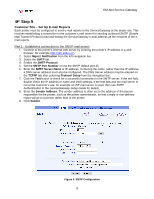Kyocera KM-3035 KM-Net ServiceGateway Quick Start Guide Rev-1 - Page 3
Step 1, Step 2
 |
View all Kyocera KM-3035 manuals
Add to My Manuals
Save this manual to your list of manuals |
Page 3 highlights
KM-Net Service Gateway What does the ServiceGateway do? The ServiceGateway is a mail client that receives the total page count via e-mail from Kyocera printers/copiers/MFP. The total page count is then formatted and uploaded to the accounting management system. For dealers not using an accounting management system, the ServiceGateway may be used to export the total page count data into standard Comma Separated Value (CSV) format for use in the dealer's spreadsheet or accounting applications. What is needed to make it work? At the dealer site: • Step 1: Create a POP3 mail account to be used by the ServiceGateway to receive the e-mail reports from the printers. • Step 2: Install the ServiceGateway on a machine with Windows 2000 or XP. • If the dealer is not using an accounting management system, then the ServiceGateway will be used to receive the e-mail reports and export to CSV format for use in spreadsheet or database applications. See Exporting Meter Counts for use with Other Applications in the ServiceGateway User Guide. At the customer site: • Step 3: Each Kyocera printer must have an IB-21E network interface card with firmware version 1.2.0 or later. • Step 4: Each printer must be configured to connect to a network time server. • Step 5: Each printer must be configured to send e-mail reports to the ServiceGateway running at the dealer site. • Step 6: Verify successful delivery of e-mail reports to an Internet e-mail address. The customer must have a mail server that allows a POP3 mail client (the printer) to send e-mail to the Internet. • Step 7: Modify the mail server to support POP3 if necessary. • Step 8: Easily configure multiple printers. ) Step 1 Dealer Site - Set Up a POP3 Account for the ServiceGateway 1. The mail server at the dealer site must support access by a POP3 mail client (virtually all leading mail servers can support POP3). 2. Set up a POP3 mail account for use by the ServiceGateway. Mail account means a mailbox and a user account that can access the mailbox. ) Step 2 Dealer Site - Install the ServiceGateway 1. Run the ServiceGateway Setup.exe to start the Installation Wizard. An essential part of the installation is establishing a connection to the mail server. If you have trouble connecting, select the Help button on the Connection Settings screen for additional information. 2. Once the ServiceGateway is installed, it runs as a background process in the Taskbar sysTray. It retrieves the meter count e-mail sent by the printers and automatically converts and uploads the count information to the accounting management system. To change any of the ServiceGateway settings, double click the sysTray icon to open the application window. Click the minimize button to return the application to the sysTray. 3