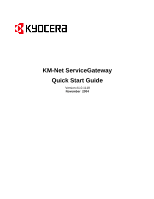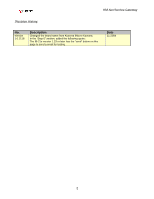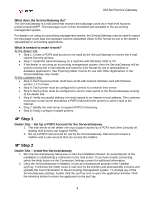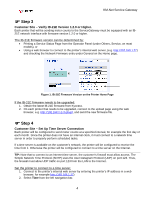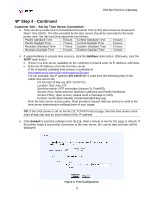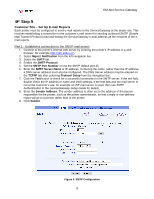Kyocera KM-3035 KM-Net ServiceGateway Quick Start Guide Rev-1 - Page 4
Step 3, Step 4
 |
View all Kyocera KM-3035 manuals
Add to My Manuals
Save this manual to your list of manuals |
Page 4 highlights
KM-Net Service Gateway ) Step 3 Customer Site - Verify IB-21E Version 1.2.0 or Higher. Each printer that will be sending meter counts to the ServiceGateway must be equipped with an IB21E network interface with firmware version 1.2.0 or higher. The IB-21E firmware version can be determined by: • Printing a Service Status Page from the Operator Panel (under Others, Service, on most models), or • Using a web browser to connect to the printer's internal web server, (e.g. http://192.168.1.27) and checking the Network Firmware entry under General on the Home page. Figure 1. IB-21E Firmware Version on the Printer Home Page If the IB-21E firmware needs to be upgraded: 1. Obtain the latest IB-21E firmware from Kyocera. 2. On each printer that needs to be upgraded, connect to the upload page using the web browser, e.g. http://192.168.1.27/upload, and send the new firmware file. ) Step 4 Customer Site - Set Up Time Server Connection Each printer will be configured to send meter counts at a specified interval, for example the first day of each month. Since the printer does not have an internal clock, it must connect to a network time server in order to properly perform scheduled tasks. If a time server is available on the customer's network, the printer will be configured to receive the time from it. Otherwise the printer will be configured to connect to a time server on the Internet. TIP: Note that to connect to an Internet time server, the customer's firewall must allow access. The Simple Network Time Protocol (SNTP) uses the User Datagram Protocol (UDP) on port 123. Thus, the firewall must allow UDP traffic on port 123 from the LAN to the Internet. Set the printer to connect to a time server: 1. Connect to the printer's internal web server by entering the printer's IP address in a web browser, for example http://192.168.1.27) 2. Select Time from the left navigation bar. 4