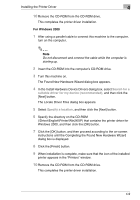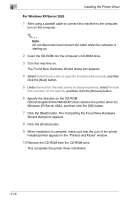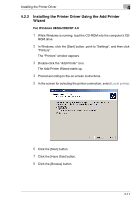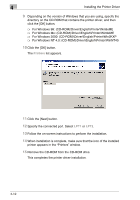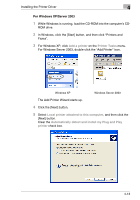Kyocera KM-C2230 KM-C2230 Standard PCL Print Controller Users Guide - Page 31
Click the [Have Disk] button.
 |
View all Kyocera KM-C2230 manuals
Add to My Manuals
Save this manual to your list of manuals |
Page 31 highlights
4 Installing the Printer Driver 6 The Select Printer Port dialog box appears. Select the connected port, and then click the [Next] button. 7 Click the [Have Disk] button. 8 Click the [Browse] button. 9 Specify the directory on the CD-ROM (\Driver\English\Printer\Win2KXP) that contains the printer driver for Windows XP/Server 2003, and then click the [OK] button. 10 Click the [OK] button. 11 Click the [Next] button. 12 Follow the on-screen instructions to perform the installation. 13 When installation is complete, make sure that the icon of the installed printer appears in the "Printers and Faxes" window. 14 Remove the CD-ROM from the CD-ROM drive. This completes the printer driver installation. 4-14

4
Installing the Printer Driver
4-14
6
The Select Printer Port dialog box appears. Select the connected port,
and then click the [Next] button.
7
Click the [Have Disk] button.
8
Click the [Browse] button.
9
Specify the directory on the CD-ROM
(\Driver\English\Printer\Win2KXP) that contains the printer driver for
Windows XP/Server 2003, and then click the [OK] button.
10
Click the [OK] button.
11
Click the [Next] button.
12
Follow the on-screen instructions to perform the installation.
13
When installation is complete, make sure that the icon of the installed
printer appears in the
“
Printers and Faxes
”
window.
14
Remove the CD-ROM from the CD-ROM drive.
This completes the printer driver installation.