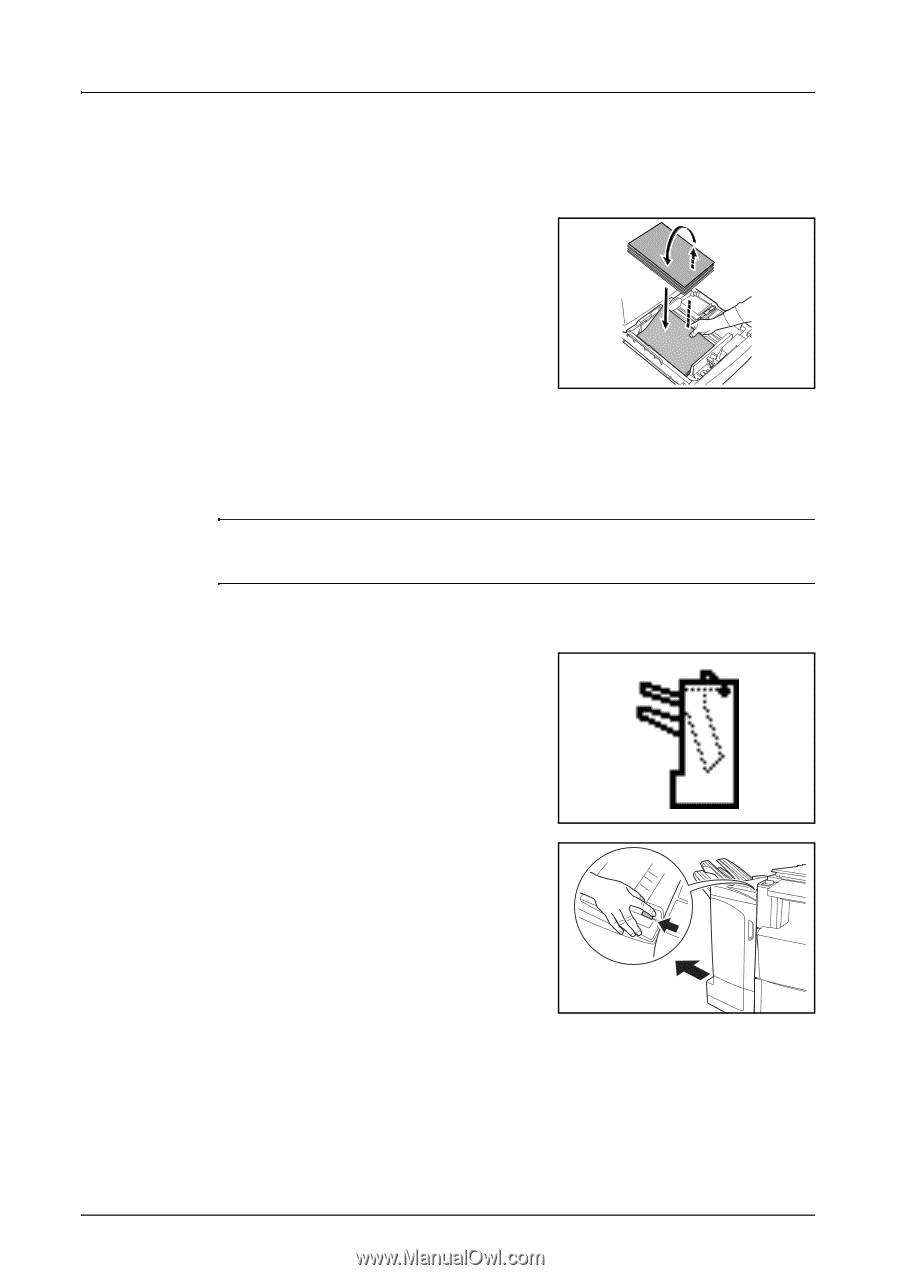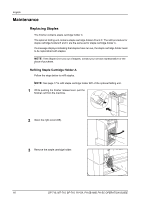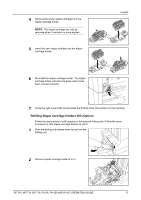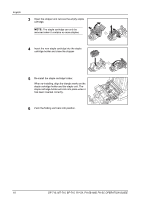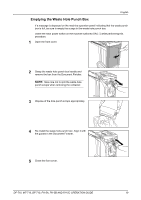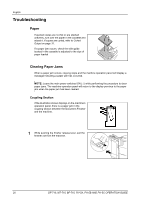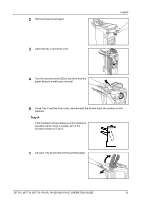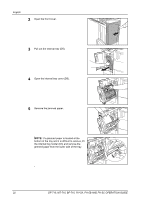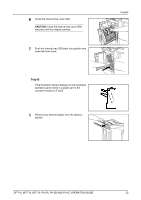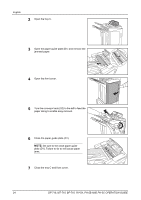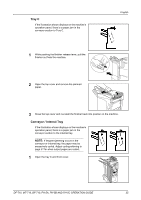Kyocera KM-C3232E DF-710/MT-710/BF-710/PH-5A Operation Guide Rev-1 - Page 22
Troubleshooting, Paper, Clearing Paper Jams
 |
View all Kyocera KM-C3232E manuals
Add to My Manuals
Save this manual to your list of manuals |
Page 22 highlights
English Troubleshooting Paper If ejected copies are not flat or are stacked unevenly, turn over the paper in the cassette and reload it. If copies are curled, refer to Curled Output on page 31. If a paper jam occurs, check the side guide located in the cassette is adjusted to the size of paper loaded. Clearing Paper Jams When a paper jam occurs, copying stops and the machine operation panel will display a message indicating a paper jam has occurred. NOTE: Leave the main power switched ON ( | ) while performing the procedure to clear paper jams. The machine operation panel will return to the display previous to the paper jam when the paper jam has been cleared. Coupling Section If the illustration shown displays on the machine's operation panel, there is a paper jam in the coupling section between the Document Finisher and the machine. 1 While pushing the finisher release lever, pull the finisher out from the machine. 20 DF-710, MT-710, BF-710, PH-5A, PH-5B AND PH-5C OPERATION GUIDE