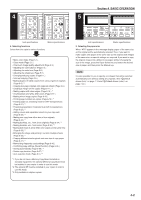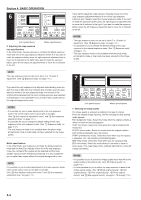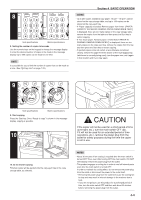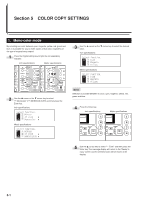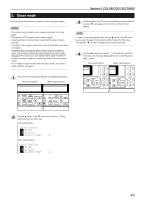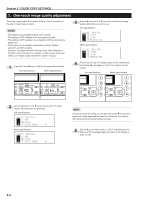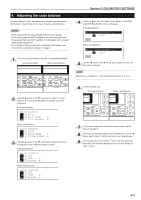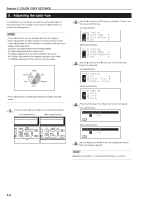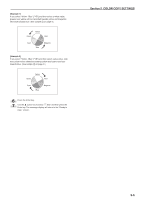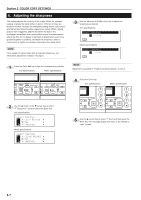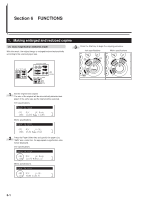Kyocera KM-C830D KM-C830 Operation Guide Rev-1B - Page 43
One-touch image quality adjustment
 |
View all Kyocera KM-C830D manuals
Add to My Manuals
Save this manual to your list of manuals |
Page 43 highlights
Section 5 COLOR COPY SETTINGS 3. One-touch image quality adjustment Select the image quality, for example "Vivid" or "Calm", according to the type of copy image you want. NOTES • This setting is only available with full color copying. • This setting is NOT available in the auto exposure mode. • This setting is NOT available for use together with the color balance adjustment. • Select one of the 6 available image quality settings. Multiple selections are NOT possible. • Selection is possible between 6 settings: Vivid, Calm, Modulation, Smooth, Light and Heavy. For a sample of copies made under each setting, see "Image quality adjustment samples" on page i. 3 Use the M cursor or the N cursor key to select the image quality setting that you want to use. Inch specifications Metric specifications 1 Press the Color Edit key to light the corresponding indicator. Inch specifications Metric specifications 4 Press the Enter key. The image quality will be selected and an asterisk ( ) will appear in front of the number for that setting. Inch specifications Metric specifications 2 Use the M cursor or the N cursor key to select "c Quick Image" and then press the Enter key. Inch specifications Metric specifications NOTE In order to cancel the setting, use the M cursor or the N cursor key to select that setting again and then press the Enter key. The asterisk ( ) will be removed and the setting canceled. 5 Use the M cursor key to select "z End" and then press the Enter key. The message display will return to the "Ready to copy." screen. 5-3