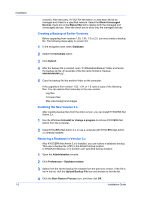Kyocera TASKalfa 3501i Kyocera NET ADMIN Operation Guide for Ver 3.1 - Page 11
Adding a Network to a Remote Agent, USB Device Connections
 |
View all Kyocera TASKalfa 3501i manuals
Add to My Manuals
Save this manual to your list of manuals |
Page 11 highlights
Installation 1 Copy the folder C:\Program Files\Kyocera\NetAdmin\Admin\install\agent\standalone-install (C drive is the default) to the target computer. Note: A security certificate is created during the installation of KYOCERA Net Admin that links the agents to it. You must use the folder at the path above to create a stand-alone agent installer. If you use a folder from the KYOCERA Net Admin package before it is installed on your server, agent communication will fail. 2 Open the folder and run the Setup.exe file. You must have administrator rights on the computer. 3 On the Install Service page, click Install. The progress of the installation is displayed on the next page. The agent service files are copied to the KYOCERA Net Admin location in the folder: C:\Program Files\Kyocera\NetAdmin\Agent (C drive is the default). 4 On the Installation Completed page, click Close to exit the wizard. Adding a Network to a Remote Agent You can add a network to an existing remote agent (installed by the stand-alone installer). 1 Open KYOCERA Net Admin in your Internet browser. 2 In the Administration console, click Preferences > Networks and agents > Add Network, and proceed through the wizard to the Enter the Agent Details page. 3 Type the Agent Name, and Agent IP Address. Type the Agent Port, and Agent Timeout, or accept the defaults. Leave the administrator login information blank. Click Next. 4 Continue and finish the Add Network wizard. USB Device Connections KYOCERA Net Admin can discover and manage local USB devices (connected to computers in the network) through the Local Device Agent (LDA). It displays them in the device list the same way as network-connected devices. The LDA can support several USB connected devices at the same time, but KYOCERA Net Admin shows only one of them. Install the USB device to the computer first, then the LDA. Requirements The following requirements are needed for the USB connection and LDA to function correctly: KYOCERA Net Admin must be installed and operating on the server. Microsoft Windows XP SP3 or higher operating system must be installed on the computer. Microsoft .NET Framework 4.0 or higher must be installed on the computer. KYOCERA Net Admin 3.1 1-8