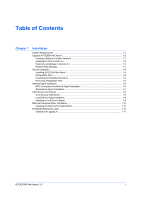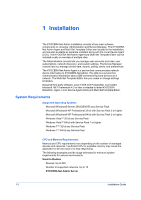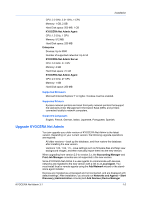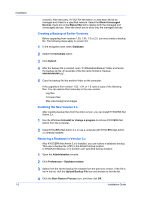Kyocera TASKalfa 3501i Kyocera NET ADMIN Operation Guide for Ver 3.1 - Page 8
PostgreSQL Files, Uninstalling KYOCERA Net Admin, Network Setup - username password
 |
View all Kyocera TASKalfa 3501i manuals
Add to My Manuals
Save this manual to your list of manuals |
Page 8 highlights
Installation 5 On the Destination for all software page, click Next to accept the default folder, or click Browse to locate another folder of your choice. Click Next. 6 On the Ports page, accept the defaults or type custom port numbers. Available port numbers range from 1 to 65535. Click Next. 7 On the Network Setup page, select Local network (default), or Remote network. 8 If this is the first time you are installing the application, the Password page appears. Type a valid password and then click Next. The installation begins and the wizard displays the progress of the installation. You can click Back to make any changes, or click Install now to proceed. 9 When the process completes, the Finished page appears. You can select the Start now check box and then click Close to login to KYOCERA Net Admin with the default login credentials. For Administrator, the username and password is admin and admin, or for a read-only user, the username and password is guest and guest. 10 Bookmark the link to your Favorites for easier future access. PostgreSQL Files The KYOCERA Net Admin installer automatically installs the PostgreSQL database if it is not already installed. If the installer detects previous PostgreSQL files, a message appears at the beginning of the KYOCERA Net Admin server installation wizard, and the installation is canceled. By default, the KYOCERA Net Admin database connects to the PostgreSQL server through port 5432. Uninstalling KYOCERA Net Admin You can uninstall KYOCERA Net Admin or any of its components. 1 Copy and extract the KYOCERA Net Admin (KNA) zip file to your preferred server, and click KmInstall.exe to start the installation wizard. 2 On the licensing screen, click Accept. 3 On the Manage Products page, click Uninstall. 4 On the Products to remove page, select the options to uninstall and click Uninstall now. 5 The uninstallation starts and the wizard displays the progress of the uninstallation. 6 When the process completes, the Finished page appears. You can select the Restart your system check box and then click Close to restart KYOCERA Net Admin. 1-5 Installation Guide