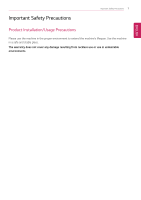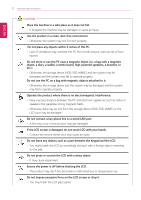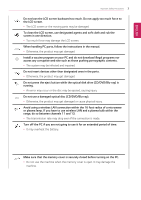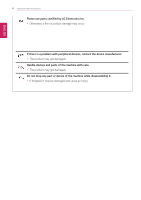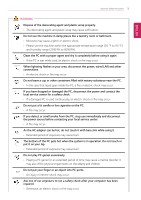LG 14T90Q-K.AAB9U1 User Guide 1
LG 14T90Q-K.AAB9U1 Manual
 |
View all LG 14T90Q-K.AAB9U1 manuals
Add to My Manuals
Save this manual to your list of manuals |
LG 14T90Q-K.AAB9U1 manual content summary:
- LG 14T90Q-K.AAB9U1 | User Guide 1 - Page 1
LG TROUBLESHOOTING www.lg.com Copyright © 2022 LG Electronics Inc. All rights reserved. - LG 14T90Q-K.AAB9U1 | User Guide 1 - Page 2
Important Safety Precautions Important Safety Precautions 1 ENGLISH Product Installation/Usage Precautions Please use the machine in the proper environment to extend the machine's lifespan. Use the machine in a safe and stable place. The warranty does not cover any damage resulting from reckless - LG 14T90Q-K.AAB9U1 | User Guide 1 - Page 3
port. • A fire may occur or the product may get damaged. If the LCD screen is damaged, do not touch LCD with your hands. • Contact the service center as it may cause an injury. Do not leave any objects such as a pen between the keypad and the LCD. • You might break the - LG 14T90Q-K.AAB9U1 | User Guide 1 - Page 4
soft cloth and rub the screen in one direction. • Too much force may damage the LCD screen. When handling PC parts, follow the instructions in the manual. • Otherwise, the product may get damaged. Install a vaccine program on your PC and do not download illegal programs nor access any corruptive web - LG 14T90Q-K.AAB9U1 | User Guide 1 - Page 5
4 Important Safety Precautions Please use parts certified by LG Electronics Inc. • Otherwise, a fire or product damage may occur. If there is a problem with peripheral devices, contact the device manufacturer. • The product may get damaged. Handle devices and parts of the machine with care. • The - LG 14T90Q-K.AAB9U1 | User Guide 1 - Page 6
have dropped or damaged the PC, disconnect the power and contact the local service center for a safety check. • If a damaged PC is used continuously PC, stop use immediately and disconnect the power source before contacting your local service center. • A fire may occur. As the AC adapter can be hot - LG 14T90Q-K.AAB9U1 | User Guide 1 - Page 7
. • There is a risk of product damage, fire, or electric shock. • If any foreign substance gets in the product, unplug the product and contact the local service center. - LG 14T90Q-K.AAB9U1 | User Guide 1 - Page 8
ENGLISH Important Safety Precautions 7 Product Storage/Transportation Precautions Refer to the following information to safely store or move the product. The warranty does not cover any damage resulting from improper storage and reckless transportation. CAUTION Before carrying the machine, turn off - LG 14T90Q-K.AAB9U1 | User Guide 1 - Page 9
8 Important Safety Precautions Battery and AC Adapter Precautions Refer to the following information to use the battery safely. ENGLISH - LG 14T90Q-K.AAB9U1 | User Guide 1 - Page 10
the country and region you reside in. If you find leakage or smell bad odor from the battery, remove the battery and contact the local service center. • It may explode or cause a fire. - LG 14T90Q-K.AAB9U1 | User Guide 1 - Page 11
usage precautions carefully before use. • The battery should be stored indoors and used and stored in accordance with the usage method described in the user manual. Connect the power plug properly by pushing it to the end. • If a contact failure occurs, it may cause product damage or fire. Do not - LG 14T90Q-K.AAB9U1 | User Guide 1 - Page 12
and region. In the case of strange noise from the cord or plug, disconnect the power cord from the outlet immediately and contact the service center. • A fire or electric shock may occur. Use the power supply/adapter provided with the product and never disassemble the product. • Using a different - LG 14T90Q-K.AAB9U1 | User Guide 1 - Page 13
If the power/AC adapter or the product is soaked, disconnect the battery, power/AC adapter, and all other lines before contacting the local service center. • An electric shock or fire may occur. Ensure that the battery pack is locked to the machine after installation. • Otherwise, the battery may - LG 14T90Q-K.AAB9U1 | User Guide 1 - Page 14
Other Safety Precautions Important Safety Precautions 13 ENGLISH CAUTION Handle the machine with care to prevent loss of data from the storage device (HDD, SSD, eMMC). • Since the storage device is fragile, you need to back up your important data frequently. • The manufacturer is not responsible - LG 14T90Q-K.AAB9U1 | User Guide 1 - Page 15
ENGLISH 14 Service and Warranty Service and Warranty Service Information Customer Support You can get customer support by contacting the service center listed in the warranty card provided with your product. You can also get customer support by visiting the LG official website (www.lg.com). - LG 14T90Q-K.AAB9U1 | User Guide 1 - Page 16
ENGLISH Service and Warranty 15 Warranty provided by LG Electronics Inc. 1 Please install the PC ("Product" hereafter) according to the instructions in User's Manual provided by LG Electronics Inc. ("Company" hereafter). 2 For the warranty period for the body and other parts, refer to the "Product - LG 14T90Q-K.AAB9U1 | User Guide 1 - Page 17
requests are provided as out of warranty service. It is recommended that you receive free technical support from the Customer Support Center before requesting formal technical service. 1 Services not related to product malfunction or defect • Service requests due to user's inexperience with the - LG 14T90Q-K.AAB9U1 | User Guide 1 - Page 18
battery pack is a consumable item. If you need to replace it, you have to purchase it. • LG Electronics Inc. provides technical support and service for problems related to the software provided by the company. • PC compatibility There are many hardware and software companies around the world. These - LG 14T90Q-K.AAB9U1 | User Guide 1 - Page 19
start/shutdown LG Electronics Inc. operates a technical service center to provide customers with professional help. When . When Windows does not start normally • Refer to [Restoring the System] in LG Easy Guide to recover the system. When the booting speed is slow 1 Use the anti-virus software to - LG 14T90Q-K.AAB9U1 | User Guide 1 - Page 20
ENGLISH Screen System 19 When the screen is blank 1 The PC is either in Standby or Hibernate Mode to minimize the power consumption. • Power LED is blinking (Standby): Press any key on the keyboard or touch the touchpad. • Power LED is turned off (Hibernate): Press the power button to wake up the - LG 14T90Q-K.AAB9U1 | User Guide 1 - Page 21
ENGLISH 20 System 5 Set the [On battery power, put my device to sleep after] or [When plugged in, put my device to sleep after] item to [Never]. 6 Select the Start button [ ] > [All apps] > [Windows Tools] > [Control Panel] > [Power Options] > [Change plan settings] > [Change advanced power - LG 14T90Q-K.AAB9U1 | User Guide 1 - Page 22
System 21 7 When the following Power Option Settings screen appears, set the setting for [On battery] or [Plugged in] in the [Hard Disk] as [Never]. ENGLISH - LG 14T90Q-K.AAB9U1 | User Guide 1 - Page 23
ENGLISH 22 System When the screen looks magnified or shows strange color 1 Select the Start button [ ] > [Settings]. TIP Press the [ / ] key or [Ctrl] + [Esc] on the keyboard to display the Start screen. 2 Select [System] > [Display]. - LG 14T90Q-K.AAB9U1 | User Guide 1 - Page 24
3 Set the recommended resolution in [Display resolution] and select [Keep changes]. System 23 ENGLISH If the resolution is not set properly, check the graphics driver and reinstall it by using LG Update. TIP Screen Resolution • Screen resolution may differ depending on the LCD you are using. When - LG 14T90Q-K.AAB9U1 | User Guide 1 - Page 25
ENGLISH 24 System Setting Auto Scaling The Windows Auto Scaling feature for user's convenience may partially blur the screen or display some icons and texts larger. Refer to the following information to change the DPI scaling to suit your needs. 1 Select the Start button [ ] > [Settings]. TIP Press - LG 14T90Q-K.AAB9U1 | User Guide 1 - Page 26
3 Changing the [Scale] item value changes the auto scaling settings. System 25 ENGLISH TIP After changing the Auto Scaling settings, some apps must be shut down and restarted for the scaling and layout to take effect. - LG 14T90Q-K.AAB9U1 | User Guide 1 - Page 27
Audio, Graphics and Other Drivers LG Update is easy to use. Refer to [Setup and Upgrade] > [Installing the Driver] of [LG Easy Guide] and follow the instructions of LG Update to install them yourself. Reinstalling LG Update 1 Connect to https://www.lg.com and download and install LG Update. 2 Select - LG 14T90Q-K.AAB9U1 | User Guide 1 - Page 28
Program Installation and Use Software 27 ENGLISH When the system is slow These problems occur from overuse of either the storage device (HDD, SSD, eMMC) or the memory. • Select and right-click a drive you want to clean up (C: or D:). - LG 14T90Q-K.AAB9U1 | User Guide 1 - Page 29
28 Software When you cannot see the Desktop icons such as Recycle Bin and My PC • If you cannot see the taskbar and icons, press [Ctrl] + [Alt] + [Delete] and press the [Power] button to restart the system. • Right-click the Desktop and select [Personalize] > [Themes] > [Desktop icon settings]. Then - LG 14T90Q-K.AAB9U1 | User Guide 1 - Page 30
ENGLISH Software 29 When you want to change the wallpaper 1 Select the Start button [ ] > [Settings]. TIP Press the [ / ] key or [Ctrl] + [Esc] on the keyboard to display the Start screen. 2 Select the [Personalization] > [Background]. - LG 14T90Q-K.AAB9U1 | User Guide 1 - Page 31
30 Software 3 Select a background or photo to use it as the wallpaper. If you want to use your own picture as the background, select [Browse photos]. ENGLISH - LG 14T90Q-K.AAB9U1 | User Guide 1 - Page 32
ENGLISH Software 31 When you don't want to use the screen saver password 1 Select the Start button [ ] > [Settings]. TIP Press the [ / ] key or [Ctrl] + [Esc] on the keyboard to display the Start screen. 2 Select [Personalization] > [Lock Screen] > [Screen Saver]. - LG 14T90Q-K.AAB9U1 | User Guide 1 - Page 33
ENGLISH 32 Software 3 Enter the desired time under the [Wait] menu and check [On resume, display logon screen]. The password for this option is the same as the password for Windows log on. 4 Select [OK] to save the settings. - LG 14T90Q-K.AAB9U1 | User Guide 1 - Page 34
LAN function is turned on. 2 If there is a problem with wireless LAN connection, contact the network administrator or the Internet service provider. 3 Check if the wireless LAN driver is properly installed. 4 Refer to LG Easy Guide > [Setup and Upgrade] > [Installing the Driver] to reinstall - LG 14T90Q-K.AAB9U1 | User Guide 1 - Page 35
ENGLISH 34 Internet Internet Start Page Setting 1 Run [Microsoft Edge] and select the [ ] icon > [Settings]. 2 Check [Open these pages] in [Start, Home, and New Tabs] > [When Edge starts] and select [Add New Page]. 3 Enter the website address and select [Add]. - LG 14T90Q-K.AAB9U1 | User Guide 1 - Page 36
or more to turn off the system, and then restart the system. 2 This symptom may occur due to problems in the Internet or the Internet service provider. • If the problem continues, contact the Internet service provider or the game company. 3 Use the anti-virus software to check if your PC is infected - LG 14T90Q-K.AAB9U1 | User Guide 1 - Page 37
36 Internet Delete record of the websites visited 1 Run [Microsoft Edge] and select the [ ] icon > [Settings]. 2 Select [Choose what to clear] in [Privacy, Search and Services] > [Clear Browsing Data]. ENGLISH - LG 14T90Q-K.AAB9U1 | User Guide 1 - Page 38
3 Check the items you want to delete and select [Clear Now]. Internet 37 ENGLISH - LG 14T90Q-K.AAB9U1 | User Guide 1 - Page 39
38 Internet Delete entered text and search word record 1 Run [Microsoft Edge] and select the [ ] icon > [Settings]. 2 Select [Privacy, Search and Services] > [Address Bar and Search]. 3 Turn off [Show me search and site suggestions using my typed characters]. ENGLISH - LG 14T90Q-K.AAB9U1 | User Guide 1 - Page 40
Internet 39 Cannot log in a specific site 1 Run [Microsoft Edge] and select the [ ] icon > [Settings]. 2 Select [Choose what to clear] in [Privacy, Search and Services] > [Clear Browsing Data]. ENGLISH - LG 14T90Q-K.AAB9U1 | User Guide 1 - Page 41
ENGLISH 40 Internet 3 Check all items and select [Clear Now]. 4 Access the website and check if you can log in normally. - LG 14T90Q-K.AAB9U1 | User Guide 1 - Page 42
, change your web browser setting as follows. TIP Despite the methods below, problems may persist in some sites. For problems related to internet banking or shopping malls, contact the site's customer service center. For some websites (public institutions, financial websites, etc.) and applications - LG 14T90Q-K.AAB9U1 | User Guide 1 - Page 43
ENGLISH 42 Glossary Glossary General Glossary 1 Backup Backup refers to copying data or files to a different location as a precautionary measure against data loss or PC malfunction. 2 BIOS (Basic Input/Output System) BIOS is the initial program that is executed when a PC is turned on and manages - LG 14T90Q-K.AAB9U1 | User Guide 1 - Page 44
ENGLISH Glossary 43 12 Fingerprint Reader A fingerprint reader is a system that records fingerprints and uses them for user authentication. The fingerprint reader consists of various features that allow the user to enjoy enhanced performance of the Windows system. 13 Format Formatting refers to - LG 14T90Q-K.AAB9U1 | User Guide 1 - Page 45
you to boot the system with minimal options so that you can diagnose any problems in your system. Most programs other than the operating system, as well as software, TPM enhances security for the overall system, files, email services and private data. 34 Update Update means changing the software or - LG 14T90Q-K.AAB9U1 | User Guide 1 - Page 46
ENGLISH Glossary 45 37 Virus A virus is a combination of commands that changes a software program or an executable file, and copies itself to other files and programs. Some viruses can erase important data on your storage device (HDD, SSD, eMMC). 38 Wireless LAN Wireless LAN is a local area network
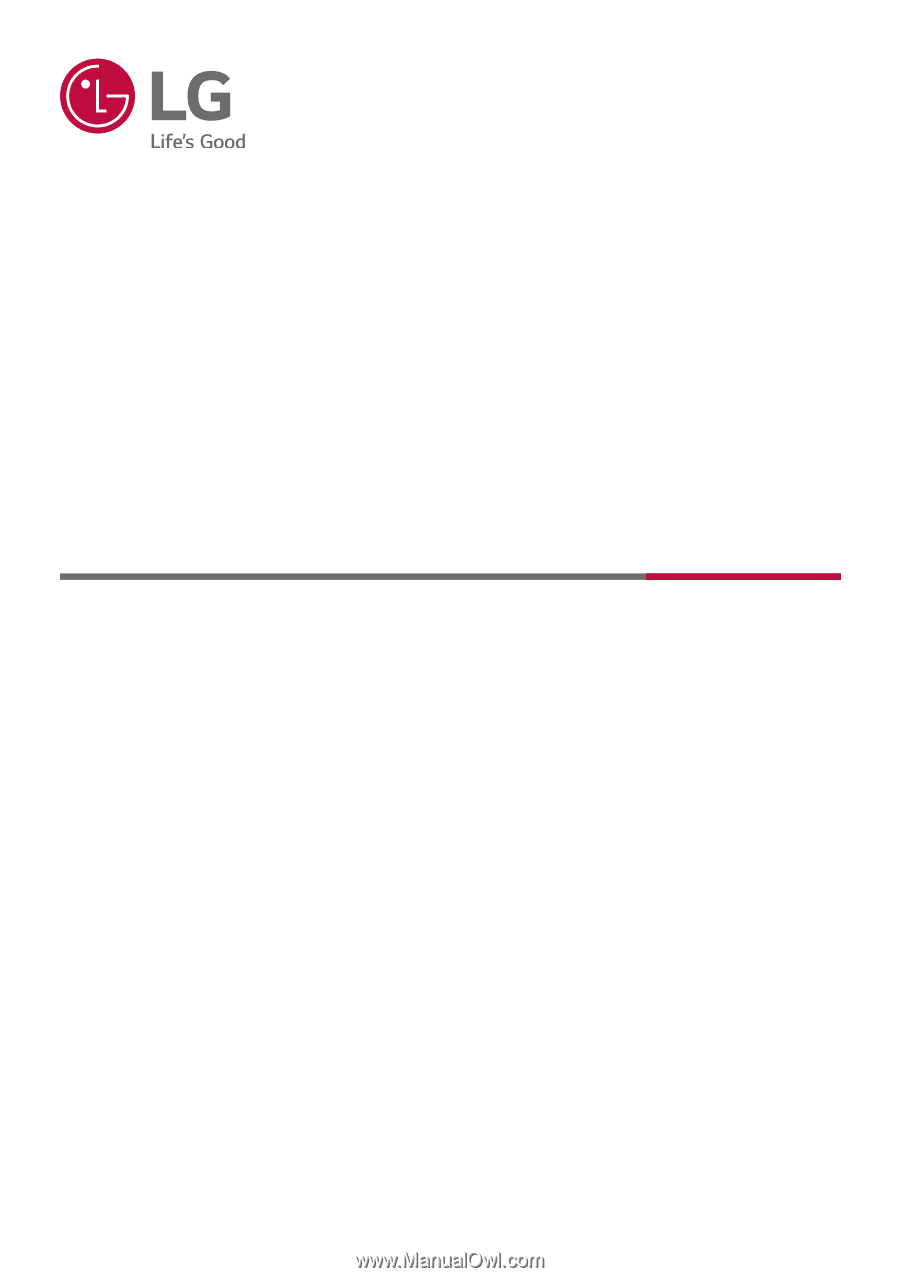
LG
T
ROUBLESHOOTING
www.lg.com
Copyright © 20
2
2
LG Electronics Inc. All rights reserved.