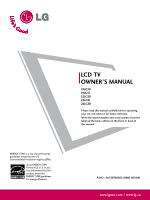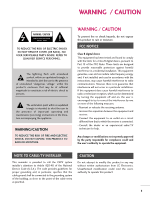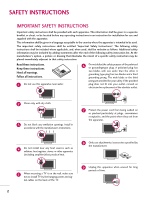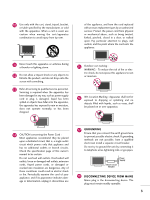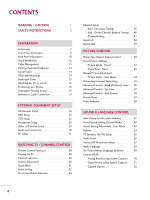LG 22LG30 User Guide
LG 22LG30 - LG - 22" LCD TV Manual
 |
UPC - 719192173071
View all LG 22LG30 manuals
Add to My Manuals
Save this manual to your list of manuals |
LG 22LG30 manual content summary:
- LG 22LG30 | User Guide - Page 1
this product meets the ENERGY STAR guidelines for energy efficiency. LCD TV OWNER'S MANUAL 19LG30 19LG31 22LG30 22LG31 26LG30 Please read this manual carefully before operating your set and retain it for future reference. Write the model number and serial number from the label on the back cabinet - LG 22LG30 | User Guide - Page 2
- LG 22LG30 | User Guide - Page 3
operating and maintenance (servicing) instructions in the literature accompanying cause harmful interference to radio or television reception, which can be determined the dealer or an experienced radio/TV technician for help. Any changes or LG Electronics. Unauthorized modification could void the user's authority - LG 22LG30 | User Guide - Page 4
specific safety instruction may be placed immediately adjacent to that safety instruction: Read these instructions. Keep these instructions. Heed all warnings. Follow all instructions the manufacturer. 5 When mounting a TV it on the wall, make sure not to install TV by the hanging power and sig- - LG 22LG30 | User Guide - Page 5
the cart, stand, tripod, and do not drop onto the screen with something. 13 Refer all servicing to qualified service personnel. Servicing is required when the apparatus has been additional outlets or branch circuits. Check the specification page of this owner's manual to be certain. Do not overload - LG 22LG30 | User Guide - Page 6
PC Setup 31 WATCHING TV / CHANNEL CONTROL Remote Control Functions 38 Turning On TV 40 Channel Selection 40 Volume Adjustment 40 Quick Menu 41 Initial Setting 42 On-Screen Menus Selection 44 Channel Setup - Auto Scan (Auto Tuning 45 - Add / Delete Channel (Manual Tuning 46 - Channel - LG 22LG30 | User Guide - Page 7
-off Setting 77 PARENTAL CONTROL / RATINGS Set Password & Lock System 78 Channel Blocking 81 Movie & TV Rating 82 Downloadable Rating 87 External Input Blocking 88 Key Lock 89 APPENDIX Troubleshooting 90 Maintenance 92 Product Specifications 93 External Control Through RS-232C 94 Open - LG 22LG30 | User Guide - Page 8
on. This is normal, there is nothing wrong with TV. I Some minute dot defects may be visible on the screen, appearing as tiny red, green, or blue spots. However, they have no adverse effect on the monitor's performance. I Avoid touching the LCD screen or holding your finger(s) against it for long - LG 22LG30 | User Guide - Page 9
Owner's Manual Copyright© 2007 LGE, All Rights Reserved. CD Manual Only 19/22LG30, 19/22LG31 PICTURE TV SOUND POWER 1 4 2 SAP INPUT RATIO 7 5 3 - 8 6 0 9 VOL FAV FLASHBK Q.MENU CC MUTE MENU CH RETURN ENTER 1.5V 1.5V Remote discoloration. for all models.) Option Extras - LG 22LG30 | User Guide - Page 10
your product, use it). 19/22LG30, 19/22LG31 INPUT MENU ENTER VOLUME CHANNEL Button Button Button (-, +) Buttons (-, +) Buttons INPUT MENU ENTER VOL CH Power/Standby Indicator Illuminates red in standby mode. Illuminates blue when the TV is switched on. Remote Control Sensor POWER Button 8 - LG 22LG30 | User Guide - Page 11
PREPARATION 26LG30 Power/Standby Indicator Illuminates red in standby mode. Illuminates blue when the TV is switched on. (Can be adjusted Power Indicator in the OPTION menu. G p.60) Remote Control Sensor POWER Button CH CHANNEL (+, -) Buttons VOL ENTER MENU INPUT VOLUME (+, -) Buttons ENTER - LG 22LG30 | User Guide - Page 12
I Image shown may differ from your TV. PREPARATION 12 19/22LG30, 19/22LG31 1 HDMI/DVI IN ANTENNA/CABLE IN 6 3 RGB(PC) IN AUDIO IN (RGB/DVI) AV IN S-VIDEO VIDEO AUDIO 9 L(MONO) R COMPONENT IN SERVICE ONLY RS-232C IN (SERVICE ONLY) 10 VIDEO 2 L R AUDIO R 11 HEADPHONE - LG 22LG30 | User Guide - Page 13
standard definition video only (480i). S-VIDEO Better quality than standard composition. Supports standard definition video only (480i). 10 USB SERVICE ONLY SERVICE ONLY RS-232C IN (SERVICE ONLY) Used for software updates. 11 Headphone INPUT Plug the headphone into the headphone socket. 12 Power - LG 22LG30 | User Guide - Page 14
For 19/22LG30, 19/22LG31 1 Carefully place the TV screen side down on a cushioned surface to protect the screen from damage. For 26LG30 1 Carefully place the TV screen side down on a cushioned surface to protect the screen from damage. 2 Assemble the parts of the STAND BODY with COVER BASE of the - LG 22LG30 | User Guide - Page 15
CABLE MANAGEMENT I Image shown may differ from your TV For 19/22LG30, 19/22LG31 1 Connect the cables as necessary. To connect additional equipment, see the EXTERNAL EQUIPMENT SETUP section. For 26LG30 1 Connect the cables as necessary. To - LG 22LG30 | User Guide - Page 16
on all four sides from the wall. 4 inches 4 inches 4 inches 4 inches CAUTION G Ensure adequate ventilation by following the clearance recommendations. SWIVEL STAND (Only 26LG30) After installing the TV, you can adjust the TV set manually to the left or right direction by 20 degrees to suit - LG 22LG30 | User Guide - Page 17
I Image shown may differ from your TV. For 19/22LG30, 19/22LG31 1 Loose the bolts from TV. For 26LG30 You can remove the stand before installing the TV on a wall mount by performing the previous stand instructions in reverse. After removing the stand, install the included protection cover over the - LG 22LG30 | User Guide - Page 18
the product. Stand 1-Screw (provided as parts of the product) Desk WARNING G To prevent TV from falling over, the TV should be securely attached to the floor/wall per installation instructions. Tipping, shaking, or rocking the machine may cause injury. POSITIONING YOUR DISPLAY (Only 19/22LG30, 19 - LG 22LG30 | User Guide - Page 19
/Houses (Connect to wall jack for outdoor antenna) Copper Wire Be careful not to bend the bronze wire when connecting the antenna. 2. Cable Cable TV Wall Jack RF Coaxial Wire (75 ohm) ANTENNA/CABLE IN I To improve the picture quality in a poor signal area, please purchase a signal amplifier and - LG 22LG30 | User Guide - Page 20
19/22LG30, 19 owner's manual for the digital set-top box. operation) I Select the Component input source on the TV using the INPUT button on the remote control. IN AUDIO IN (RGB/DVI) AV IN S-VIDEO VIDEO AUDIO L(MONO) R COMPONENT IN L R IN VIDEO AUDIO NLY) Supported Resolutions - LG 22LG30 | User Guide - Page 21
using the INPUT button on the remote control. I If connected to COMPONENT IN2 input, select the Component 2 input source on the TV. I IN 2 RS (CONTR Y PB PR L R 1 VIDEO AUDIO COMPONENT IN S- Supported Resolutions Y, CB/PB, CR/PR Signal 480i 480p 720p 1080i 1080p Component Yes Yes Yes - LG 22LG30 | User Guide - Page 22
box. (Refer to the owner's manual for the digital set-top box.) I Select the HDMI input source on the TV using the INPUT button on the remote control. HDMI/DVI IN RGB(PC) IN A (R SERVICE ONLY 1 RS-232C IN (SERVICE ONLY) HDMI-DTV OUTPUT HDMI-DTV Resolution Horizontal Vertical Frequency(KHz - LG 22LG30 | User Guide - Page 23
(Refer to the owner's manual for the digital set-top box.) I Select the HDMI1, HDMI2, or HDMI3 input source on the TV using the INPUT button on the remote control. RGB IN RGB(PC) HDMI/DVI IN 2 1 2 Y 1 PB PR VIDEO COMPONE 1 HDMI-DTV OUTPUT HDMI-DTV Resolution Horizontal Vertical Frequency - LG 22LG30 | User Guide - Page 24
-top box. (Refer to the owner's manual for the digital set-top box.) I Select the HDMI or HDMI1/2/3 input source on the TV using the INPUT button on the remote control. ! NOTE G A DVI to HDMI cable or adapter is required for this connection. DVI doesn't support audio, so a separate audio connection - LG 22LG30 | User Guide - Page 25
the Component or Component 1 input source on the TV using the INPUT button on the remote control. I If connected to COMPONENT IN 2 input, select the Component 2 input source on the TV. I Refer to the DVD player's manual for operating instructions. Component Input ports To get better picture quality - LG 22LG30 | User Guide - Page 26
on the TV. 2 Connect the audio outputs of the DVD to the AUDIO input jacks on the TV. 2. How to use I Turn on the DVD player, insert a DVD. I Select the A V or A V 1 input source on the TV using the INPUT button on the remote control. I Refer to the DVD player's manual for operating instructions. 24 - LG 22LG30 | User Guide - Page 27
or HDMI/DVI IN 1/2/3 jack on the TV. 2 No separated audio connection is necessary. HDMI supports both audio and video. 2. How to use I Select the HDMI or HDMI1/2/3 input source on the TV using the INPUT button on the remote control. I Refer to the DVD player's manual for operating instructions. 25 - LG 22LG30 | User Guide - Page 28
I If the 4:3 picture format is used; the fixed images on the sides of the screen may remain visible on the screen. This phenomenon is common to all TVs and is not covered by warranty. Antenna Connection 19/22LG30, 19/22LG31 ANTENNA/CABLE IN 1 AV IN VIDEO AUDIO L(MONO) R L R AUDIO ANT OUT - LG 22LG30 | User Guide - Page 29
(CONTROL & SERVICE) R AUDIO S-VIDEO VIDEO L(MONO) AUDIO R 1. How to connect 1 Connect the AUDIO/VIDEO jacks between TV and VCR owner's manual.) I Select the A V or A V 1 input source on the TV using the INPUT button on the remote control. I If connected to AV IN2, select AV2 input source on the TV - LG 22LG30 | User Guide - Page 30
& SERVICE) L R AUDIO IN S-VIDEO VIDEO L(MONO) AUDIO R 1. How to connect 1 Connect the S-VIDEO output of the VCR to the S -VIDEO input on the TV. VCR. (Refer to the VCR owner's manual.) I Select the A V or A V 1 input source on the TV using the INPUT button on the remote control. ! NOTE G The - LG 22LG30 | User Guide - Page 31
HEADPHONE SETUP (Only 19/22LG30, 19/22LG31) You can listen to the sound Select the A V 2 input source on the TV using the INPUT button on the remote control. 1 I If connected to AV IN1 input, select the A V 1 input source on the TV. I Operate the corresponding external equipment. VIDEO L/ - LG 22LG30 | User Guide - Page 32
SERVICE) AUDIO OUT 1 Connect audio outputs to the TV's AUDIO OUT jacks. 2 Set the "TV Speaker option - Off " in the AUDIO menu. (G p.65). See the external audio equipment instruction manual DIGITAL DIO REMOTE /DVI) CONTROL IN AUDIO OUT OPTICAL RS-232C IN 1 AUDIO OUT (CONTROL & SERVICE) AV IN - LG 22LG30 | User Guide - Page 33
that the PC adjusts automatically to the TV's settings. VGA (D-Sub 15 pin) Connection 19/22LG30, 19/22LG31 26LG30 DMI/DVI IN RGB(PC) IN AUDIO IN (RGB/DVI) S-VIDEO COMPONENT IN SERVICE ONLY RS-232C IN (SERVICE ONLY) VIDEO RGB IN RGB(PC) AUDIO REMOTE (RGB/DVI) CONTROL I MI/DVI IN (CO - LG 22LG30 | User Guide - Page 34
EQUIPMENT SETUP DVI to HDMI Connection 19/22LG30, 19/22LG31 HDMI/DVI IN RGB(PC) IN AUDIO IN (RGB/DVI) S-V COMPONENT IN SERVICE ONLY RS-232C IN (SERVICE ONLY) VID 1 2 26LG30 RGB or HDMI/DVI IN 1/2/3 jack on the TV. 2 Connect the PC audio output to the AUDIO IN (RGB/DVI) or AUDIO (RGB/ - LG 22LG30 | User Guide - Page 35
fixed image may become permanently imprinted on the screen. G The synchronization input form for Horizontal and Vertical frequencies is separate. Supported Display Specifications (RGB-PC, HDMI-PC) For 19/22LG30, 19/22LG31 Resolution Horizontal Frequency(KHz) Vertical Frequency(Hz) For 26LG30 - LG 22LG30 | User Guide - Page 36
. PICTURE Move Enter E • Contrast 50 • Brightness 50 • Sharpness 50 • Color 50 • Tint 0R G • Advanced Control • Reset Screen (RGB-PC) SCREEN Resolution G Auto config. Position Size Phase Reset Move MENU Prev. 1024 x 768 1280 x 768 1360 x 768 1366 x 768 Only 26LG30 1 MENU 2 ENTER - LG 22LG30 | User Guide - Page 37
on the PC. PICTURE Move Enter E • Contrast 50 • Brightness 50 • Sharpness 50 • Color 50 • Tint 0R G • Advanced Control • Reset Screen (RGB-PC) SCREEN Resolution Auto config. G Position Size Phase Reset Move MENU Prev. To Set Yes No 1 MENU 2 ENTER 3 ENTER Select PICTURE. Select - LG 22LG30 | User Guide - Page 38
PICTURE Move Enter E • Contrast 50 • Brightness 50 • Sharpness 50 • Color 50 • Tint 0R G • Advanced Control • Reset Screen (RGB-PC) SCREEN Resolution Auto config. Position G Size Phase Reset Move MENU Prev. D F G E 1 MENU 2 ENTER 3 ENTER 4 ENTER 5 ENTER Select PICTURE. Select - LG 22LG30 | User Guide - Page 39
Sharpness 50 • Color 50 • Tint 0R G • Advanced Control • Reset Screen (RGB-PC) 1 MENU 2 ENTER 3 ENTER 4 ENTER 5 ENTER Select PICTURE. Select Screen (RGB-PC). Select Reset. Select Y e s. SCREEN Resolution Auto config. Position Size Phase Reset G Move MENU Prev. To set Yes No 37 - LG 22LG30 | User Guide - Page 40
WATCHING TV / CHANNEL CONTROL WATCHING TV / CHANNEL CONTROL REMOTE CONTROL FUNCTIONS When using the remote control, aim it at the remote control sensor on the TV. interaction function. THUMBSTICK Navigate the on-screen menus and adjust the system set- (Up/Down/Left Right/ENTER) tings to - LG 22LG30 | User Guide - Page 41
CONTROL POWER Turns your TV on or off. TV Returns to the last TV channel. INPUT External input modes rotate in regular sequence NNUUMMBBEERR bbuuttttoonn - (DASH) Used to enter a program number for multiple program channels such as 2-1, 2-2, etc. FLASHBK - LG 22LG30 | User Guide - Page 42
to remember which power state it was last set to, even if the power cord is out. 3 When finished using the TV, press the POWER button on the remote control. The TV reverts to standby mode. ! NOTE G If you intend to be away on vacation, disconnect the power plug from the wall power - LG 22LG30 | User Guide - Page 43
CONTROL QUICK MENU Your TV's OSD (On Screen Display) may differ slightly from what is shown in this manual. Q.Menu (Quick Menu) is a menu of features which users might use frequently. I Aspect Ratio: Selects your desired picture format. I Backlight: Adjust the brightness of LCD panel to control - LG 22LG30 | User Guide - Page 44
for the first time when purchasing the TV. If will be displayed on the screen when turning the TV on for the first time. It can also be activated from the user menus. I Default selection is "H o m e". We recommend setting the TV to "H o m e" mode for the best picture in your home environment. I "In - LG 22LG30 | User Guide - Page 45
WATCHING TV / CHANNEL CONTROL Step3. Option setting Step3. Option Setting 1. OSD Language Setting 2. Audio Language Setting F English G French Enter RETURN Exit Step4. Auto Tuning Step4. Auto Tuning - LG 22LG30 | User Guide - Page 46
TV / CHANNEL CONTROL ON-SCREEN MENUS SELECTION Your TV's OSD (On Screen Display) may differ slightly from that shown in this manual. CHANNEL Auto Tuning Manual PICTURE AUDIO TIME OPTION LOCK WATCHING TV / CHANNEL CONTROL OPTION Language Input Label Key Lock Caption Set ID Power Indicator - LG 22LG30 | User Guide - Page 47
/Cable connection changes. CHANNEL Auto Tuning Manual Tuning Channel Edit Move Enter CHANNEL Auto Tuning Manual Tuning Channel Edit Move Enter Press to the previous menu. MENU Return to TV viewing. I A password is required to gain access to Auto Tuning menu if the Lock System is turned on. 45 - LG 22LG30 | User Guide - Page 48
TV / CHANNEL CONTROL Add/Delete Channel (Manual Tuning) If selecting DTV or CADTV input signal, you can view the on-screen signal strength monitor to see the quality of the signal being received. CHANNEL Auto Tuning Manual Tuning Channel Edit Move Enter CHANNEL Auto Tuning Manual Select Manual - LG 22LG30 | User Guide - Page 49
corner of the screen. CHANNEL Auto Tuning Manual Tuning Channel Edit Move Enter 1 MENU Select CHANNEL. 2 ENTER Select Channel Edit. 3 ENTER 4 ENTER 5 MENU Select a channel. Select channel you want to add or delete. Return to the previous menu. RETURN Return to TV - LG 22LG30 | User Guide - Page 50
1 INPUT ENTER Select the desired input source. 19/22LG30, 19/22LG31: TV HDMI AV Component RGB-PC 26LG30: Antenna Cable AV1 AV2 HDMI3 HDMI2 HDMI1 RGB-PC Component1 Component2 ie) Select a desired input source (except TV AV Component RGB-PC HDMI Antenna, Cable or T V). Then - LG 22LG30 | User Guide - Page 51
F G Key Lock : Off Component Caption : Off RGB-PC Set ID : 1 Power Indicator HDMI Initial Setting : Home Close 19/22LG30, 19/22LG31 AV1 TV viewing With using INPUT button 1 INPUT 2 Q.MENU Select the source. Select the label. 3 RETURN Return to the previous menu. MENU Return to TV - LG 22LG30 | User Guide - Page 52
TV. I RGB-PC input source use 4:3 or 16:9 aspect ratio. ! NOTE G If a fixed image is displayed on the screen for a long time, the image could become imprinted on the screen F 16:9 G 3 Vivid Standard Off English Off Add Close 19/22LG30, 19/22LG31 Set By Program 4:3 16:9 Full Just Scan 26LG30 - LG 22LG30 | User Guide - Page 53
picture in high resolution image. Notes: If there are noise in original picture, you can see the noise at the edge. Just Scan operates only in DTV/CADTV/Component/HDMI-DTV/DVI-DTV (720p/1080i/1080p) input source. Full (19/22LG30, 19/22LG31 only) When TV receives the wide screen signal, it will - LG 22LG30 | User Guide - Page 54
in the user menus. You can use a preset, change each setting manually. Q.Menu Aspect Ratio Backlight Picture Mode Sound Mode Caption Multi Audio Sleep PICTURE Select Vivid, Standard, Cinema, Sport, or Game. 2 RETURN Return to TV viewing. I Vivid, Standard, Cinema, Sport, or G a m e Settings - LG 22LG30 | User Guide - Page 55
Return to the previous menu. MENU Return to TV viewing. PICTURE Move Enter E • Contrast 50 • Brightness • Sharpness • Color • Tint 50 Color Temperature 50 5F0resh Contrast F0reshR Color G • Advanced ContNrooisle Reduction • Reset Gamma Screen (RGB-PC) Black Level Eye Care Real Cinema - LG 22LG30 | User Guide - Page 56
E E PICTURE CONTROL PICTURE CONTROL MANUAL PICTURE ADJUSTMENT Picture Mode - User Mode Adjust the picture appearance to suit your preference and viewing Brightness, Sharpness, Color, or Tint. Make appropriate adjustments. 6 RETURN Return to the previous menu. MENU Return to TV viewing. 54 - LG 22LG30 | User Guide - Page 57
50 Fresh Color • Color 50 Noise Reduction • Tint 0R G Gamma • Advanced Control • Reset Black Level Screen (RGB-PC) Eye Care Real Cinema Medium F Off G Off Off Medium Low Off Off Close Select your desired options. 5 RETURN Return to the previous menu. MENU Return to TV viewing. 55 - LG 22LG30 | User Guide - Page 58
to the previous menu. MENU Return to TV viewing. PICTURE Move Enter E • Contrast 50 Color Temperature • Brightness 50 Fresh Contrast • Sharpness 50 Fresh Color • Color 50 Noise Reduction • Tint 0R G Gamma • Advanced Control • Reset Black Level Screen (RGB-PC) Eye Care Real Cinema - LG 22LG30 | User Guide - Page 59
Dims extremely bright pictures. This feature is disable in "Picture Mode-Vivid, Cinema". PICTURE Move Enter E • Contrast 50 • Brightness 50 • Sharpness 50 • Color 50 • Tint 0R G • Advanced Control • Reset Screen Gamma • Advanced Control • Reset Black Level Screen (RGB-PC) Eye Care - LG 22LG30 | User Guide - Page 60
50 • Color 50 • Tint 0R G • Advanced Control • Reset Screen (RGB-PC) 1 MENU 2 ENTER Select PICTURE. Select Advanced Control. 3 ENTER Select Real Cinema. 4 Select O n or O f f. 5 RETURN Return to the previous menu. MENU Return to TV viewing. PICTURE Move Enter E • Contrast 50 Color - LG 22LG30 | User Guide - Page 61
• Brightness 50 • Sharpness 50 • Color 50 • Tint 0R G • Advanced Control • Reset Screen (RGB-PC) 1 MENU Select PICTURE. 2 ENTER Select Reset. 3 ENTER Initialize the adjusted value. 4 MENU Return to TV viewing. PICTURE Move Enter E • Contrast 50 • Brightness 50 • Sharpness 50 - LG 22LG30 | User Guide - Page 62
Move Enter : English : Off : Off : 1 : Home OPTION Language Input Label Key Lock Caption Set ID Power Indicator Initial Setting Move Enter : English : Off : Off : 1 . 5 RETURN Return to the previous menu. MENU Return to TV viewing. I Off: Power/Standby indicator will turn off. I O n: Power/Standby - LG 22LG30 | User Guide - Page 63
Move Enter Auto Volume : On Balance 0L R Sound Mode : Standard • Treble 50 • Bass 50 • Reset TV Speaker : On AUDIO Auto Volume Balance Sound Mode TV Speaker : On : Standard • Treble • Bass • Reset : On Move Enter Off 0L R On 50 50 1 MENU 2 ENTER Select AUDIO. Select Auto - LG 22LG30 | User Guide - Page 64
SOUND & LANGUAGE CONTROL PRESET SOUND SETTINGS (SOUND MODE) Sound Mode lets you enjoy the best sound without any special adjustment as the TV sets the appropriate sound options based on the program content. Standard, Music, Cinema, Sport, and G a me are preset for optimum sound quality at the - LG 22LG30 | User Guide - Page 65
Move Enter Auto Volume : On Balance 0L R Sound Mode : Standard • Treble 50 • Bass 50 • Reset TV Speaker : On AUDIO Auto Volume Balance Sound Mode TV Speaker : On : Standard • Treble • Bass • Reset : On Move Enter 0 L Treble R50 Bass 50 50 50 Close 1 MENU 2 ENTER 3 ENTER 4 ENTER - LG 22LG30 | User Guide - Page 66
speaker to suit your taste and room situations. AUDIO Move Enter Auto Volume : On Balance 0L R Sound Mode : Standard • Treble 50 • Bass 50 • Reset TV Speaker : On AUDIO Move Enter Auto Volume : On Balance 0 LBalance R 0 L R Sound Mode : Standard • Treble 50 • Bass 50 Close - LG 22LG30 | User Guide - Page 67
. AUDIO Move Enter Auto Volume : On Balance 0L R Sound Mode : Standard • Treble 50 • Bass 50 • Reset TV Speaker : On AUDIO Auto Volume Balance Sound Mode TV Speaker : On : Standard • Treble • Bass • Reset : On Move Enter 0L R 50 50 Off On 1 MENU 2 ENTER Select AUDIO. Select - LG 22LG30 | User Guide - Page 68
: On Balance 0L R Sound Mode : Standard • Treble 50 • Bass 50 • Reset TV Speaker : On AUDIO Move Enter Auto Volume Balance Sound Mode TV Speaker : On 0L R : Standard • Treble 50 • Bass 50 • Reset : On i Resetting audio configuration. 1 MENU 2 ENTER Select AUDIO. Select - LG 22LG30 | User Guide - Page 69
STEREO/SAP BROADCAST SETUP For Analog only: This TV can receive MTS stereo programs and any SAP Standard Off F English G Off Add Close Analog TV 1 Q.MENU Select S A P. 2 Select M o n o, Stereo, or S A P. 3 Q.MENU Return to TV viewing. Digital TV 1 Q.MENU Select Multi Audio. 2 Select other - LG 22LG30 | User Guide - Page 70
Initial Setting Move Enter : English : Off : Off : 1 : Home OPTION Language Input Label Key Lock Caption Set ID Power Indicator Initial Setting Move Enter : EnglishMenu : Off : Off : 1 Audio language: English, Spanish, or French Return to the previous menu. MENU Return to TV viewing. 68 - LG 22LG30 | User Guide - Page 71
screen in the selected language. OPTION Language Input Label Key Lock Caption Set ID Power Indicator Initial Setting Move Enter : English : Off : Off : 1 : Home OPTION Move Enter Language Input Label Key Lock language. From this point on, the on-screen menus will be shown in the selected language. - LG 22LG30 | User Guide - Page 72
Move Enter Language : English Input Label Key Lock : Off Caption : CC1 F On G Set ID Power Indicator Initial Setting : 1 Mode CC1 : Home Digital Option Close I CAPTION The term for the words that scroll across the bottom of the TV screen; usually the audio portion of the program - LG 22LG30 | User Guide - Page 73
. This function in only available when Caption Mode is set On. OPTION Language Input Label Key Lock Caption Set ID Power Indicator Initial Setting Move Enter : English : Off : Off : 1 4 Select C C 1-4, Text1-4, or Service1 - 6. 5 RETURN Return to the previous menu. MENU Return to TV viewing. 71 - LG 22LG30 | User Guide - Page 74
Customize the DTV/CADTV captions that appear on your screen. This function in only available when Caption Mode is set On. OPTION Language Input Label Key Lock Caption Set ID Power Indicator Initial Setting Move Enter type. I Edge Color: Select a color for the edges. MENU Return to TV viewing. 72 - LG 22LG30 | User Guide - Page 75
signal includes information for the current time provided by the broadcasting station. Set the clock manually if the current time is set incorrectly by the auto clock function. TIME Move observes Daylight Saving time). Return to the previous menu. MENU Return to TV viewing. TIME SETTING 73 - LG 22LG30 | User Guide - Page 76
: Off Auto Sleep : Off TIME Move Enter Clock : Feb/21/2008 2F:10 AM Manual G Off Time : Off On Time : Off Sleep Timer : Off Auto Sleep : Off Auto Close 1 MENU Select TI M E. 2 ENTER Select Clock. 3 ENTER Select Manual. 4 Select the Year, Month, Date, Hour, or Minutes option. 5 Set - LG 22LG30 | User Guide - Page 77
Sleep Timer : Off Hour 6 AM Auto Sleep : Off Minute 30 Input Channel Volume TV TV 2-0 30 Close I To cancel On/Off Time function, select O f f. I Only for On Time function 1 ENTER Select Input. 2 19/22LG30, 19/22LG31: Select T V, AV, Component, RGB-PC, or HDMI. 26LG30: Select T V, AV1 - LG 22LG30 | User Guide - Page 78
Sleep : Off F Off G Close 1 MENU Select TI M E. 2 ENTER Select Sleep Timer. 3 ENTER Select O f f, 1 0, 2 0, 3 0, 6 0, 9 0, 1 2 0, 1 8 0, or 2 4 0 minutes. 4 RETURN Return to the previous menu. MENU Return to TV viewing. I You can also adjust Sleep Timer in the Q.Menu. TIME SETTING 76 - LG 22LG30 | User Guide - Page 79
: Off Auto Sleep : Off 1 MENU Select T I M E. 2 ENTER Select Auto Sleep. 3 ENTER Select O n or O f f. 4 RETURN Return to the previous menu. MENU Return to TV viewing. TIME Move Enter Clock : Feb/21/2008 2:10 AM Off Time : Off On Time : Off Sleep Timer : Off Auto Sleep : On Off On - LG 22LG30 | User Guide - Page 80
(Parental guidance suggested) I TV-14 (Parents strongly cautioned) I TV-MA (Mature audience only) I TV-Y (All children) I TV-Y7 (Children 7 years older) PARENTAL CONTROL / RATING SET PASSWORD & LOCK SYSTEM Setting up Your Password Set up blocking schemes to block specific channels, ratings, and - LG 22LG30 | User Guide - Page 81
Return to the previous menu. MENU Return to TV viewing. LOCK Move Lock System : On Set Password Block Channel Movie Rating TV Rating-Children TV Rating-General Downloadable Rating Input Block Enter Off On I When you select O n, the Lock System is enable. PARENTAL CONTROL / RATING 79 - LG 22LG30 | User Guide - Page 82
Change the password by inputting a new password twice. LOCK Move Enter Lock System : Off Set Password Block Channel Movie Rating TV Rating-Children TV Rating-General Downloadable Rating Input Block LOCK Move Enter Lock System : Off Set Password Block Channel Movie Rating New - LG 22LG30 | User Guide - Page 83
that you do not want to watch or that you do not want your children to watch. LOCK Move Enter Lock System : Off Set Password Block Channel Movie Rating TV Rating-Children TV Rating-General Downloadable Rating Input Block Block/Unblock Move CH + - Move Page MENU Previous RETURN Exit - LG 22LG30 | User Guide - Page 84
limit only applies to movies shown on TV, not TV programs, such as soap operas. LOCK Move Enter Lock System : Off Set Password Block Channel Movie Rating TV Rating-Children TV Rating-General Downloadable Rating Input Block LOCK Move Enter Lock System : Off Set Password Block Channel - LG 22LG30 | User Guide - Page 85
: Off Set Password Block Channel Movie Rating TV Rating-Children TV Rating-General Downloadable Rating Input Block LOCK Move Enter Lock System : Off Set Password Block Channel Movie Rating TV Rating-Children Age TV Rating-General Fantasy Violence Downloadable Rating Input Block - LG 22LG30 | User Guide - Page 86
- Only for USA Based on the ratings, blocks certain TV programs that you and your family do not want to view. LOCK Move Enter Lock System : Off Set Password Block Channel Movie Rating TV Rating-Children TV Rating-General Downloadable Rating Input Block LOCK Move Lock System : Off Set - LG 22LG30 | User Guide - Page 87
G, P G, 1 4 +, 1 8 +, or Blocking Off. 5 RETURN Return to the previous menu. MENU Return to TV viewing. LOCK Move Enter Lock System : Off Set Password Block Channel TV Rating-English TV Rating-French Downloadable Rating Input Block Blocking off : Permits all programs E C C8+ G PG 14+ 18 - LG 22LG30 | User Guide - Page 88
french language rating system. LOCK Move Enter Lock System : Off Set Password Block Channel TV Rating-English TV Rating-French Downloadable Rating Input Block LOCK Move Enter Lock System : Off Set Password Block Channel TV Rating-English TV Rating-French Downloadable Rating - LG 22LG30 | User Guide - Page 89
Rating Input Block Enter Humor Sports Cruelty Language Sadness Genre Age E Close E I Based on rating table, your TV's OSD (On Screen Display) may differ slightly from what is shown in this manual. PARENTAL CONTROL / RATING 1 MENU ENTER Select L O C K. 21 2 3 456 789 0 3 Input the password - LG 22LG30 | User Guide - Page 90
the previous menu. MENU Return to TV viewing. LOCK Move Enter Lock System Set Password : Off AV F Off G Block Channel Component Off Movie Rating RGB-PC Off TV Rating-Children HDMI Off TV Rating-General Downloadable Rating Input Block Close 19/22LG30, 19/22LG31 AV1 F Off G AV2 - LG 22LG30 | User Guide - Page 91
menu. MENU Return to TV viewing. I In Key Lock 'O n', if the TV is turned off, press the r / I, INPUT, CH (+ or -) button on the TV or POWER, INPUT, CH(+ or -) or NUMBER buttons on the remote control. I With the Key Lock On, the display ' ! Key Lock' appears on the screen if any button on the - LG 22LG30 | User Guide - Page 92
TROUBLESHOOTING The operation does not work normally. The remote control doesn't work I Check to see if there is any object between the product and the remote control causing obstruction. Ensure you are pointing the remote control directly at the TV contact your service center, if The problem may - LG 22LG30 | User Guide - Page 93
for all models. There is a problem in PC mode. (Only PC mode applied) The signal is out of range I Adjust resolution, horizontal frequency, or vertical frequency. I Check the input source. Vertical bar or stripe on background & Horizontal Noise & Incorrect position Screen color is unstable - LG 22LG30 | User Guide - Page 94
washing detergent. Wring the cloth until it's almost dry, and then use it to wipe the screen. 2 Make sure the excess water is off the screen, and then let it air-dry before you turn on your TV. Cleaning the Cabinet I To remove dirt or dust, wipe the cabinet with a soft, dry, lint - LG 22LG30 | User Guide - Page 95
PRODUCT SPECIFICATIONS MODELS Dimensions (Width x Height x Depth) With stand Without stand Weight With stand Without stand Power requirement Television System Program Coverage External Antenna Impedance Environment condition Operating Temperature Operating Humidity Storage Temperature - LG 22LG30 | User Guide - Page 96
instructions below are provided to help with programming software or to test functionality using telenet software. RS-232C Setup IN DIGITAL AUDIO REMOTE (RGB/DVI) CONTROL IN AUDIO OUT OPTICAL RS-232C IN AUDIO OUT (CONTROL & SERVICE) PR L R AV IN - LG 22LG30 | User Guide - Page 97
8 D-Sub 9 D-Sub 9 TXD RXD GND DTR DSR RTS CTS Set ID Use this function to specify a TV ID number. Refer to 'Real Data Mapping1'. G p.98. APPENDIX OPTION Language Input Label Key Lock Caption Set ID Power Indicator Initial Setting Move Enter : English : Off : Off : 1 : Home OPTION Move Enter - LG 22LG30 | User Guide - Page 98
Command2][ ][Set ID][ ][NG][Data][x] The TV transmits ACK (acknowledgement) based on this format when receiving abnormal data from non-viable functions or communication errors. Data1: Illegal Code Data2: Not supported function Data3: Wait more time * In this model, TV will not send the status during - LG 22LG30 | User Guide - Page 99
][Set ID][ ][OK/NG][Data][x] * In a like manner, if other functions transmit 'FF' data based on this format, Acknowledgement data feedback presents status about each function. * Note: In this model, TV will send the Acknowledge after power on processing completion. There might be a time delay - LG 22LG30 | User Guide - Page 100
Select (Command: k l) To select OSD (On Screen Display) on/off. Transmission [k][l][ ][Set ID][ ][Data][Cr] Data 00: OSD off Data 01: OSD on Acknowledgement [l][ ][Set ID][ ][OK/NG][Data][x] 13. Remote Control Lock Mode (Command: k m) To lock the remote control and the front panel controls on - LG 22LG30 | User Guide - Page 101
VOL - 00 CH + 01 CH - 1E FAV 39 CC Code (Hexa) Remote control 40 41 07 06 44 ENTER 43 MENU 45 Q.MENU 52 SOUND 4D PICTURE 5B RETURN 0A SAP 1A FLASHBK 22. Backlight (Command: m g) To adjust screen backlight. Transmission [m][g][ ][Set ID][ ][Data][Cr] Data Min:00 ~ Max - LG 22LG30 | User Guide - Page 102
for all models. GNU referring to freedom, not price. Our General Public Licenses are designed (and charge for this service if you wish), that not the original, so that any problems introduced by others will not reflect such program or work, and a "work based on the Program" means either the Program or - LG 22LG30 | User Guide - Page 103
you distribute the same sections as part of a whole which is a work based on the Program, the distribution of the whole must be on the terms scope of this license. 3. You may copy and distribute the program (or a work based on it, under section 2) in object code or executable form under the terms of - LG 22LG30 | User Guide - Page 104
exceptions for this. Our decision will be guided by the two goals of preserving the DEFECTIVE, YOU ASSUME THE COST OF ALL NECESSARY SERVICING, REPAIR OR CORRECTION. 12.IN NO EVENT UNLESS , but may differ in detail to address new problems or concerns. Each version is given a distinguishing version - LG 22LG30 | User Guide - Page 105
terms to your new programs If you develop a new program, and you want it to be of the greatest possible use to the public, the best way to achieve this is to make it free software which everyone can redistribute and change under these terms. To do so, attach the following - LG 22LG30 | User Guide - Page 106
based on the explanations below. When we speak of free software, we are referring to freedom of use, not price . Our General Public Licenses are designed to make sure that you have the freedom to distribute copies of free software (and charge for this service be affected by problems that might be - LG 22LG30 | User Guide - Page 107
output from such a program is covered only if its contents constitute a work based on the library (independent of the use of the Library in a tool for or copies of the Library or any portion of it, thus forming a work based on the Library, and copy and distribute such modifications or work under the - LG 22LG30 | User Guide - Page 108
APPENDIX APPENDIX 106 3. You may opt to apply the terms of the ordinary GNU General Public License instead of this License to a given copy of the Library. To do this, you must alter all the notices that refer to this License, so that they refer to the ordinary GNU General Public License, version - LG 22LG30 | User Guide - Page 109
with the combined library of the fact that part of it is a work based on the library, and explaining where to find the accompanying uncombined form of to the present version, but may differ in detail to address new problems or concerns. Each version is given a distinguishing version number. If the - LG 22LG30 | User Guide - Page 110
Foundation; we sometimes make exceptions for this. Our decision will be guided by the two goals of preserving the free status of all derivatives SHOULD THE LIBRARY PROVE DEFECTIVE, YOU ASSUME THE COST OF ALL NECESSARY SERVICING, REPAIR OR CORRECTION. 16.IN NO EVENT UNLESS REQUIRED BY APPLICABLE LAW - LG 22LG30 | User Guide - Page 111
MOZILLA PUBLIC LICENSE Version 1.1 1.Definitions. 1.0.1. "Commercial use" means distribution or otherwise making the covered code available to a third party. code which is described in the source code notice required by exhibit as original code, and which, at the time of its release under - LG 22LG30 | User Guide - Page 112
APPENDIX APPENDIX 110 (c) the licenses granted in this section 2.1(a) and (b) are effective on the date Initial developer first distributes original code under the terms of this license. (d) Notwithstanding section 2.1(b) above, no patent license is granted: 1) for code that You delete from the - LG 22LG30 | User Guide - Page 113
code where You describe recipients' rights or ownership rights relating to covered code. You may choose to offer, and to charge a fee for, warranty, support, indemnity or liability obligations to one or more recipients of covered code. However, you may do so only on your own behalf, and not on - LG 22LG30 | User Guide - Page 114
ANY COVERED CODE PROVE DEFECTIVE IN ANY RESPECT, YOU (NOT THE INITIAL DEVELOPER OR ANY OTHER CONTRIBUTOR) ASSUME THE COST OF ANY NECESSARY SERVICING, REPAIR OR CORRECTION. THIS DISCLAIMER OF WARRANTY CONSTITUTES AN ESSENTIAL PART OF THIS LICENSE. NO USE OF ANY COVERED CODE IS AUTHORIZED HEREUNDER - LG 22LG30 | User Guide - Page 115
under the license is distributed on an "AS IS" basis, WITHOUT WARRANTY OF ANY KIND, either express or implied. See the license for the specific language governing rights and limitations under the License. The Original Code is The Initial Developer of the Original Code is Portions created by are - LG 22LG30 | User Guide - Page 116
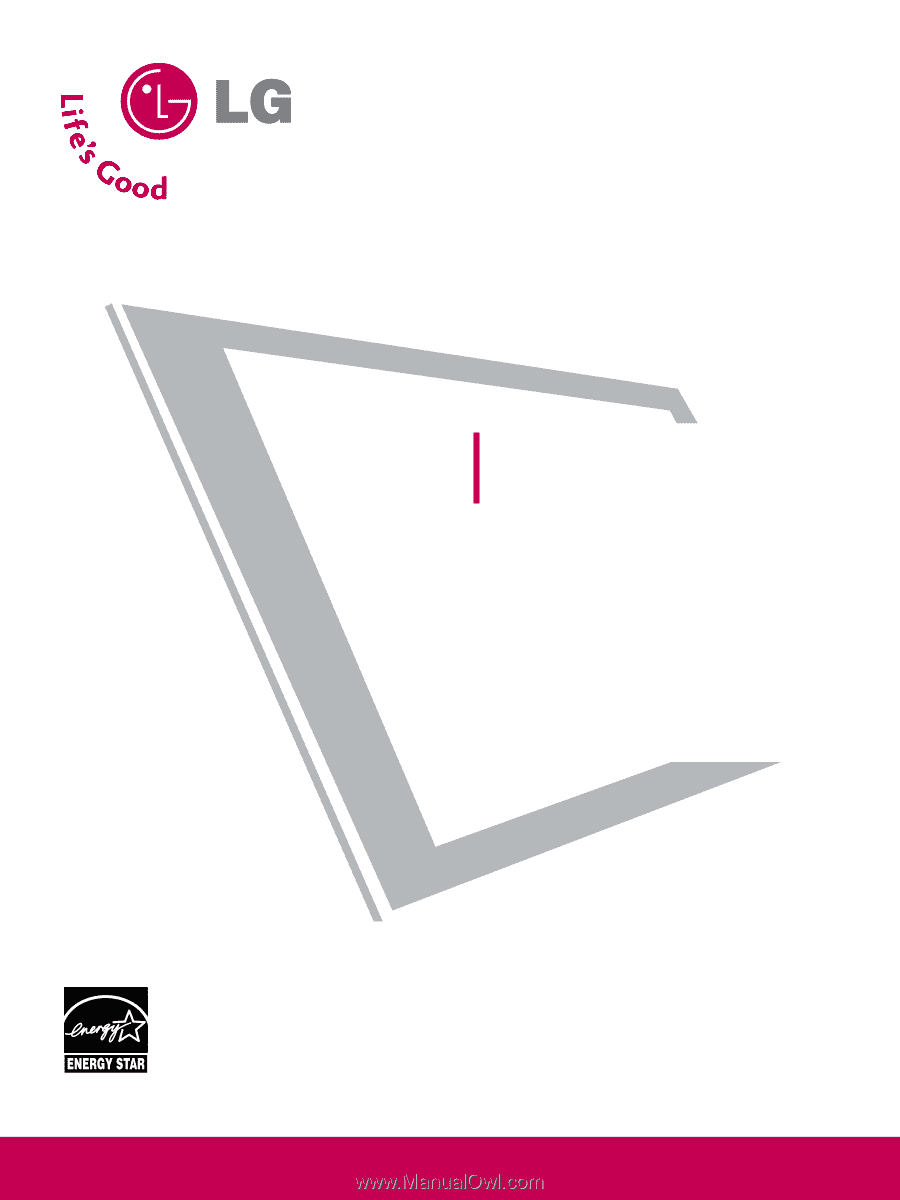
Please read this manual carefully before operating
your set and retain it for future reference.
Write the model number and serial number from the
label on the back cabinet on the front or back of
this manual.
LCD TV
OWNER’S MANUAL
19LG30
19LG31
22LG30
22LG31
26LG30
P/NO : SAC30708022 (0803-REV04)
www.lgusa.com / www.lg.ca
As an ENERGY STAR
Partner LGE U. S. A.,Inc.
has determined that this
product meets the
ENERGY STAR guidelines
for energy efficiency.
ENERGY STAR is a set of power-saving
guidelines issued by the U.S.
Environmental Protection Agency(EPA).