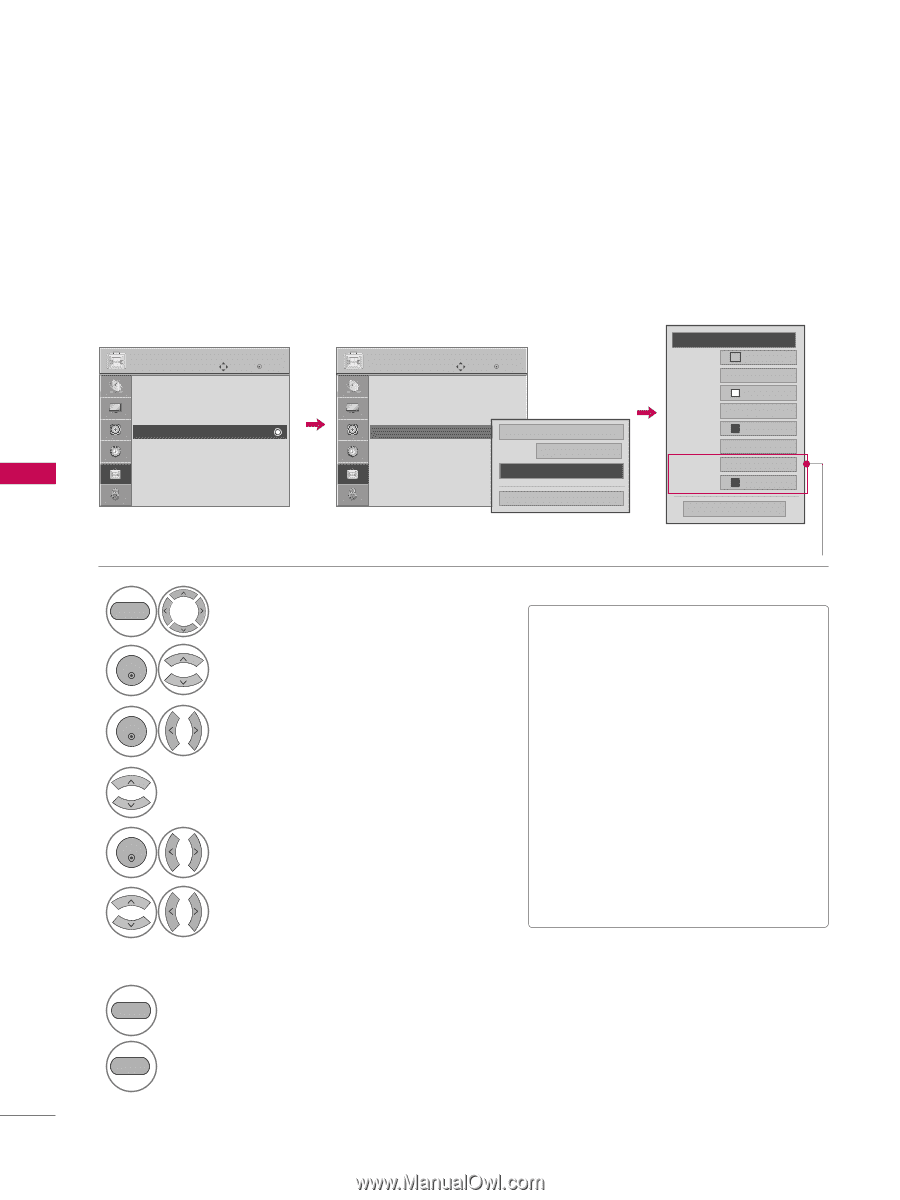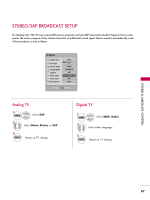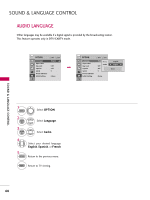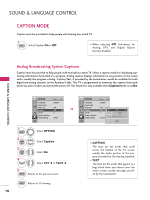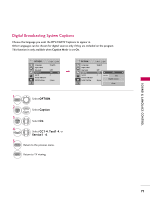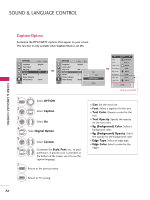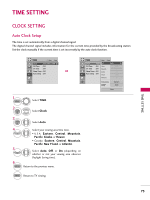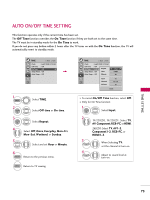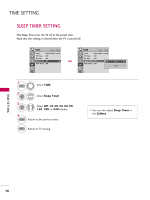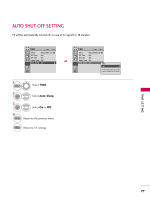LG 22LG30 User Guide - Page 74
Caption Option, Caption
 |
UPC - 719192173071
View all LG 22LG30 manuals
Add to My Manuals
Save this manual to your list of manuals |
Page 74 highlights
SOUND & LANGUAGE CONTROL SOUND & LANGUAGE CONTROL Caption Option Customize the DTV/CADTV captions that appear on your screen. This function in only available when Caption Mode is set On. OPTION Language Input Label Key Lock Caption Set ID Power Indicator Initial Setting Move Enter : English : Off : Off : 1 : Home OPTION Language Input Label Key Lock Caption Set ID Power Indicator Initial Setting Move Enter : English : Off : CC1 : 1 Mode On CC1 : Home Digital Option Close F Custom G Size A Standard Font Font 1 Text Color White Text Opacity Solid Bg Color Black Bg Opacity Solid Edge Type None Edge Color Black Close Only for 26LG30 1 MENU 2 ENTER Select OPTION. Select Caption. 3 ENTER Select O n. 4 Select Digital Option. 5 ENTER Select Custom. 6 7 RETURN Customize the Style, Fon t, etc., to your preference. A preview icon is provided at the bottom of the screen, use it to see the caption language. Return to the previous menu. I S i z e: Set the word size. I F o n t: Select a typeface for the text. I Text Color: Choose a color for the text. I Text Opacity: Specify the opacity for the text color. I Bg (Background) Color: Select a background color. I Bg (Background) Opacity: Select the opacity for the background color. I Edge Type: Select an edge type. I Edge Color: Select a color for the edges. MENU Return to TV viewing. 72