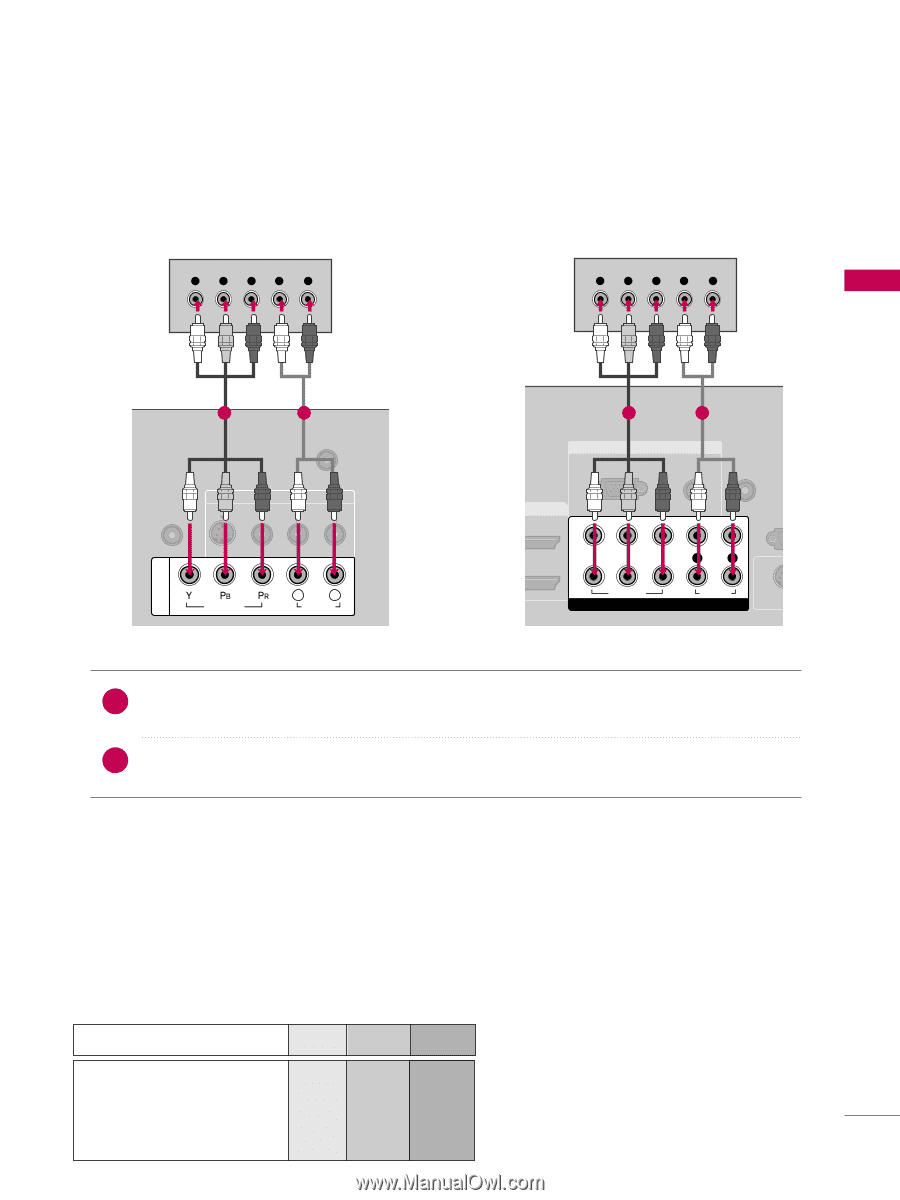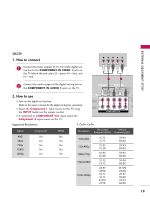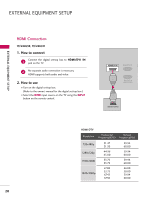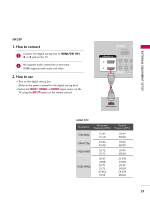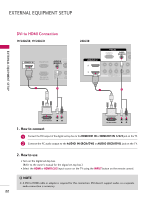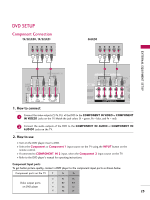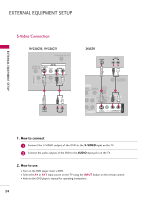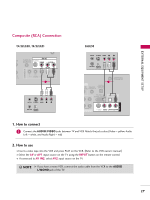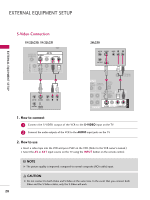LG 22LG30 User Guide - Page 25
DVD SETUP, Component Connection, Component Input ports, 22LG30, 19/22LG31
 |
UPC - 719192173071
View all LG 22LG30 manuals
Add to My Manuals
Save this manual to your list of manuals |
Page 25 highlights
DVD SETUP Component Connection 19/22LG30, 19/22LG31 Y PB PR L R 26LG30 Y PB PR L R EXTERNAL EQUIPMENT SETUP 1 2 ANTENNA/CABLE IN AV IN AUDIO IN (RGB/DVI) S-VIDEO VIDEO AUDIO L(MONO) R VIDEO L R AUDIO 1 2 RGB IN RGB(PC) AUDIO REMOTE A O (RGB/DVI) CONTROL IN VI IN 2 Y 1 PB PR L R VIDEO AUDIO COMPONENT IN RS (CONTRO S-V COMPONENT IN 1. How to connect 1 Connect the video outputs (Y, PB, PR) of the DVD to the COMPONENT IN VIDEO or COMPONENT IN VIDEO1 jacks on the TV. Match the jack colors (Y = green, PB = blue, and PR = red). 2 Connect the audio outputs of the DVD to the COMPONENT IN AUDIO or COMPONENT IN AUDIO1 jacks on the TV. 2. How to use I Turn on the DVD player, insert a DVD. I Select the Component or Component 1 input source on the TV using the INPUT button on the remote control. I If connected to COMPONENT IN 2 input, select the Component 2 input source on the TV. I Refer to the DVD player's manual for operating instructions. Component Input ports To get better picture quality, connect a DVD player to the component input ports as shown below. Component ports on the TV Y PB PR Y PB PR Video output ports Y B-Y R-Y on DVD player Y Cb Cr Y Pb Pr 23